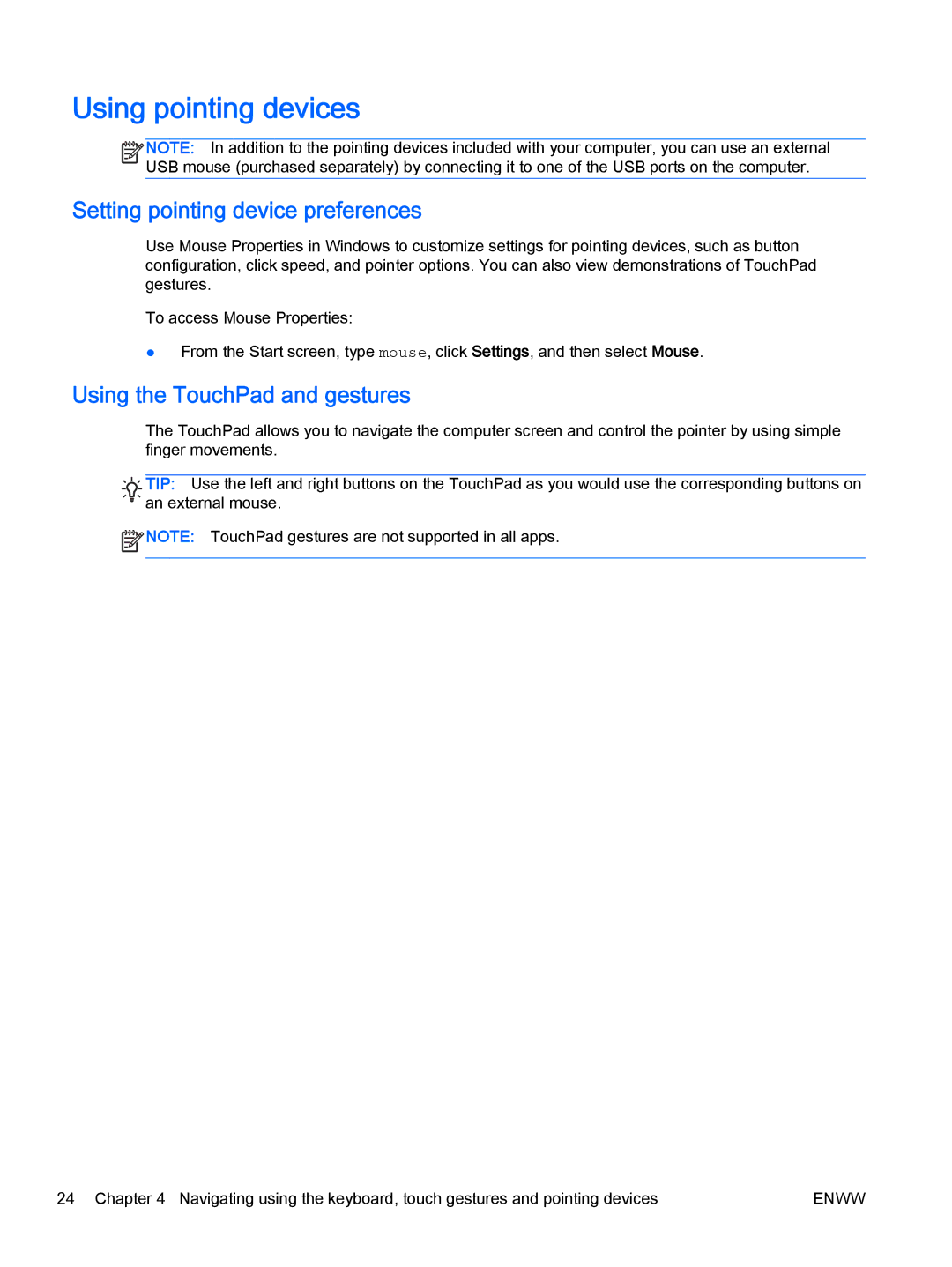Using pointing devices
![]()
![]()
![]()
![]() NOTE: In addition to the pointing devices included with your computer, you can use an external
NOTE: In addition to the pointing devices included with your computer, you can use an external ![]()
![]() USB mouse (purchased separately) by connecting it to one of the USB ports on the computer.
USB mouse (purchased separately) by connecting it to one of the USB ports on the computer.
Setting pointing device preferences
Use Mouse Properties in Windows to customize settings for pointing devices, such as button configuration, click speed, and pointer options. You can also view demonstrations of TouchPad gestures.
To access Mouse Properties:
●From the Start screen, type mouse, click Settings, and then select Mouse.
Using the TouchPad and gestures
The TouchPad allows you to navigate the computer screen and control the pointer by using simple finger movements.
![]()
![]()
![]() TIP: Use the left and right buttons on the TouchPad as you would use the corresponding buttons on
TIP: Use the left and right buttons on the TouchPad as you would use the corresponding buttons on
![]()
![]()
![]()
![]() an external mouse.
an external mouse.
![]() NOTE: TouchPad gestures are not supported in all apps.
NOTE: TouchPad gestures are not supported in all apps.
24 Chapter 4 Navigating using the keyboard, touch gestures and pointing devices | ENWW |