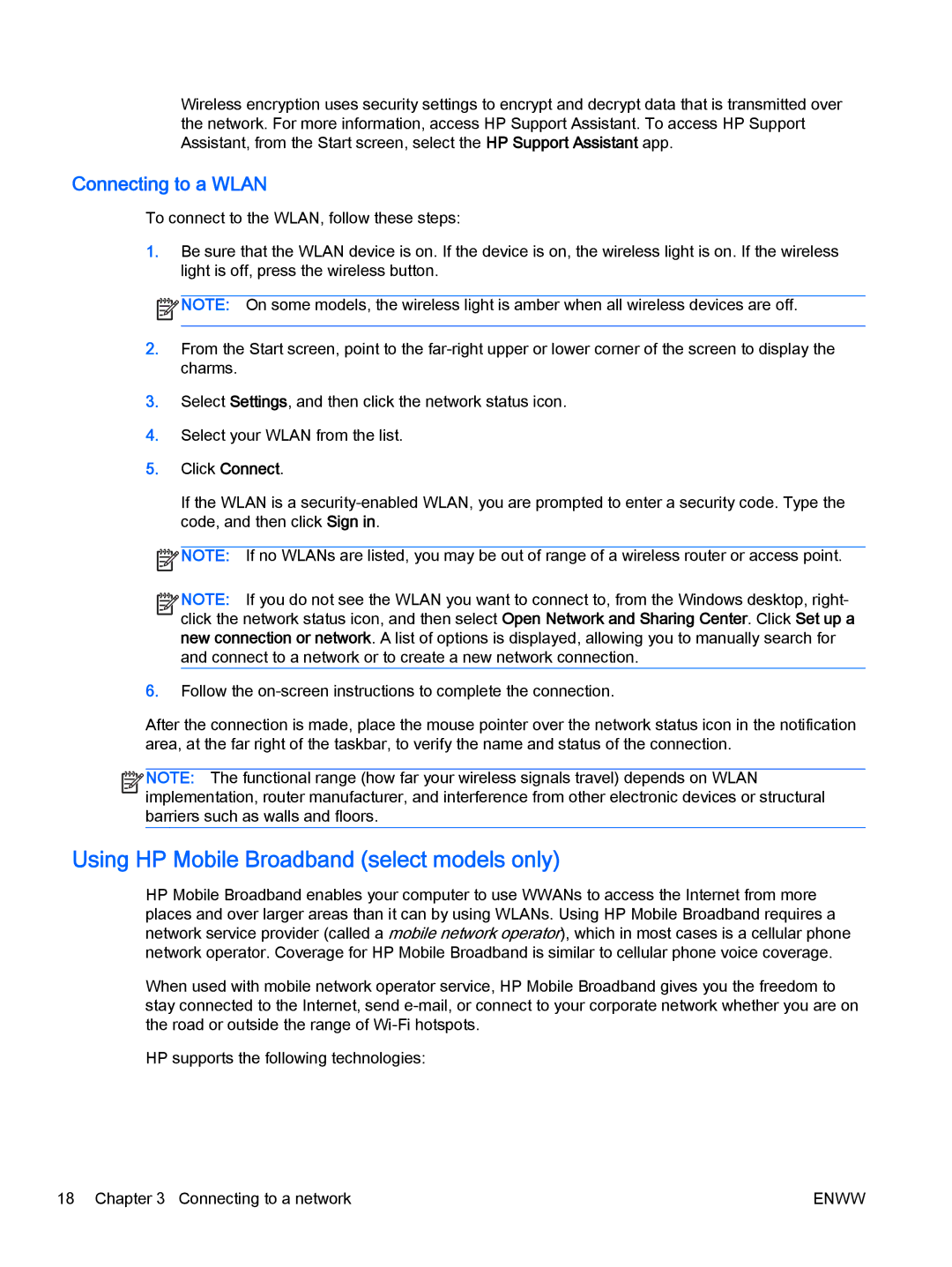Wireless encryption uses security settings to encrypt and decrypt data that is transmitted over the network. For more information, access HP Support Assistant. To access HP Support Assistant, from the Start screen, select the HP Support Assistant app.
Connecting to a WLAN
To connect to the WLAN, follow these steps:
1.Be sure that the WLAN device is on. If the device is on, the wireless light is on. If the wireless light is off, press the wireless button.
![]() NOTE: On some models, the wireless light is amber when all wireless devices are off.
NOTE: On some models, the wireless light is amber when all wireless devices are off.
2.From the Start screen, point to the
3.Select Settings, and then click the network status icon.
4.Select your WLAN from the list.
5.Click Connect.
If the WLAN is a
![]() NOTE: If no WLANs are listed, you may be out of range of a wireless router or access point.
NOTE: If no WLANs are listed, you may be out of range of a wireless router or access point.
![]()
![]()
![]()
![]() NOTE: If you do not see the WLAN you want to connect to, from the Windows desktop, right-
NOTE: If you do not see the WLAN you want to connect to, from the Windows desktop, right- ![]()
![]() click the network status icon, and then select Open Network and Sharing Center. Click Set up a new connection or network. A list of options is displayed, allowing you to manually search for and connect to a network or to create a new network connection.
click the network status icon, and then select Open Network and Sharing Center. Click Set up a new connection or network. A list of options is displayed, allowing you to manually search for and connect to a network or to create a new network connection.
6.Follow the
After the connection is made, place the mouse pointer over the network status icon in the notification area, at the far right of the taskbar, to verify the name and status of the connection.
![]()
![]()
![]()
![]() NOTE: The functional range (how far your wireless signals travel) depends on WLAN
NOTE: The functional range (how far your wireless signals travel) depends on WLAN ![]()
![]() implementation, router manufacturer, and interference from other electronic devices or structural barriers such as walls and floors.
implementation, router manufacturer, and interference from other electronic devices or structural barriers such as walls and floors.
Using HP Mobile Broadband (select models only)
HP Mobile Broadband enables your computer to use WWANs to access the Internet from more places and over larger areas than it can by using WLANs. Using HP Mobile Broadband requires a network service provider (called a mobile network operator), which in most cases is a cellular phone network operator. Coverage for HP Mobile Broadband is similar to cellular phone voice coverage.
When used with mobile network operator service, HP Mobile Broadband gives you the freedom to stay connected to the Internet, send
HP supports the following technologies:
18 Chapter 3 Connecting to a network | ENWW |