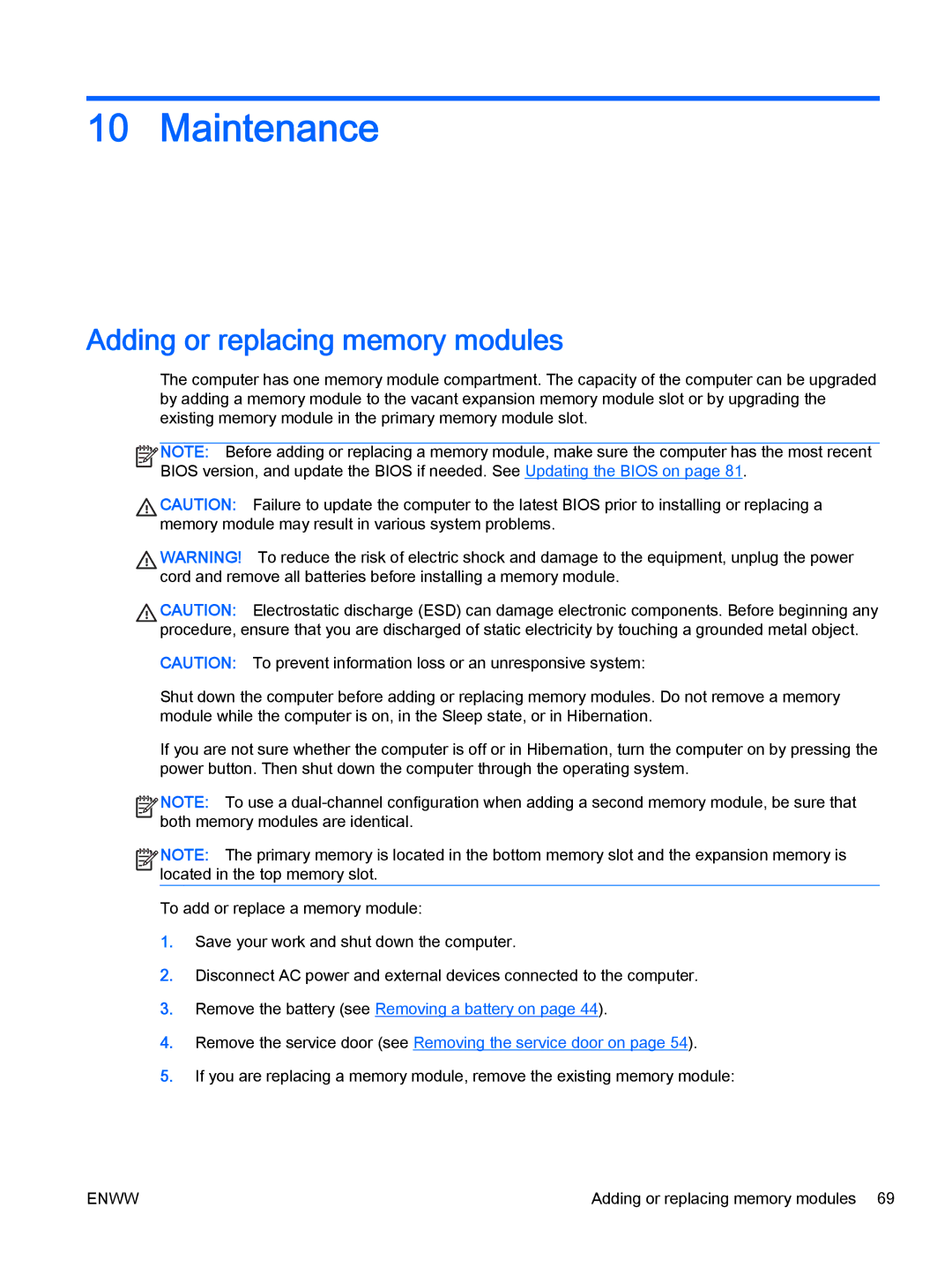10 Maintenance
Adding or replacing memory modules
The computer has one memory module compartment. The capacity of the computer can be upgraded by adding a memory module to the vacant expansion memory module slot or by upgrading the existing memory module in the primary memory module slot.
![]()
![]()
![]()
![]() NOTE: Before adding or replacing a memory module, make sure the computer has the most recent
NOTE: Before adding or replacing a memory module, make sure the computer has the most recent
BIOS version, and update the BIOS if needed. See Updating the BIOS on page 81.
CAUTION: Failure to update the computer to the latest BIOS prior to installing or replacing a memory module may result in various system problems.
WARNING! To reduce the risk of electric shock and damage to the equipment, unplug the power cord and remove all batteries before installing a memory module.
CAUTION: Electrostatic discharge (ESD) can damage electronic components. Before beginning any procedure, ensure that you are discharged of static electricity by touching a grounded metal object.
CAUTION: To prevent information loss or an unresponsive system:
Shut down the computer before adding or replacing memory modules. Do not remove a memory module while the computer is on, in the Sleep state, or in Hibernation.
If you are not sure whether the computer is off or in Hibernation, turn the computer on by pressing the power button. Then shut down the computer through the operating system.
![]()
![]()
![]()
![]() NOTE: To use a
NOTE: To use a
both memory modules are identical.
![]()
![]()
![]()
![]() NOTE: The primary memory is located in the bottom memory slot and the expansion memory is
NOTE: The primary memory is located in the bottom memory slot and the expansion memory is ![]()
![]() located in the top memory slot.
located in the top memory slot.
To add or replace a memory module:
1.Save your work and shut down the computer.
2.Disconnect AC power and external devices connected to the computer.
3.Remove the battery (see Removing a battery on page 44).
4.Remove the service door (see Removing the service door on page 54).
5.If you are replacing a memory module, remove the existing memory module:
ENWW | Adding or replacing memory modules 69 |