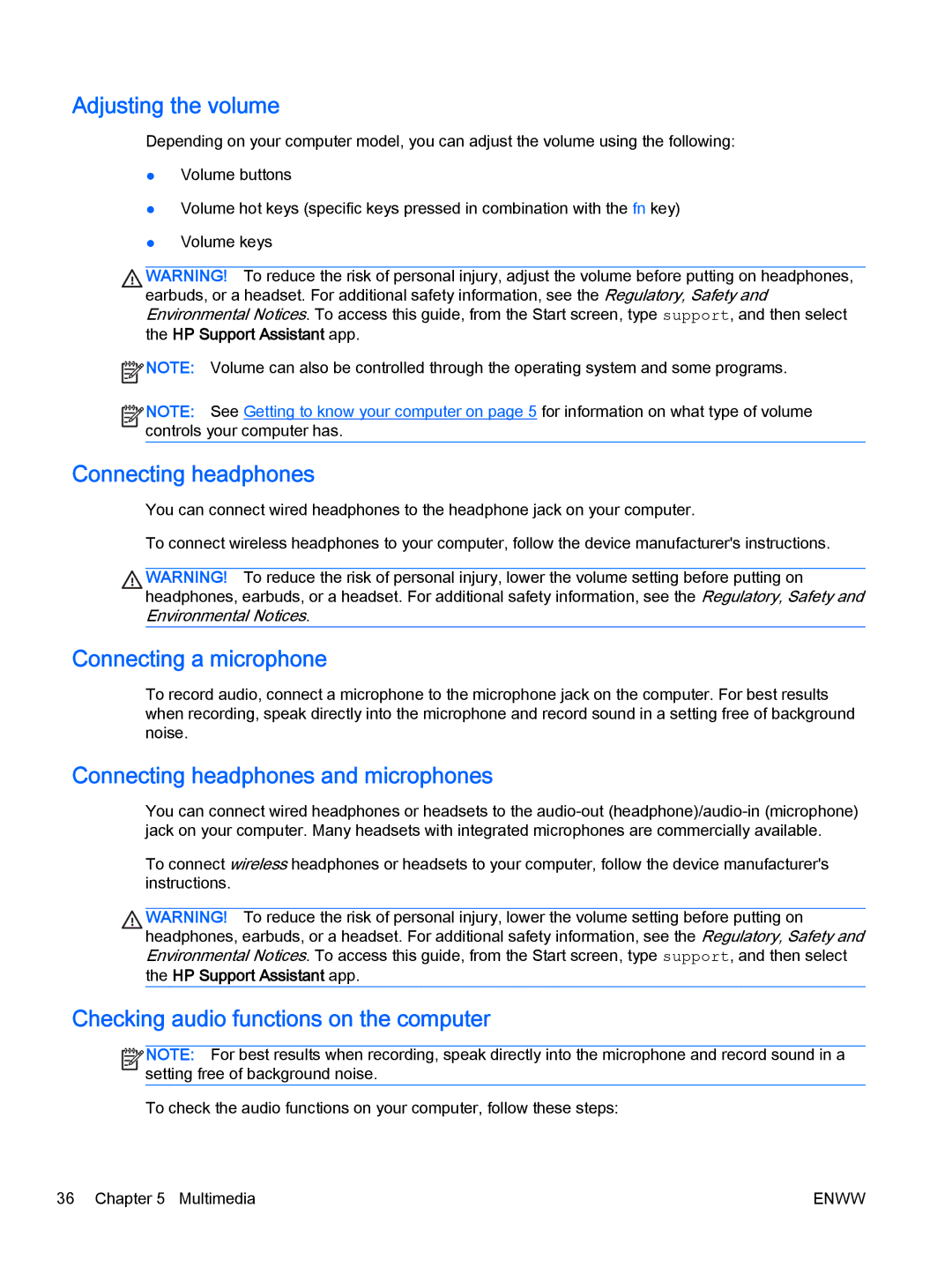Adjusting the volume
Depending on your computer model, you can adjust the volume using the following:
●Volume buttons
●Volume hot keys (specific keys pressed in combination with the fn key)
●Volume keys
WARNING! To reduce the risk of personal injury, adjust the volume before putting on headphones, earbuds, or a headset. For additional safety information, see the Regulatory, Safety and Environmental Notices. To access this guide, from the Start screen, type support, and then select
the HP Support Assistant app.
![]() NOTE: Volume can also be controlled through the operating system and some programs.
NOTE: Volume can also be controlled through the operating system and some programs.
![]()
![]()
![]()
![]() NOTE: See Getting to know your computer on page 5 for information on what type of volume
NOTE: See Getting to know your computer on page 5 for information on what type of volume ![]()
![]() controls your computer has.
controls your computer has.
Connecting headphones
You can connect wired headphones to the headphone jack on your computer.
To connect wireless headphones to your computer, follow the device manufacturer's instructions.
WARNING! To reduce the risk of personal injury, lower the volume setting before putting on headphones, earbuds, or a headset. For additional safety information, see the Regulatory, Safety and Environmental Notices.
Connecting a microphone
To record audio, connect a microphone to the microphone jack on the computer. For best results when recording, speak directly into the microphone and record sound in a setting free of background noise.
Connecting headphones and microphones
You can connect wired headphones or headsets to the
To connect wireless headphones or headsets to your computer, follow the device manufacturer's instructions.
WARNING! To reduce the risk of personal injury, lower the volume setting before putting on headphones, earbuds, or a headset. For additional safety information, see the Regulatory, Safety and Environmental Notices. To access this guide, from the Start screen, type support, and then select
the HP Support Assistant app.
Checking audio functions on the computer
![]()
![]()
![]()
![]() NOTE: For best results when recording, speak directly into the microphone and record sound in a
NOTE: For best results when recording, speak directly into the microphone and record sound in a ![]()
![]() setting free of background noise.
setting free of background noise.
To check the audio functions on your computer, follow these steps:
36 Chapter 5 Multimedia | ENWW |