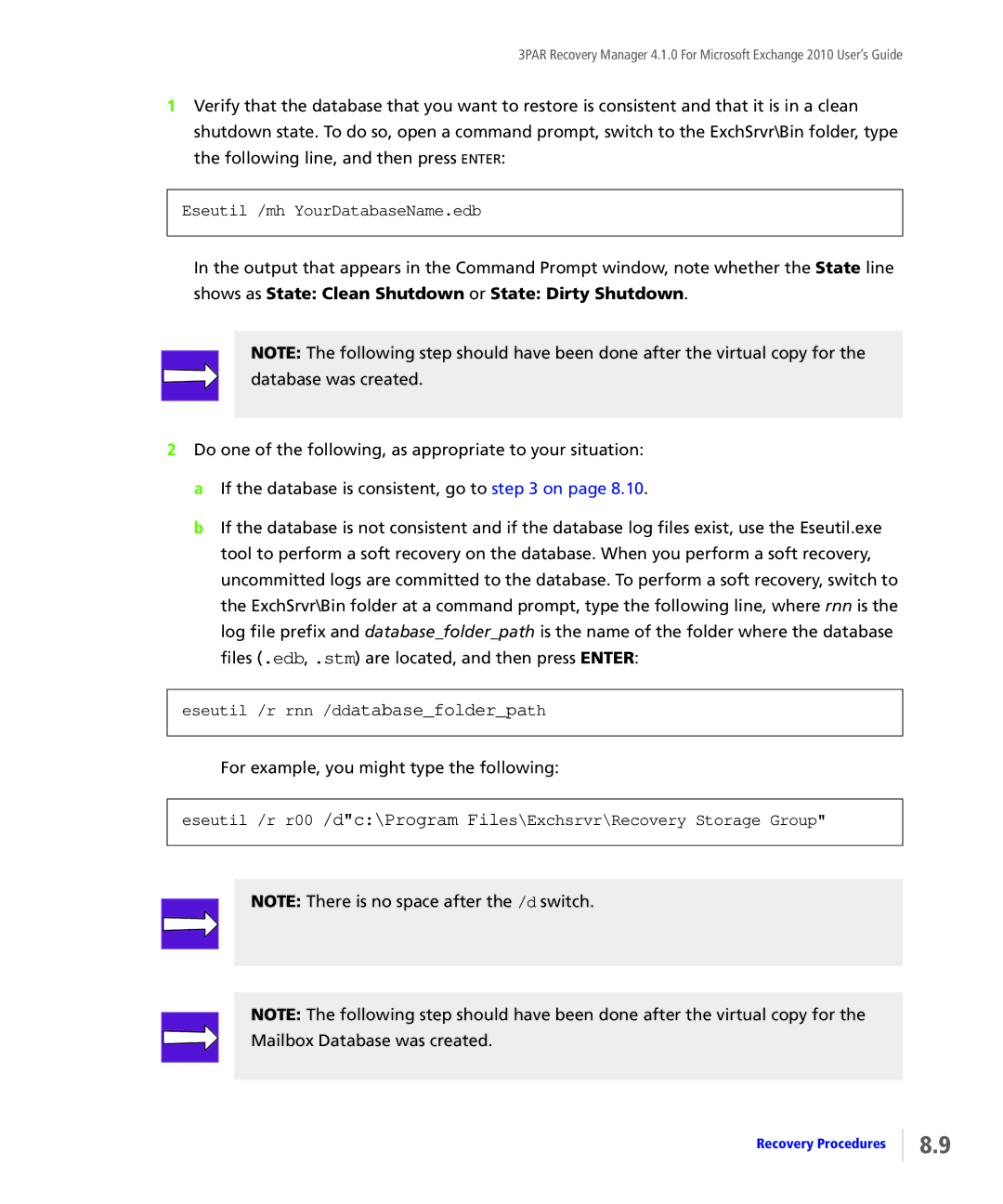3PAR Recovery Manager 4.1.0 For Microsoft Exchange 2010 User’s Guide
1Verify that the database that you want to restore is consistent and that it is in a clean shutdown state. To do so, open a command prompt, switch to the ExchSrvr\Bin folder, type the following line, and then press ENTER:
Eseutil /mh YourDatabaseName.edb
In the output that appears in the Command Prompt window, note whether the State line shows as State: Clean Shutdown or State: Dirty Shutdown.
NOTE: The following step should have been done after the virtual copy for the database was created.
2Do one of the following, as appropriate to your situation: a If the database is consistent, go to step 3 on page 8.10.
b If the database is not consistent and if the database log files exist, use the Eseutil.exe tool to perform a soft recovery on the database. When you perform a soft recovery, uncommitted logs are committed to the database. To perform a soft recovery, switch to the ExchSrvr\Bin folder at a command prompt, type the following line, where rnn is the
log file prefix and database_folder_path is the name of the folder where the database files (.edb, .stm) are located, and then press ENTER:
eseutil /r rnn /ddatabase_folder_path
For example, you might type the following:
eseutil /r r00 /d"c:\Program Files\Exchsrvr\Recovery Storage Group"
NOTE: There is no space after the /d switch.
NOTE: The following step should have been done after the virtual copy for the Mailbox Database was created.
Recovery Procedures
8.9