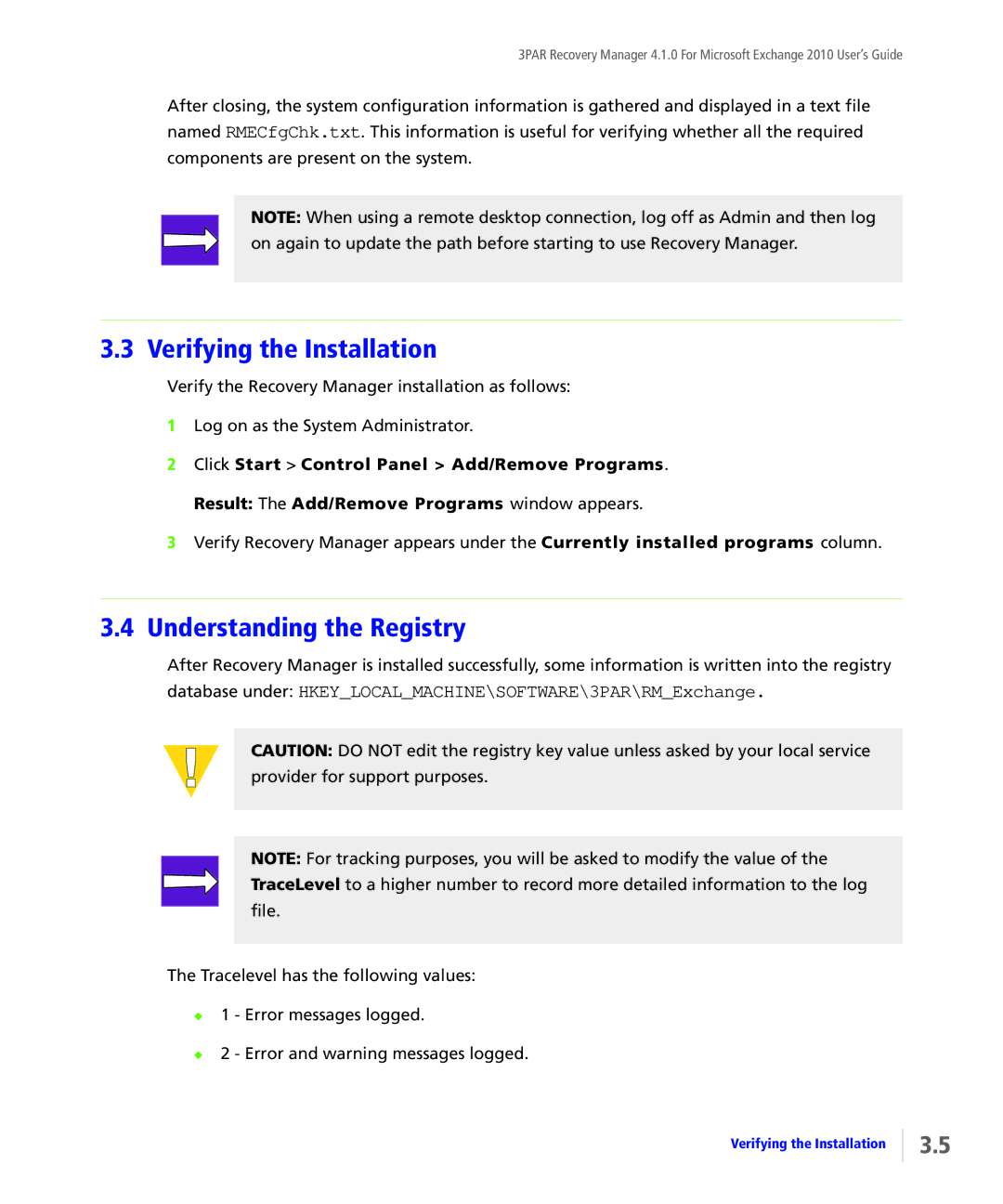3PAR Recovery Manager 4.1.0 For Microsoft Exchange 2010 User’s Guide
After closing, the system configuration information is gathered and displayed in a text file named RMECfgChk.txt. This information is useful for verifying whether all the required
components are present on the system.
NOTE: When using a remote desktop connection, log off as Admin and then log on again to update the path before starting to use Recovery Manager.
3.3 Verifying the Installation
Verify the Recovery Manager installation as follows:
1Log on as the System Administrator.
2Click Start > Control Panel > Add/Remove Programs. Result: The Add/Remove Programs window appears.
3Verify Recovery Manager appears under the Currently installed programs column.
3.4Understanding the Registry
After Recovery Manager is installed successfully, some information is written into the registry database under: HKEY_LOCAL_MACHINE\SOFTWARE\3PAR\RM_Exchange.
CAUTION: DO NOT edit the registry key value unless asked by your local service provider for support purposes.
NOTE: For tracking purposes, you will be asked to modify the value of the TraceLevel to a higher number to record more detailed information to the log file.
The Tracelevel has the following values:
◆1 - Error messages logged.
◆2 - Error and warning messages logged.
Verifying the Installation
3.5