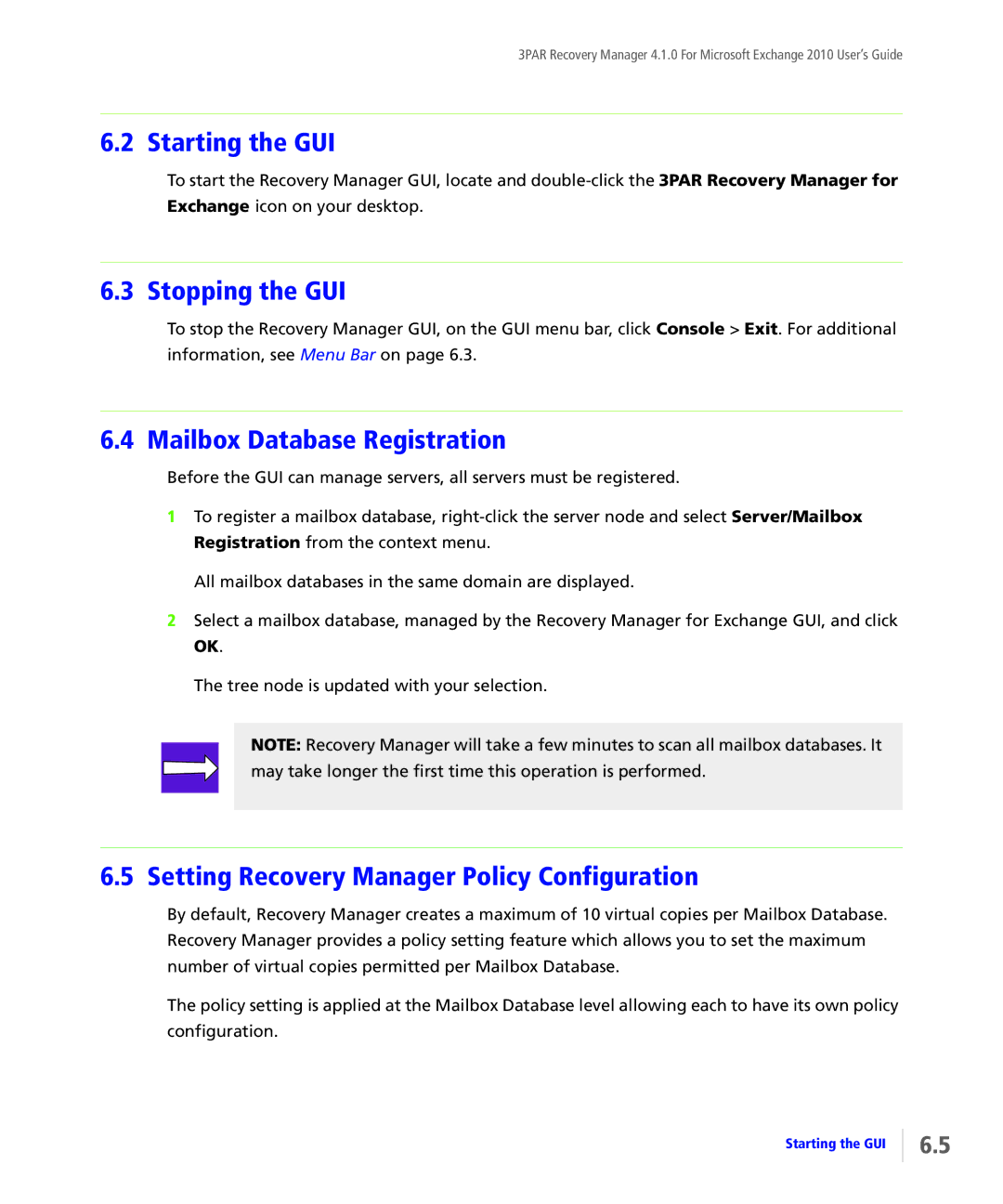3PAR Recovery Manager 4.1.0 For Microsoft Exchange 2010 User’s Guide
6.2 Starting the GUI
To start the Recovery Manager GUI, locate and
6.3 Stopping the GUI
To stop the Recovery Manager GUI, on the GUI menu bar, click Console > Exit. For additional information, see Menu Bar on page 6.3.
6.4 Mailbox Database Registration
Before the GUI can manage servers, all servers must be registered.
1To register a mailbox database,
All mailbox databases in the same domain are displayed.
2Select a mailbox database, managed by the Recovery Manager for Exchange GUI, and click OK.
The tree node is updated with your selection.
NOTE: Recovery Manager will take a few minutes to scan all mailbox databases. It may take longer the first time this operation is performed.
6.5 Setting Recovery Manager Policy Configuration
By default, Recovery Manager creates a maximum of 10 virtual copies per Mailbox Database. Recovery Manager provides a policy setting feature which allows you to set the maximum number of virtual copies permitted per Mailbox Database.
The policy setting is applied at the Mailbox Database level allowing each to have its own policy configuration.
Starting the GUI
6.5