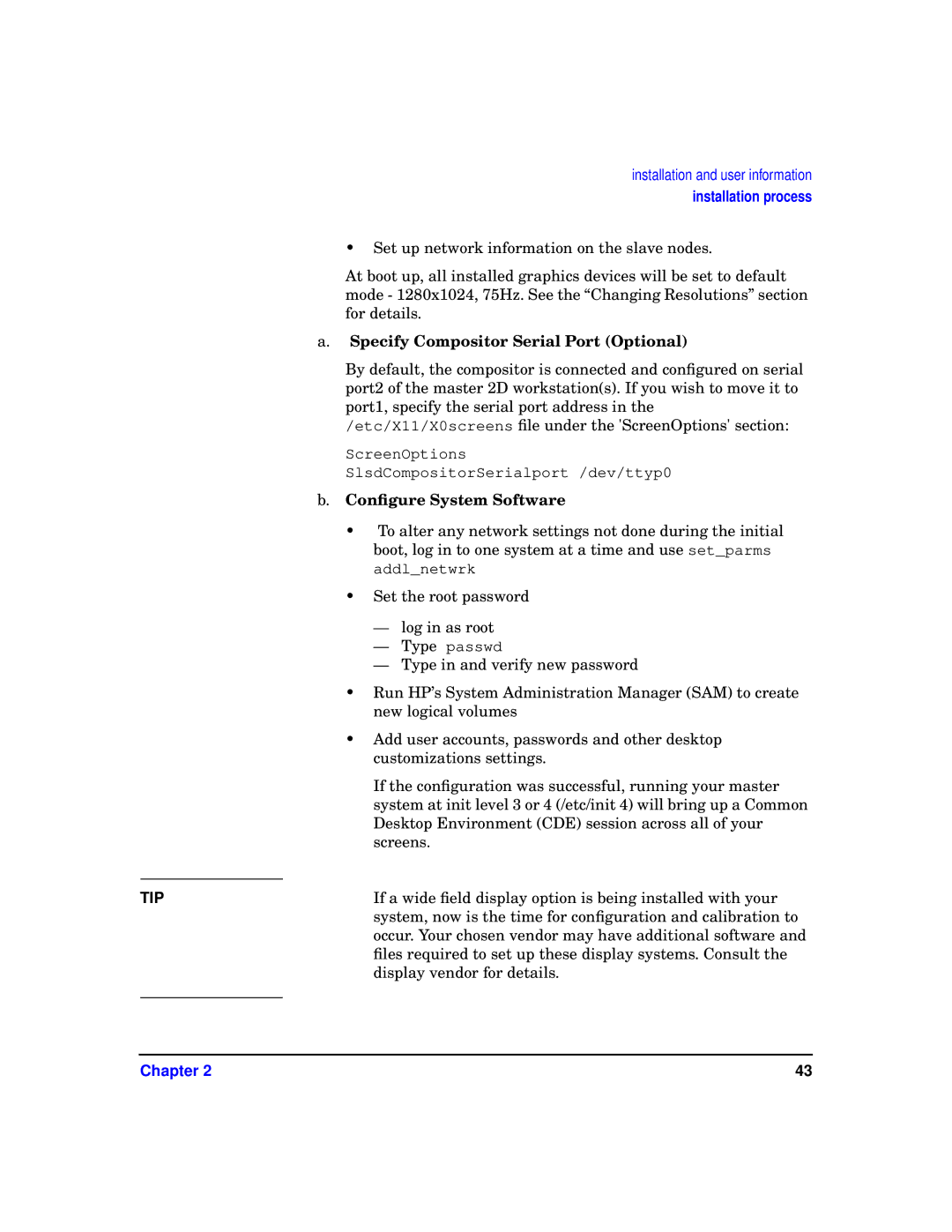installation and user information installation process
• Set up network information on the slave nodes.
At boot up, all installed graphics devices will be set to default mode - 1280x1024, 75Hz. See the “Changing Resolutions” section for details.
a. Specify Compositor Serial Port (Optional)
|
| By default, the compositor is connected and configured on serial |
|
| port2 of the master 2D workstation(s). If you wish to move it to |
|
| port1, specify the serial port address in the |
|
| /etc/X11/X0screens file under the 'ScreenOptions' section: |
|
| ScreenOptions |
|
| SlsdCompositorSerialport /dev/ttyp0 |
| b. | Configure System Software |
|
| • To alter any network settings not done during the initial |
|
| boot, log in to one system at a time and use set_parms |
|
| addl_netwrk |
|
| • Set the root password |
|
| — log in as root |
|
| — Type passwd |
|
| — Type in and verify new password |
|
| • Run HP’s System Administration Manager (SAM) to create |
|
| new logical volumes |
|
| • Add user accounts, passwords and other desktop |
|
| customizations settings. |
|
| If the configuration was successful, running your master |
|
| system at init level 3 or 4 (/etc/init 4) will bring up a Common |
|
| Desktop Environment (CDE) session across all of your |
|
| screens. |
|
| If a wide field display option is being installed with your |
TIP | ||
|
| system, now is the time for configuration and calibration to |
|
| occur. Your chosen vendor may have additional software and |
|
| files required to set up these display systems. Consult the |
|
| display vendor for details. |
|
|
|
Chapter 2 | 43 |