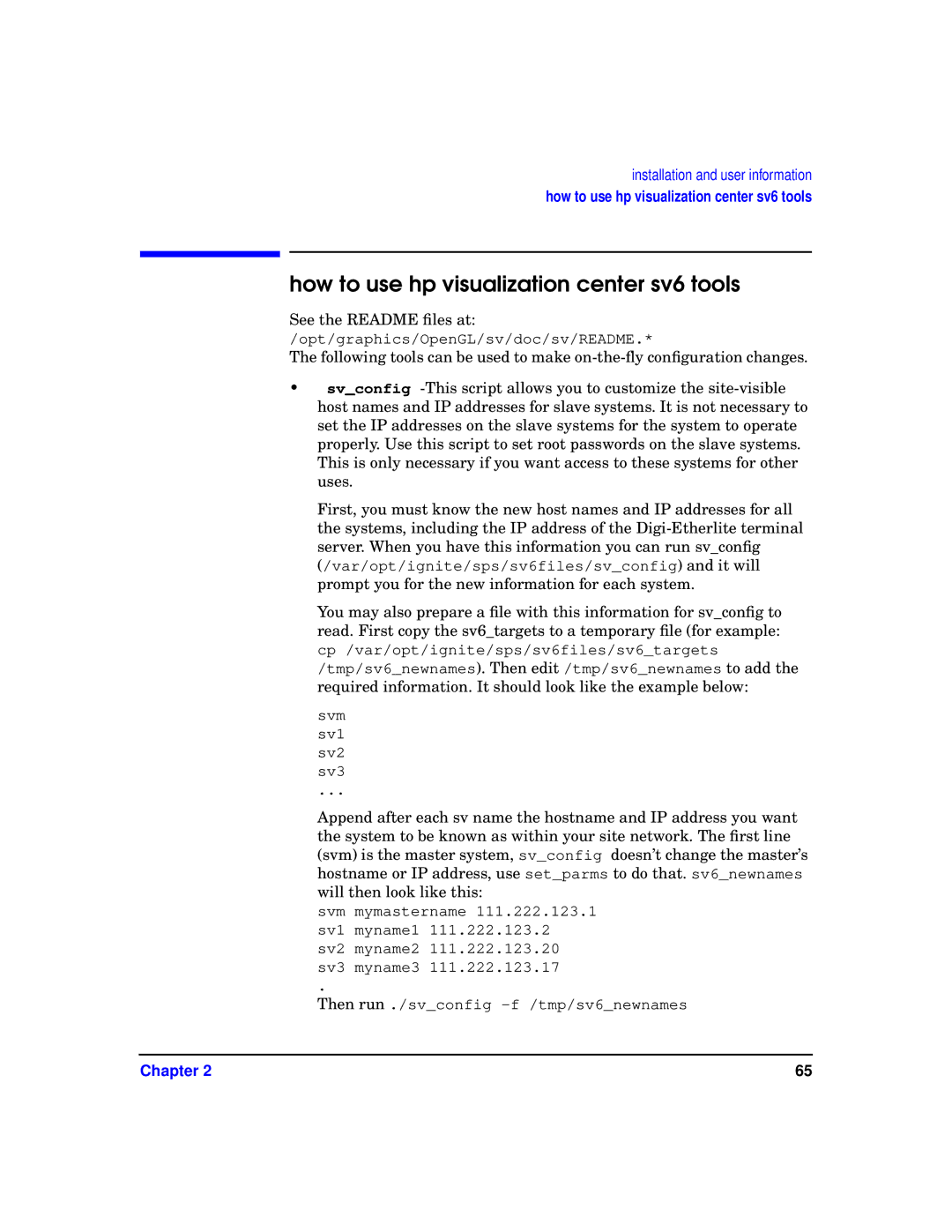installation and user information
how to use hp visualization center sv6 tools
how to use hp visualization center sv6 tools
See the README files at:
/opt/graphics/OpenGL/sv/doc/sv/README.*
The following tools can be used to make
•sv_config
First, you must know the new host names and IP addresses for all the systems, including the IP address of the
You may also prepare a file with this information for sv_config to read. First copy the sv6_targets to a temporary file (for example:
cp /var/opt/ignite/sps/sv6files/sv6_targets /tmp/sv6_newnames). Then edit /tmp/sv6_newnames to add the required information. It should look like the example below:
svm sv1 sv2 sv3
...
Append after each sv name the hostname and IP address you want the system to be known as within your site network. The first line (svm) is the master system, sv_config doesn’t change the master’s hostname or IP address, use set_parms to do that. sv6_newnames will then look like this:
svm mymastername 111.222.123.1 sv1 myname1 111.222.123.2 sv2 myname2 111.222.123.20 sv3 myname3 111.222.123.17
.
Then run ./sv_config
Chapter 2 | 65 |