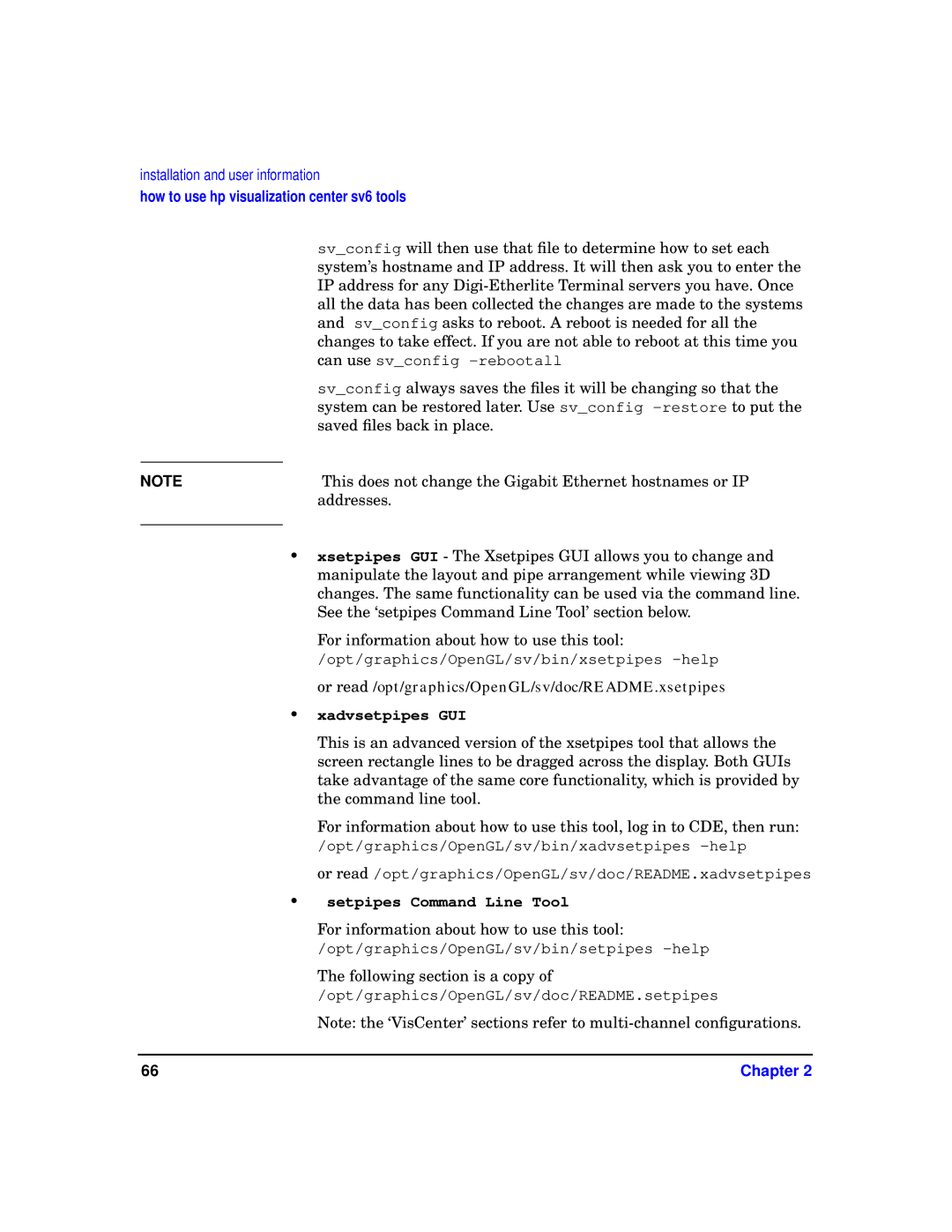installation and user information
how to use hp visualization center sv6 tools
sv_config will then use that file to determine how to set each system’s hostname and IP address. It will then ask you to enter the IP address for any
sv_config always saves the files it will be changing so that the system can be restored later. Use sv_config
NOTE | This does not change the Gigabit Ethernet hostnames or IP |
| addresses. |
|
|
•xsetpipes GUI - The Xsetpipes GUI allows you to change and manipulate the layout and pipe arrangement while viewing 3D changes. The same functionality can be used via the command line. See the ‘setpipes Command Line Tool’ section below.
For information about how to use this tool:
/opt/graphics/OpenGL/sv/bin/xsetpipes
•xadvsetpipes GUI
This is an advanced version of the xsetpipes tool that allows the screen rectangle lines to be dragged across the display. Both GUIs take advantage of the same core functionality, which is provided by the command line tool.
For information about how to use this tool, log in to CDE, then run:
/opt/graphics/OpenGL/sv/bin/xadvsetpipes
or read /opt/graphics/OpenGL/sv/doc/README.xadvsetpipes
•setpipes Command Line Tool
For information about how to use this tool:
/opt/graphics/OpenGL/sv/bin/setpipes
The following section is a copy of
/opt/graphics/OpenGL/sv/doc/README.setpipes
Note: the ‘VisCenter’ sections refer to
66 | Chapter 2 |