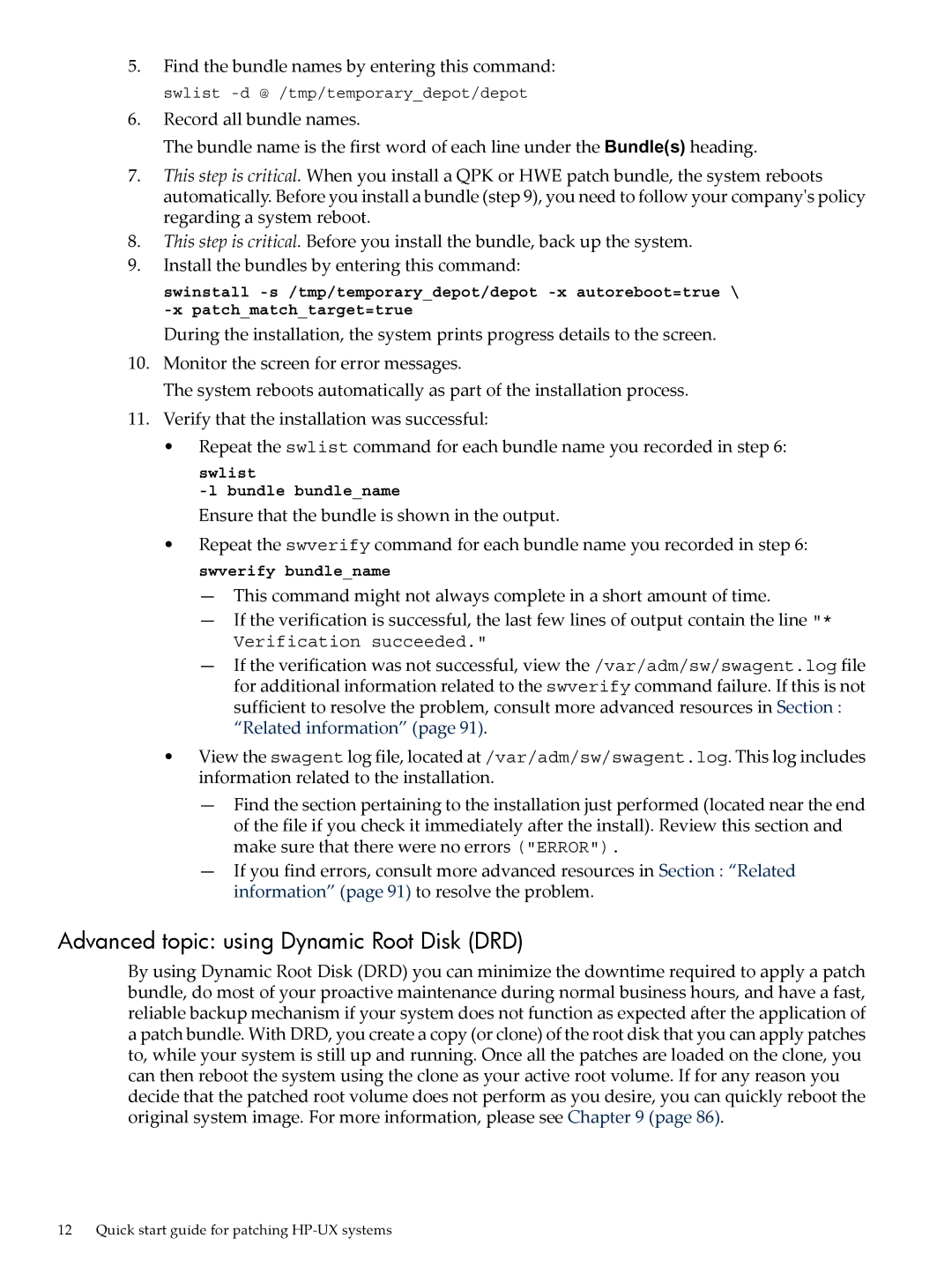5.Find the bundle names by entering this command: swlist
6.Record all bundle names.
The bundle name is the first word of each line under the Bundle(s) heading.
7.This step is critical. When you install a QPK or HWE patch bundle, the system reboots automatically. Before you install a bundle (step 9), you need to follow your company's policy regarding a system reboot.
8.This step is critical. Before you install the bundle, back up the system.
9.Install the bundles by entering this command:
swinstall
During the installation, the system prints progress details to the screen.
10.Monitor the screen for error messages.
The system reboots automatically as part of the installation process.
11.Verify that the installation was successful:
•Repeat the swlist command for each bundle name you recorded in step 6:
swlist
Ensure that the bundle is shown in the output.
•Repeat the swverify command for each bundle name you recorded in step 6: swverify bundle_name
—This command might not always complete in a short amount of time.
—If the verification is successful, the last few lines of output contain the line "* Verification succeeded."
—If the verification was not successful, view the /var/adm/sw/swagent.log file for additional information related to the swverify command failure. If this is not sufficient to resolve the problem, consult more advanced resources in Section :
“Related information” (page 91).
•View the swagent log file, located at /var/adm/sw/swagent.log. This log includes information related to the installation.
—Find the section pertaining to the installation just performed (located near the end of the file if you check it immediately after the install). Review this section and make sure that there were no errors ("ERROR").
—If you find errors, consult more advanced resources in Section : “Related information” (page 91) to resolve the problem.
Advanced topic: using Dynamic Root Disk (DRD)
By using Dynamic Root Disk (DRD) you can minimize the downtime required to apply a patch bundle, do most of your proactive maintenance during normal business hours, and have a fast, reliable backup mechanism if your system does not function as expected after the application of a patch bundle. With DRD, you create a copy (or clone) of the root disk that you can apply patches to, while your system is still up and running. Once all the patches are loaded on the clone, you can then reboot the system using the clone as your active root volume. If for any reason you decide that the patched root volume does not perform as you desire, you can quickly reboot the original system image. For more information, please see Chapter 9 (page 86).
12 Quick start guide for patching