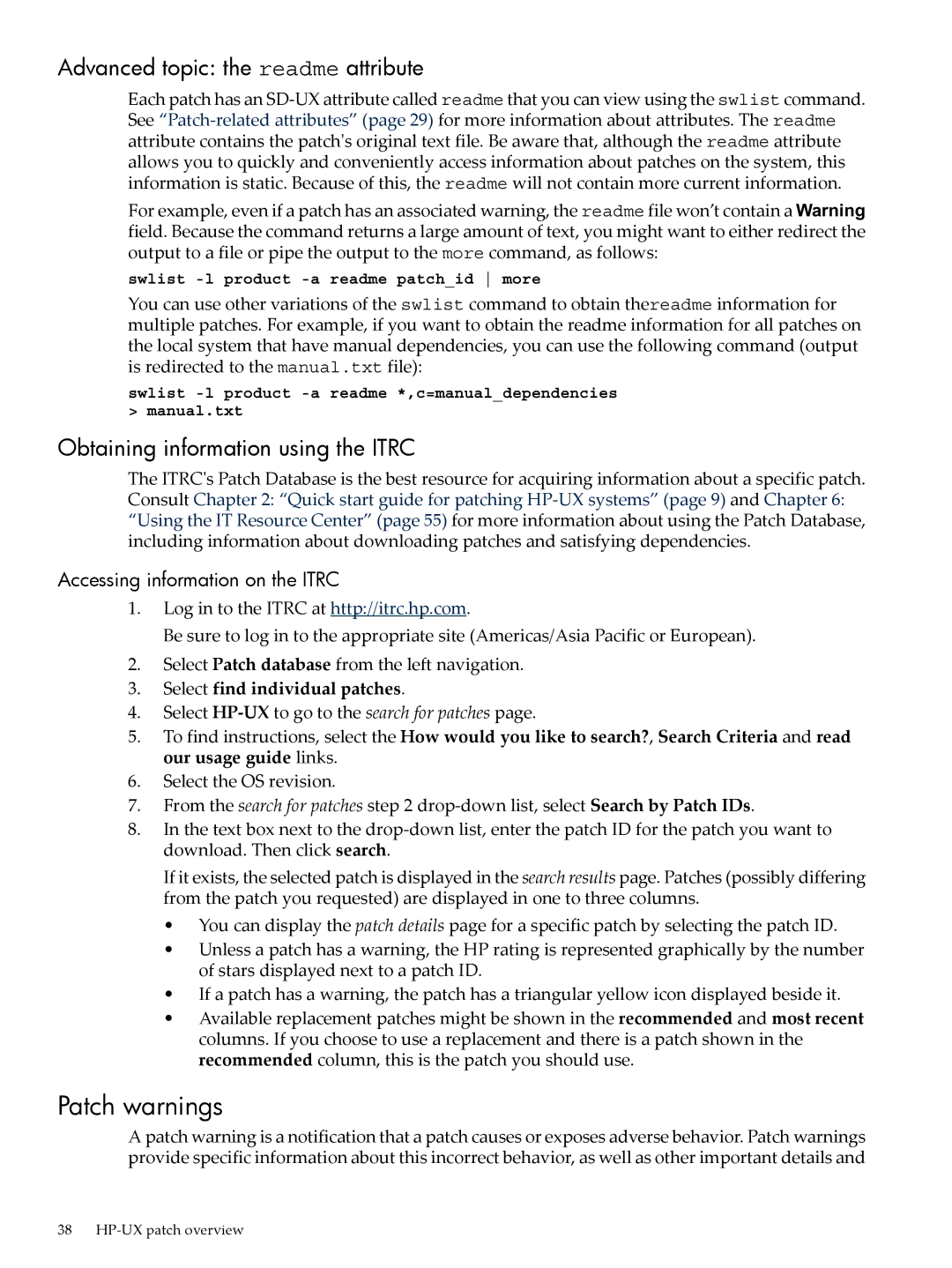Advanced topic: the readme attribute
Each patch has an
For example, even if a patch has an associated warning, the readme file won’t contain a Warning field. Because the command returns a large amount of text, you might want to either redirect the output to a file or pipe the output to the more command, as follows:
swlist -l product -a readme patch_id more
You can use other variations of the swlist command to obtain thereadme information for multiple patches. For example, if you want to obtain the readme information for all patches on the local system that have manual dependencies, you can use the following command (output is redirected to the manual.txt file):
swlist
Obtaining information using the ITRC
The ITRC's Patch Database is the best resource for acquiring information about a specific patch. Consult Chapter 2: “Quick start guide for patching
Accessing information on the ITRC
1.Log in to the ITRC at http://itrc.hp.com.
Be sure to log in to the appropriate site (Americas/Asia Pacific or European).
2.Select Patch database from the left navigation.
3.Select find individual patches.
4.Select
5.To find instructions, select the How would you like to search?, Search Criteria and read our usage guide links.
6.Select the OS revision.
7.From the search for patches step 2
8.In the text box next to the
If it exists, the selected patch is displayed in the search results page. Patches (possibly differing from the patch you requested) are displayed in one to three columns.
•You can display the patch details page for a specific patch by selecting the patch ID.
•Unless a patch has a warning, the HP rating is represented graphically by the number of stars displayed next to a patch ID.
•If a patch has a warning, the patch has a triangular yellow icon displayed beside it.
•Available replacement patches might be shown in the recommended and most recent columns. If you choose to use a replacement and there is a patch shown in the recommended column, this is the patch you should use.
Patch warnings
A patch warning is a notification that a patch causes or exposes adverse behavior. Patch warnings provide specific information about this incorrect behavior, as well as other important details and
38