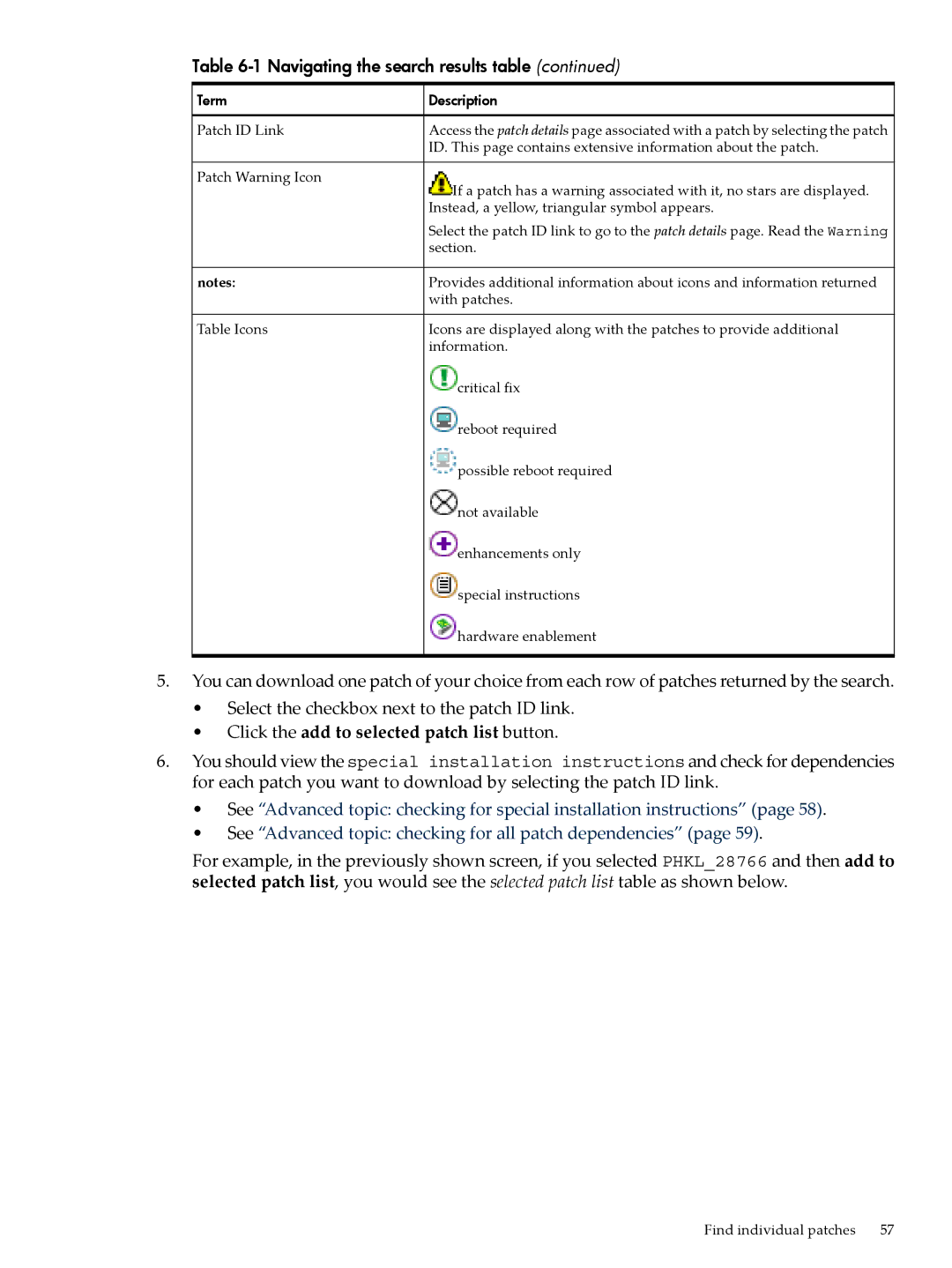Table 6-1 Navigating the search results table (continued)
Term | Description |
Patch ID Link | Access the patch details page associated with a patch by selecting the patch |
| ID. This page contains extensive information about the patch. |
Patch Warning Icon
| If a patch has a warning associated with it, no stars are displayed. |
| Instead, a yellow, triangular symbol appears. |
| Select the patch ID link to go to the patch details page. Read the Warning |
| section. |
notes: | Provides additional information about icons and information returned |
| with patches. |
Table Icons | Icons are displayed along with the patches to provide additional |
| information. |
| critical fix |
| reboot required |
| possible reboot required |
| not available |
| enhancements only |
| special instructions |
| hardware enablement |
5.You can download one patch of your choice from each row of patches returned by the search.
•Select the checkbox next to the patch ID link.
•Click the add to selected patch list button.
6.You should view the special installation instructions and check for dependencies for each patch you want to download by selecting the patch ID link.
•See “Advanced topic: checking for special installation instructions” (page 58).
•See “Advanced topic: checking for all patch dependencies” (page 59).
For example, in the previously shown screen, if you selected PHKL_28766 and then add to selected patch list, you would see the selected patch list table as shown below.
Find individual patches | 57 |