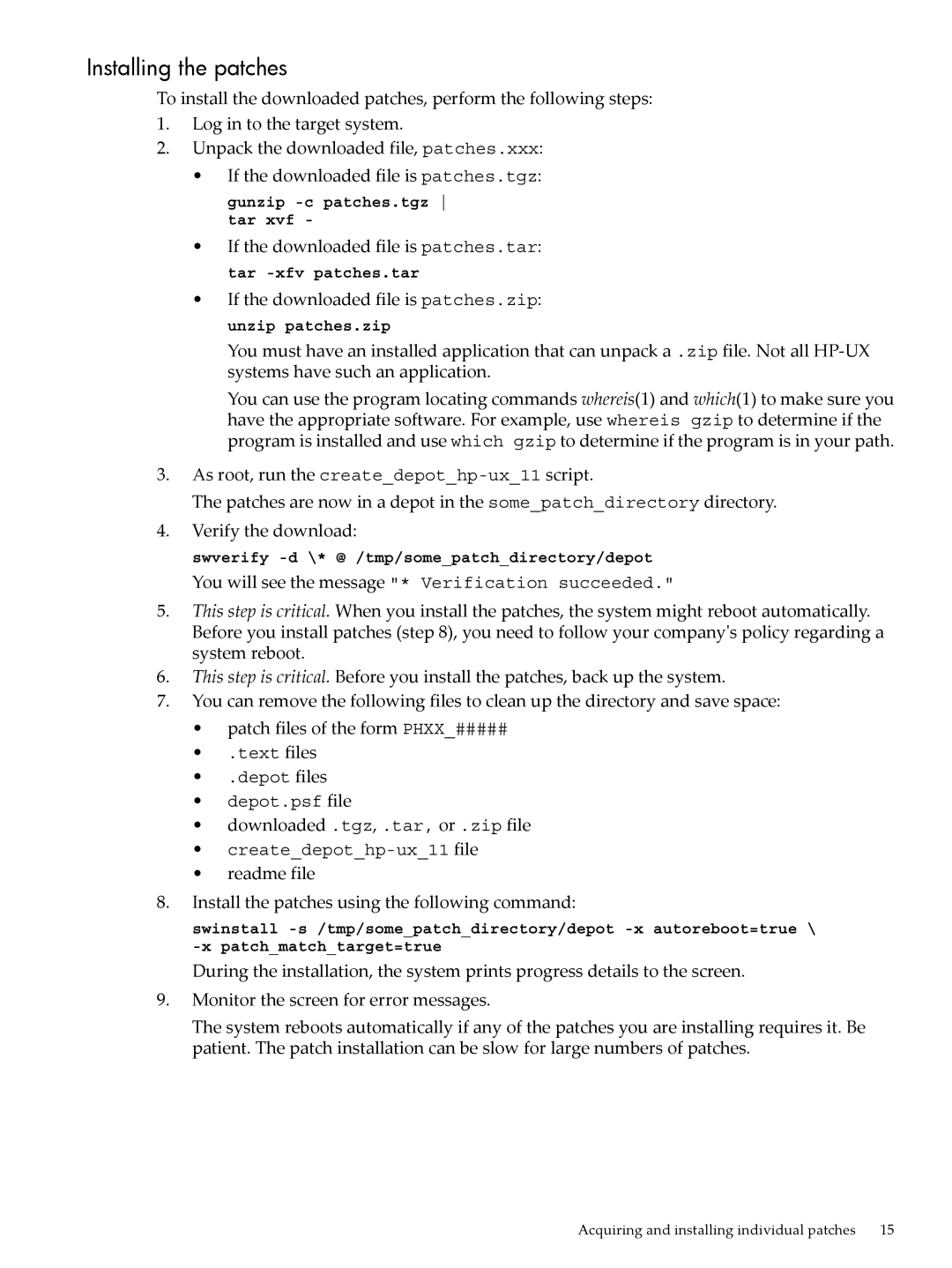Installing the patches
To install the downloaded patches, perform the following steps:
1.Log in to the target system.
2.Unpack the downloaded file, patches.xxx:
•If the downloaded file is patches.tgz:
gunzip
•If the downloaded file is patches.tar: tar
•If the downloaded file is patches.zip: unzip patches.zip
You must have an installed application that can unpack a .zip file. Not all
You can use the program locating commands whereis(1) and which(1) to make sure you have the appropriate software. For example, use whereis gzip to determine if the program is installed and use which gzip to determine if the program is in your path.
3.As root, run the
The patches are now in a depot in the some_patch_directory directory.
4.Verify the download:
swverify -d \* @ /tmp/some_patch_directory/depot
You will see the message "* Verification succeeded."
5.This step is critical. When you install the patches, the system might reboot automatically. Before you install patches (step 8), you need to follow your company's policy regarding a system reboot.
6.This step is critical. Before you install the patches, back up the system.
7.You can remove the following files to clean up the directory and save space:
•patch files of the form PHXX_#####
•.text files
•.depot files
•depot.psf file
•downloaded .tgz, .tar, or .zip file
•
•readme file
8.Install the patches using the following command:
swinstall
During the installation, the system prints progress details to the screen.
9.Monitor the screen for error messages.
The system reboots automatically if any of the patches you are installing requires it. Be patient. The patch installation can be slow for large numbers of patches.
Acquiring and installing individual patches | 15 |