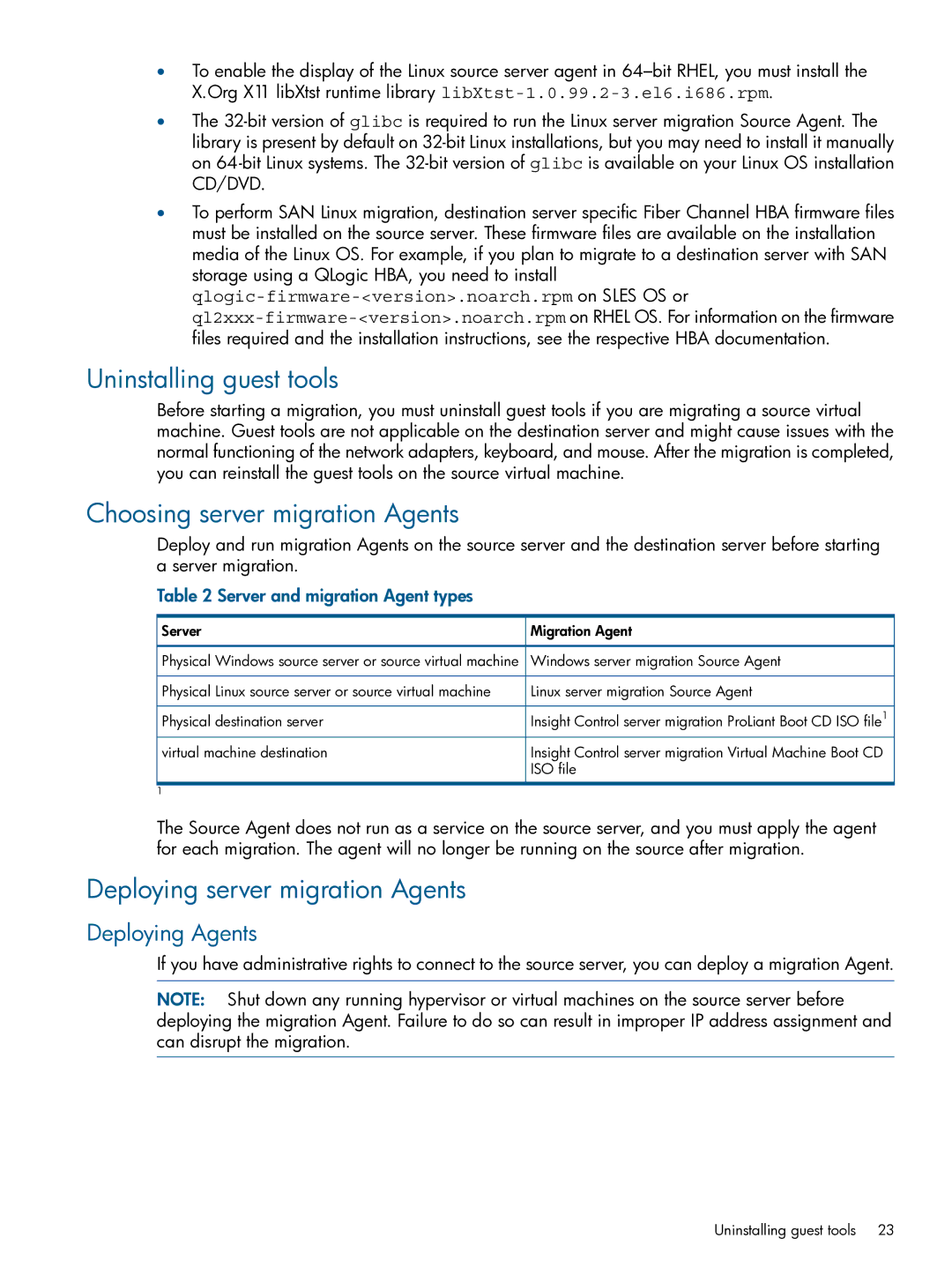•To enable the display of the Linux source server agent in
•The
•To perform SAN Linux migration, destination server specific Fiber Channel HBA firmware files must be installed on the source server. These firmware files are available on the installation media of the Linux OS. For example, if you plan to migrate to a destination server with SAN storage using a QLogic HBA, you need to install
Uninstalling guest tools
Before starting a migration, you must uninstall guest tools if you are migrating a source virtual machine. Guest tools are not applicable on the destination server and might cause issues with the normal functioning of the network adapters, keyboard, and mouse. After the migration is completed, you can reinstall the guest tools on the source virtual machine.
Choosing server migration Agents
Deploy and run migration Agents on the source server and the destination server before starting a server migration.
Table 2 Server and migration Agent types
Server | Migration Agent |
Physical Windows source server or source virtual machine | Windows server migration Source Agent |
Physical Linux source server or source virtual machine | Linux server migration Source Agent |
Physical destination server | Insight Control server migration ProLiant Boot CD ISO file1 |
virtual machine destination | Insight Control server migration Virtual Machine Boot CD |
| ISO file |
1 |
|
The Source Agent does not run as a service on the source server, and you must apply the agent for each migration. The agent will no longer be running on the source after migration.
Deploying server migration Agents
Deploying Agents
If you have administrative rights to connect to the source server, you can deploy a migration Agent.
NOTE: Shut down any running hypervisor or virtual machines on the source server before deploying the migration Agent. Failure to do so can result in improper IP address assignment and can disrupt the migration.
Uninstalling guest tools | 23 |