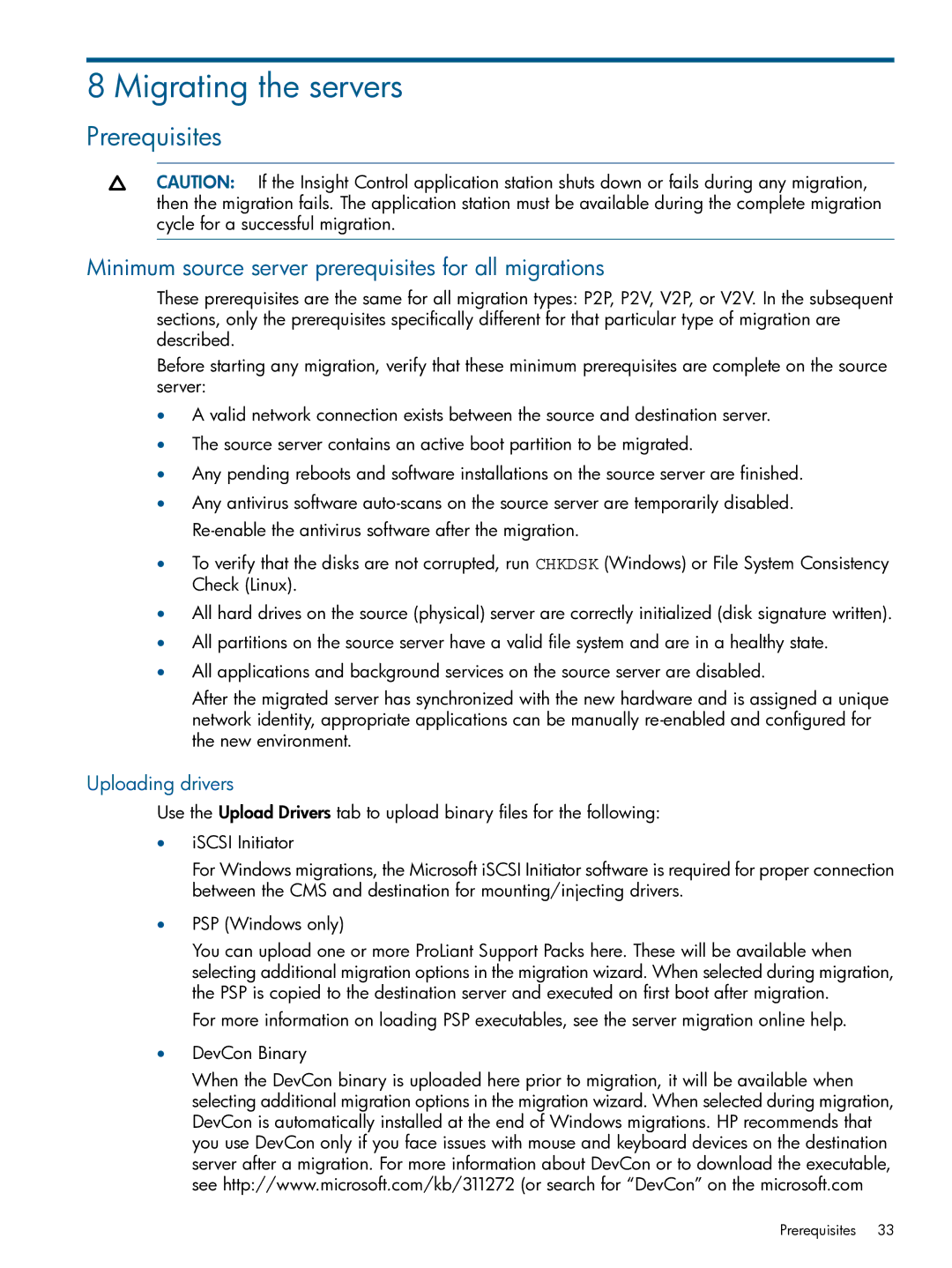8 Migrating the servers
Prerequisites
CAUTION: If the Insight Control application station shuts down or fails during any migration, then the migration fails. The application station must be available during the complete migration cycle for a successful migration.
Minimum source server prerequisites for all migrations
These prerequisites are the same for all migration types: P2P, P2V, V2P, or V2V. In the subsequent sections, only the prerequisites specifically different for that particular type of migration are described.
Before starting any migration, verify that these minimum prerequisites are complete on the source server:
•A valid network connection exists between the source and destination server.
•The source server contains an active boot partition to be migrated.
•Any pending reboots and software installations on the source server are finished.
•Any antivirus software
•To verify that the disks are not corrupted, run CHKDSK (Windows) or File System Consistency Check (Linux).
•All hard drives on the source (physical) server are correctly initialized (disk signature written).
•All partitions on the source server have a valid file system and are in a healthy state.
•All applications and background services on the source server are disabled.
After the migrated server has synchronized with the new hardware and is assigned a unique network identity, appropriate applications can be manually
Uploading drivers
Use the Upload Drivers tab to upload binary files for the following:
•iSCSI Initiator
For Windows migrations, the Microsoft iSCSI Initiator software is required for proper connection between the CMS and destination for mounting/injecting drivers.
•PSP (Windows only)
You can upload one or more ProLiant Support Packs here. These will be available when selecting additional migration options in the migration wizard. When selected during migration, the PSP is copied to the destination server and executed on first boot after migration.
For more information on loading PSP executables, see the server migration online help.
•DevCon Binary
When the DevCon binary is uploaded here prior to migration, it will be available when selecting additional migration options in the migration wizard. When selected during migration, DevCon is automatically installed at the end of Windows migrations. HP recommends that you use DevCon only if you face issues with mouse and keyboard devices on the destination server after a migration. For more information about DevCon or to download the executable, see http://www.microsoft.com/kb/311272 (or search for “DevCon” on the microsoft.com
Prerequisites 33