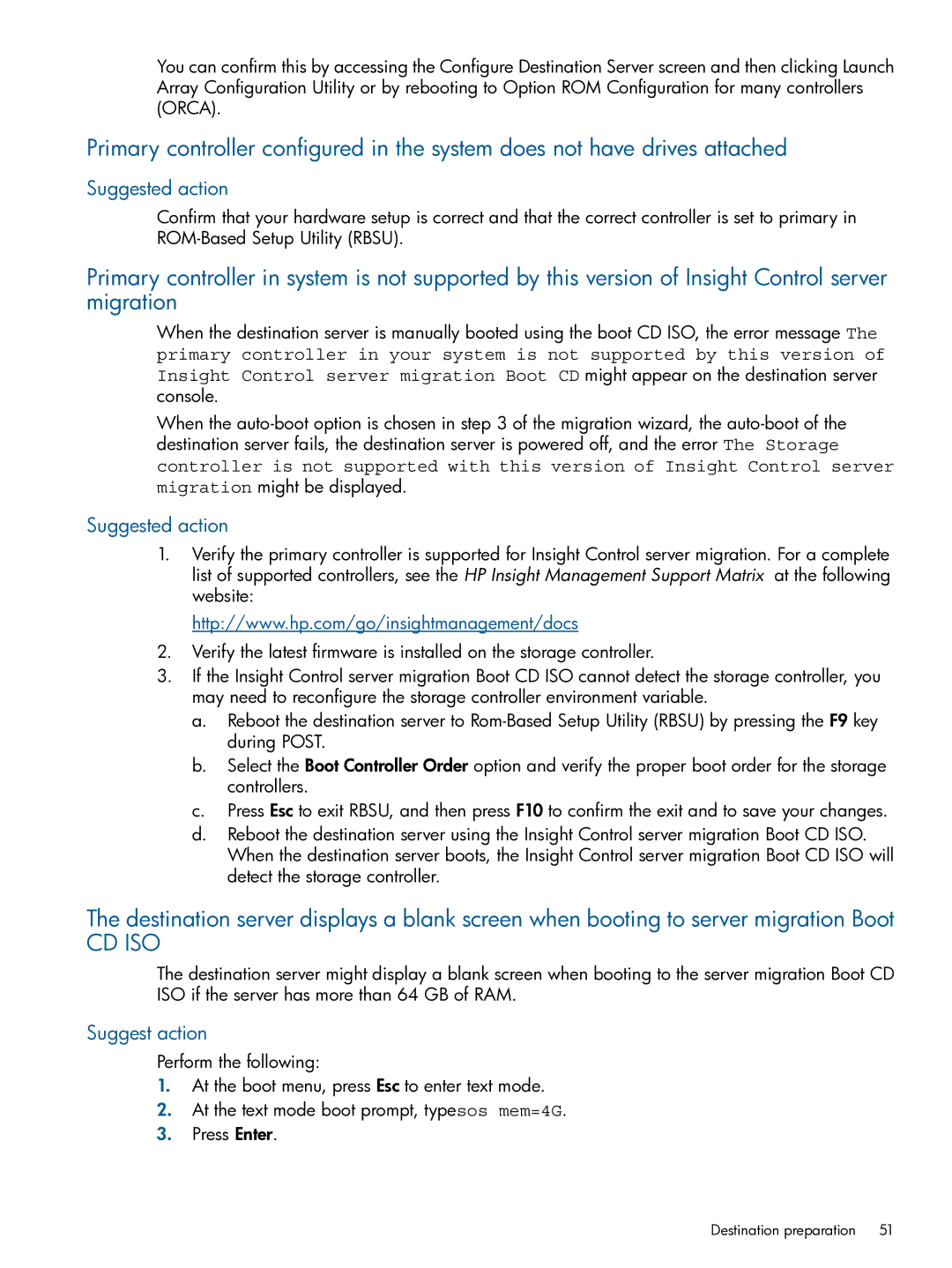You can confirm this by accessing the Configure Destination Server screen and then clicking Launch Array Configuration Utility or by rebooting to Option ROM Configuration for many controllers (ORCA).
Primary controller configured in the system does not have drives attached
Suggested action
Confirm that your hardware setup is correct and that the correct controller is set to primary in
Primary controller in system is not supported by this version of Insight Control server migration
When the destination server is manually booted using the boot CD ISO, the error message The
primary controller in your system is not supported by this version of Insight Control server migration Boot CD might appear on the destination server
console.
When the
controller is not supported with this version of Insight Control server
migration might be displayed.
Suggested action
1.Verify the primary controller is supported for Insight Control server migration. For a complete list of supported controllers, see the HP Insight Management Support Matrix at the following website:
http://www.hp.com/go/insightmanagement/docs
2.Verify the latest firmware is installed on the storage controller.
3.If the Insight Control server migration Boot CD ISO cannot detect the storage controller, you may need to reconfigure the storage controller environment variable.
a.Reboot the destination server to
b.Select the Boot Controller Order option and verify the proper boot order for the storage controllers.
c.Press Esc to exit RBSU, and then press F10 to confirm the exit and to save your changes.
d.Reboot the destination server using the Insight Control server migration Boot CD ISO. When the destination server boots, the Insight Control server migration Boot CD ISO will detect the storage controller.
The destination server displays a blank screen when booting to server migration Boot
CD ISO
The destination server might display a blank screen when booting to the server migration Boot CD ISO if the server has more than 64 GB of RAM.
Suggest action
Perform the following:
1.At the boot menu, press Esc to enter text mode.
2.At the text mode boot prompt, typesos mem=4G.
3.Press Enter.
Destination preparation | 51 |