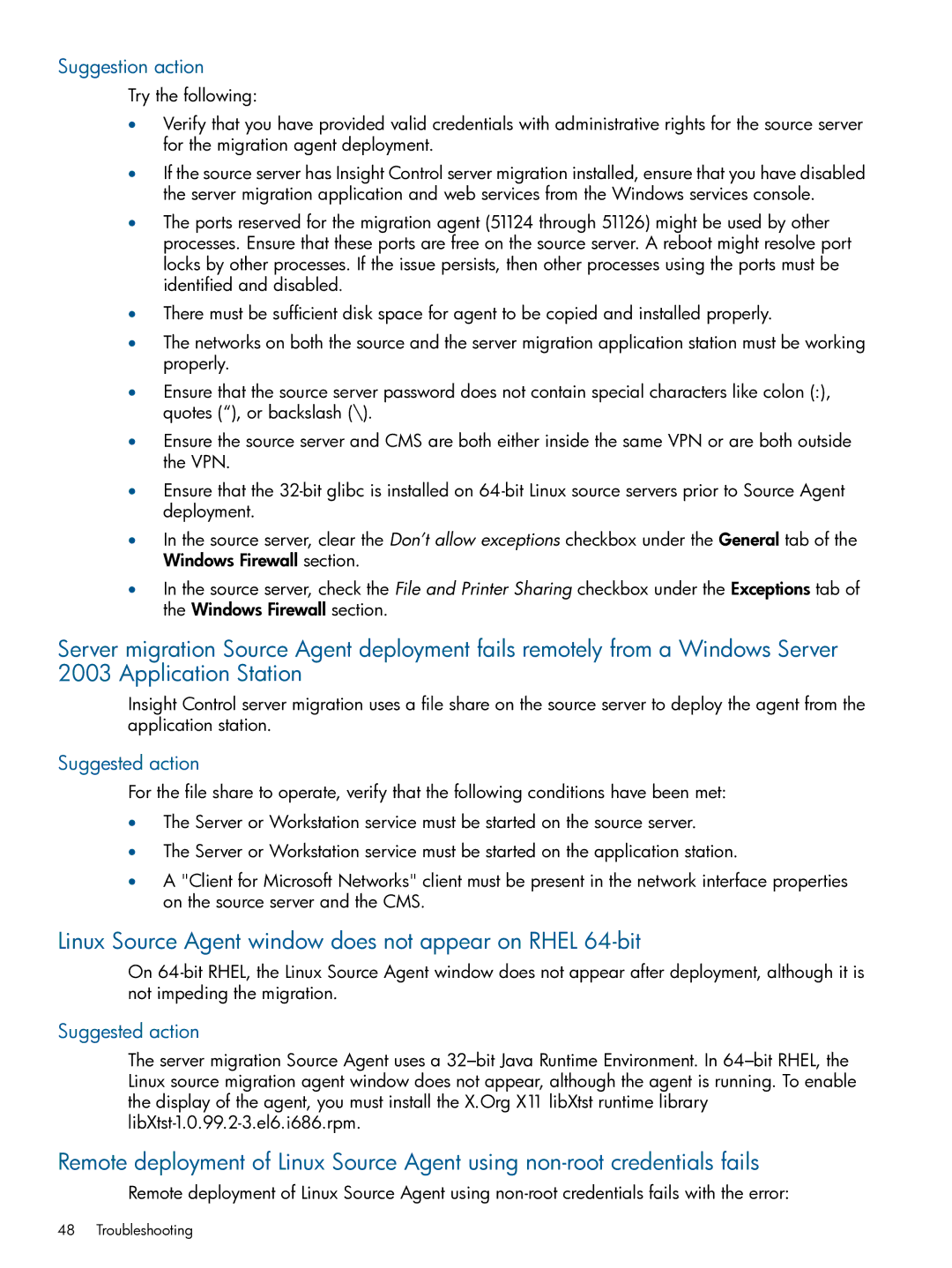Suggestion action
Try the following:
•Verify that you have provided valid credentials with administrative rights for the source server for the migration agent deployment.
•If the source server has Insight Control server migration installed, ensure that you have disabled the server migration application and web services from the Windows services console.
•The ports reserved for the migration agent (51124 through 51126) might be used by other processes. Ensure that these ports are free on the source server. A reboot might resolve port locks by other processes. If the issue persists, then other processes using the ports must be identified and disabled.
•There must be sufficient disk space for agent to be copied and installed properly.
•The networks on both the source and the server migration application station must be working properly.
•Ensure that the source server password does not contain special characters like colon (:), quotes (“), or backslash (\).
•Ensure the source server and CMS are both either inside the same VPN or are both outside the VPN.
•Ensure that the
•In the source server, clear the Don’t allow exceptions checkbox under the General tab of the Windows Firewall section.
•In the source server, check the File and Printer Sharing checkbox under the Exceptions tab of the Windows Firewall section.
Server migration Source Agent deployment fails remotely from a Windows Server 2003 Application Station
Insight Control server migration uses a file share on the source server to deploy the agent from the application station.
Suggested action
For the file share to operate, verify that the following conditions have been met:
•The Server or Workstation service must be started on the source server.
•The Server or Workstation service must be started on the application station.
•A "Client for Microsoft Networks" client must be present in the network interface properties on the source server and the CMS.
Linux Source Agent window does not appear on RHEL 64-bit
On
Suggested action
The server migration Source Agent uses a
Remote deployment of Linux Source Agent using
Remote deployment of Linux Source Agent using
48 Troubleshooting