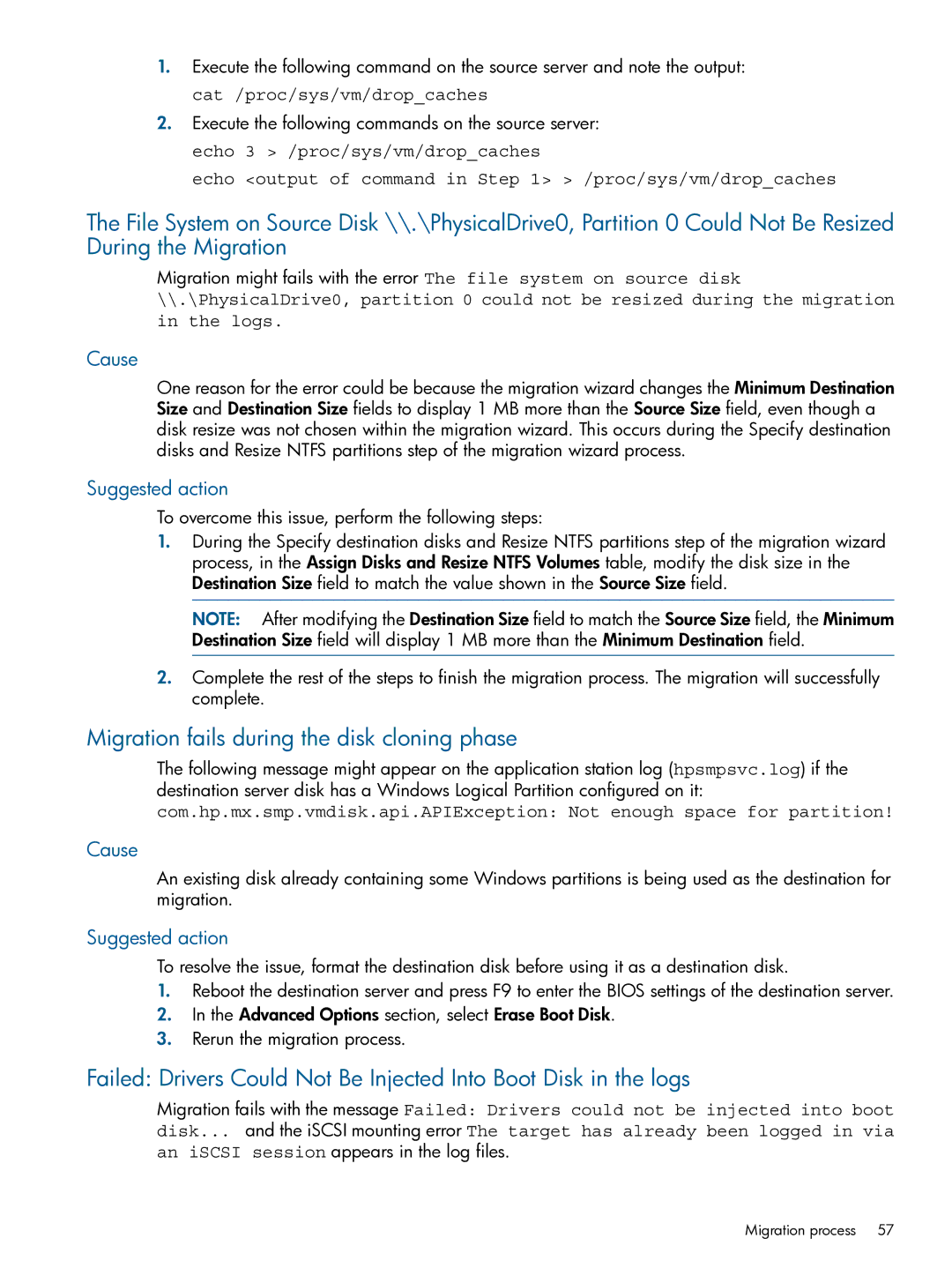1.Execute the following command on the source server and note the output: cat /proc/sys/vm/drop_caches
2.Execute the following commands on the source server: echo 3 > /proc/sys/vm/drop_caches
echo <output of command in Step 1> > /proc/sys/vm/drop_caches
The File System on Source Disk \\.\PhysicalDrive0, Partition 0 Could Not Be Resized During the Migration
Migration might fails with the error The file system on source disk
\\.\PhysicalDrive0, partition 0 could not be resized during the migration in the logs.
Cause
One reason for the error could be because the migration wizard changes the Minimum Destination Size and Destination Size fields to display 1 MB more than the Source Size field, even though a disk resize was not chosen within the migration wizard. This occurs during the Specify destination disks and Resize NTFS partitions step of the migration wizard process.
Suggested action
To overcome this issue, perform the following steps:
1.During the Specify destination disks and Resize NTFS partitions step of the migration wizard process, in the Assign Disks and Resize NTFS Volumes table, modify the disk size in the Destination Size field to match the value shown in the Source Size field.
NOTE: After modifying the Destination Size field to match the Source Size field, the Minimum Destination Size field will display 1 MB more than the Minimum Destination field.
2.Complete the rest of the steps to finish the migration process. The migration will successfully complete.
Migration fails during the disk cloning phase
The following message might appear on the application station log (hpsmpsvc.log) if the destination server disk has a Windows Logical Partition configured on it:
com.hp.mx.smp.vmdisk.api.APIException: Not enough space for partition!
Cause
An existing disk already containing some Windows partitions is being used as the destination for migration.
Suggested action
To resolve the issue, format the destination disk before using it as a destination disk.
1.Reboot the destination server and press F9 to enter the BIOS settings of the destination server.
2.In the Advanced Options section, select Erase Boot Disk.
3.Rerun the migration process.
Failed: Drivers Could Not Be Injected Into Boot Disk in the logs
Migration fails with the message Failed: Drivers could not be injected into boot disk... and the iSCSI mounting error The target has already been logged in via an iSCSI session appears in the log files.
Migration process 57