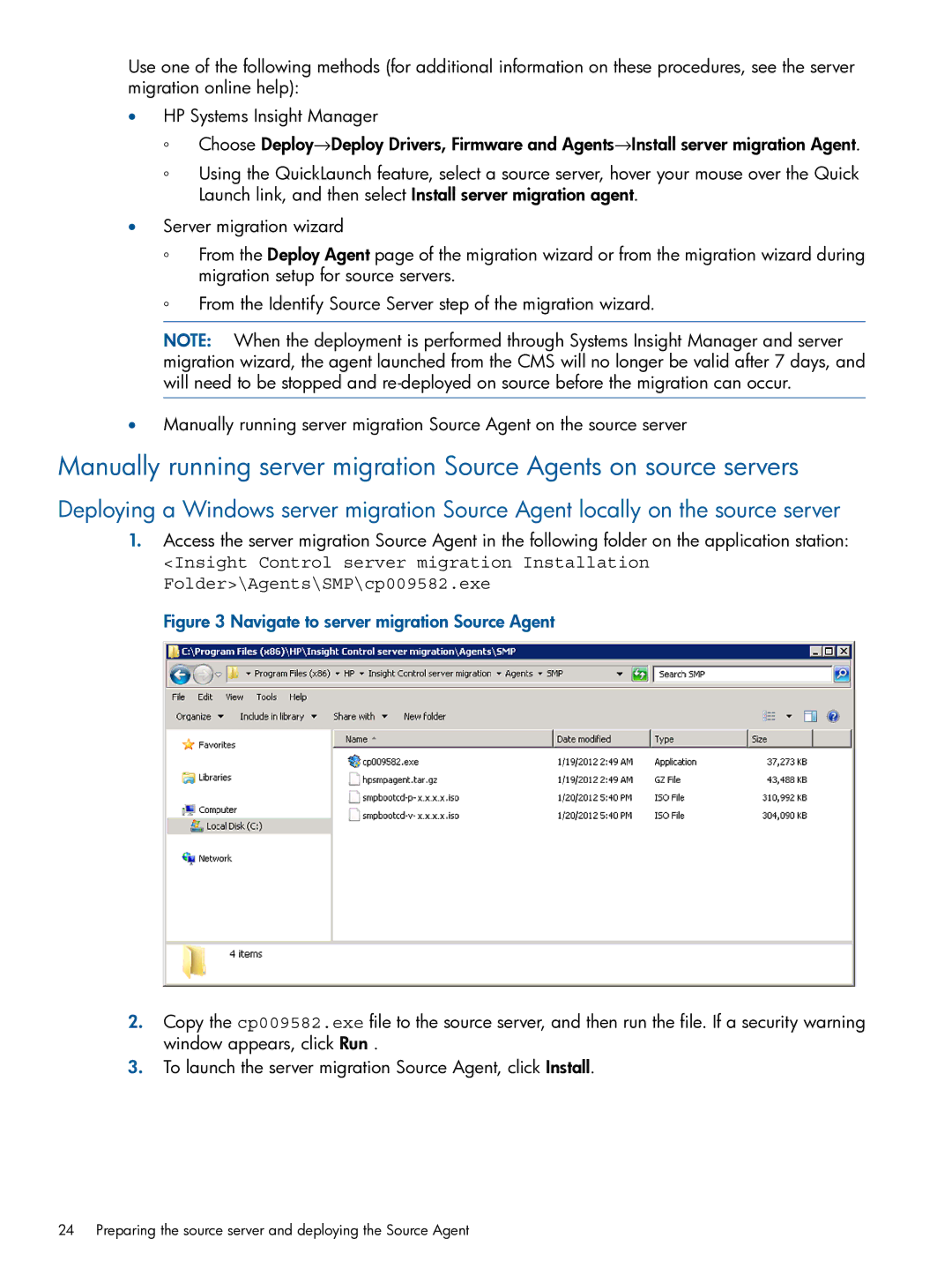Use one of the following methods (for additional information on these procedures, see the server migration online help):
•HP Systems Insight Manager
◦Choose Deploy→Deploy Drivers, Firmware and Agents→Install server migration Agent.
◦Using the QuickLaunch feature, select a source server, hover your mouse over the Quick Launch link, and then select Install server migration agent.
•Server migration wizard
◦From the Deploy Agent page of the migration wizard or from the migration wizard during migration setup for source servers.
◦From the Identify Source Server step of the migration wizard.
NOTE: When the deployment is performed through Systems Insight Manager and server migration wizard, the agent launched from the CMS will no longer be valid after 7 days, and will need to be stopped and
•Manually running server migration Source Agent on the source server
Manually running server migration Source Agents on source servers
Deploying a Windows server migration Source Agent locally on the source server
1.Access the server migration Source Agent in the following folder on the application station:
<Insight Control server migration Installation Folder>\Agents\SMP\cp009582.exe
Figure 3 Navigate to server migration Source Agent
2.Copy the cp009582.exe file to the source server, and then run the file. If a security warning window appears, click Run .
3.To launch the server migration Source Agent, click Install.
24 Preparing the source server and deploying the Source Agent