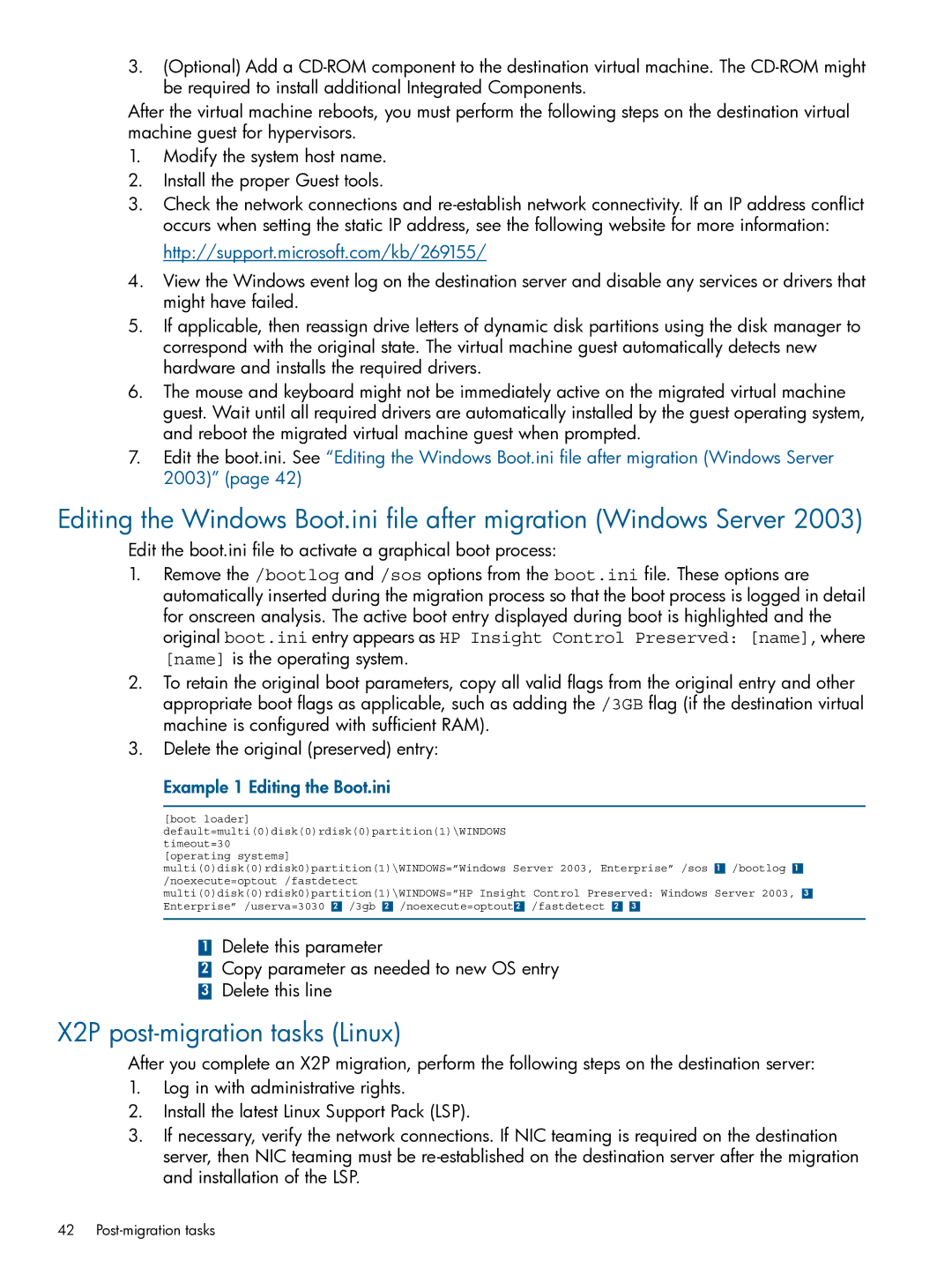3.(Optional) Add a
After the virtual machine reboots, you must perform the following steps on the destination virtual machine guest for hypervisors.
1.Modify the system host name.
2.Install the proper Guest tools.
3.Check the network connections and
http://support.microsoft.com/kb/269155/
4.View the Windows event log on the destination server and disable any services or drivers that might have failed.
5.If applicable, then reassign drive letters of dynamic disk partitions using the disk manager to correspond with the original state. The virtual machine guest automatically detects new hardware and installs the required drivers.
6.The mouse and keyboard might not be immediately active on the migrated virtual machine guest. Wait until all required drivers are automatically installed by the guest operating system, and reboot the migrated virtual machine guest when prompted.
7.Edit the boot.ini. See “Editing the Windows Boot.ini file after migration (Windows Server 2003)” (page 42)
Editing the Windows Boot.ini file after migration (Windows Server 2003)
Edit the boot.ini file to activate a graphical boot process:
1.Remove the /bootlog and /sos options from the boot.ini file. These options are automatically inserted during the migration process so that the boot process is logged in detail for onscreen analysis. The active boot entry displayed during boot is highlighted and the original boot.ini entry appears as HP Insight Control Preserved: [name], where
[name] is the operating system.
2.To retain the original boot parameters, copy all valid flags from the original entry and other appropriate boot flags as applicable, such as adding the /3GB flag (if the destination virtual machine is configured with sufficient RAM).
3.Delete the original (preserved) entry:
Example 1 Editing the Boot.ini
[boot loader] default=multi(0)disk(0)rdisk(0)partition(1)\WINDOWS timeout=30
[operating systems]
multi(0)disk(0)rdisk0)partition(1)\WINDOWS=”Windows Server 2003, Enterprise” /sos 1 /bootlog 1 /noexecute=optout /fastdetect
multi(0)disk(0)rdisk0)partition(1)\WINDOWS=”HP Insight Control Preserved: Windows Server 2003, 3 Enterprise” /userva=3030 2 /3gb 2 /noexecute=optout 2 /fastdetect 2 3
1Delete this parameter
2Copy parameter as needed to new OS entry
3 Delete this line
X2P post-migration tasks (Linux)
After you complete an X2P migration, perform the following steps on the destination server:
1.Log in with administrative rights.
2.Install the latest Linux Support Pack (LSP).
3.If necessary, verify the network connections. If NIC teaming is required on the destination server, then NIC teaming must be
42