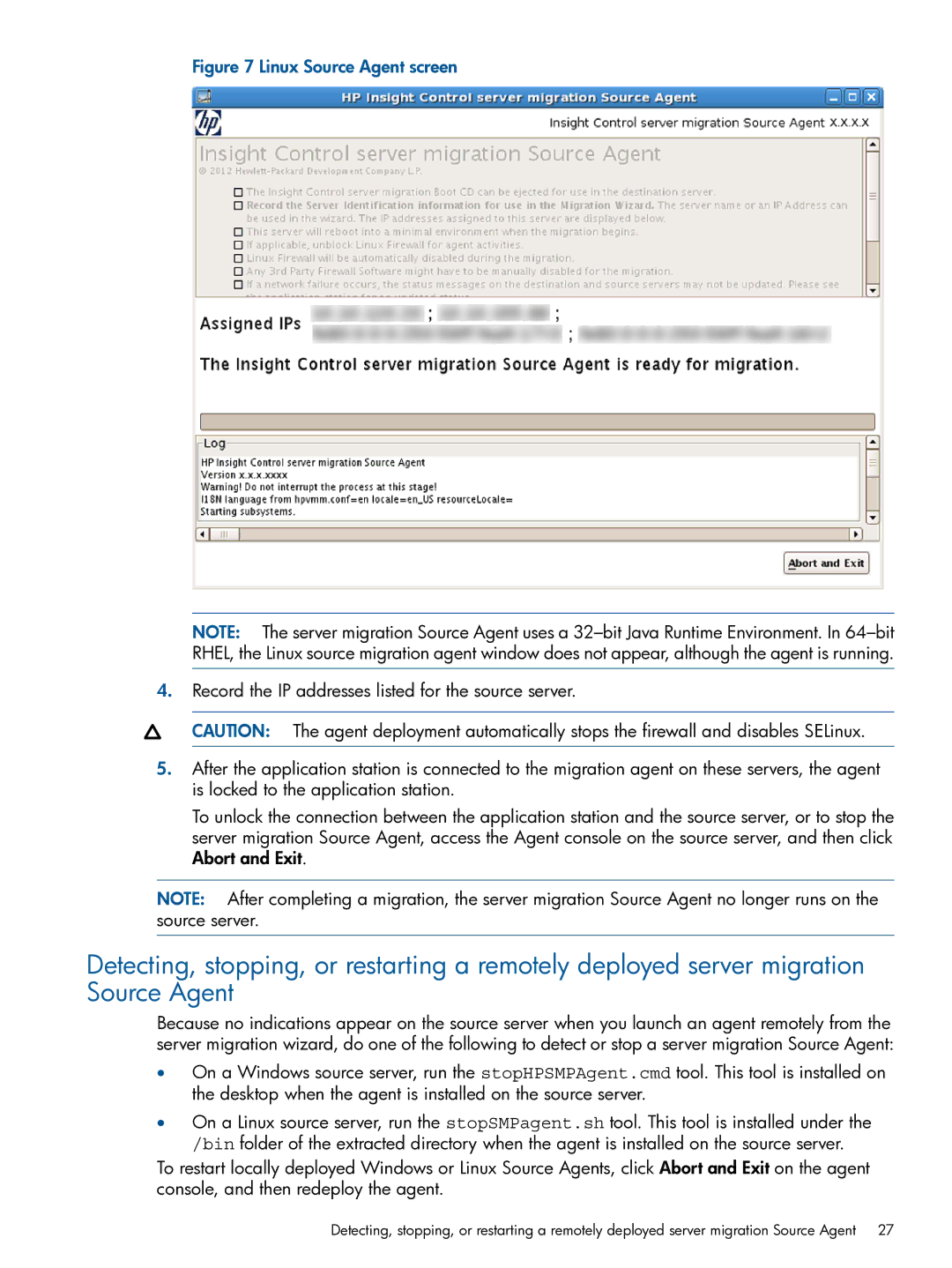Figure 7 Linux Source Agent screen
NOTE: The server migration Source Agent uses a
4.Record the IP addresses listed for the source server.
CAUTION: The agent deployment automatically stops the firewall and disables SELinux.
5.After the application station is connected to the migration agent on these servers, the agent is locked to the application station.
To unlock the connection between the application station and the source server, or to stop the server migration Source Agent, access the Agent console on the source server, and then click Abort and Exit.
NOTE: After completing a migration, the server migration Source Agent no longer runs on the source server.
Detecting, stopping, or restarting a remotely deployed server migration Source Agent
Because no indications appear on the source server when you launch an agent remotely from the server migration wizard, do one of the following to detect or stop a server migration Source Agent:
•On a Windows source server, run the stopHPSMPAgent.cmd tool. This tool is installed on the desktop when the agent is installed on the source server.
•On a Linux source server, run the stopSMPagent.sh tool. This tool is installed under the /bin folder of the extracted directory when the agent is installed on the source server.
To restart locally deployed Windows or Linux Source Agents, click Abort and Exit on the agent console, and then redeploy the agent.
Detecting, stopping, or restarting a remotely deployed server migration Source Agent 27