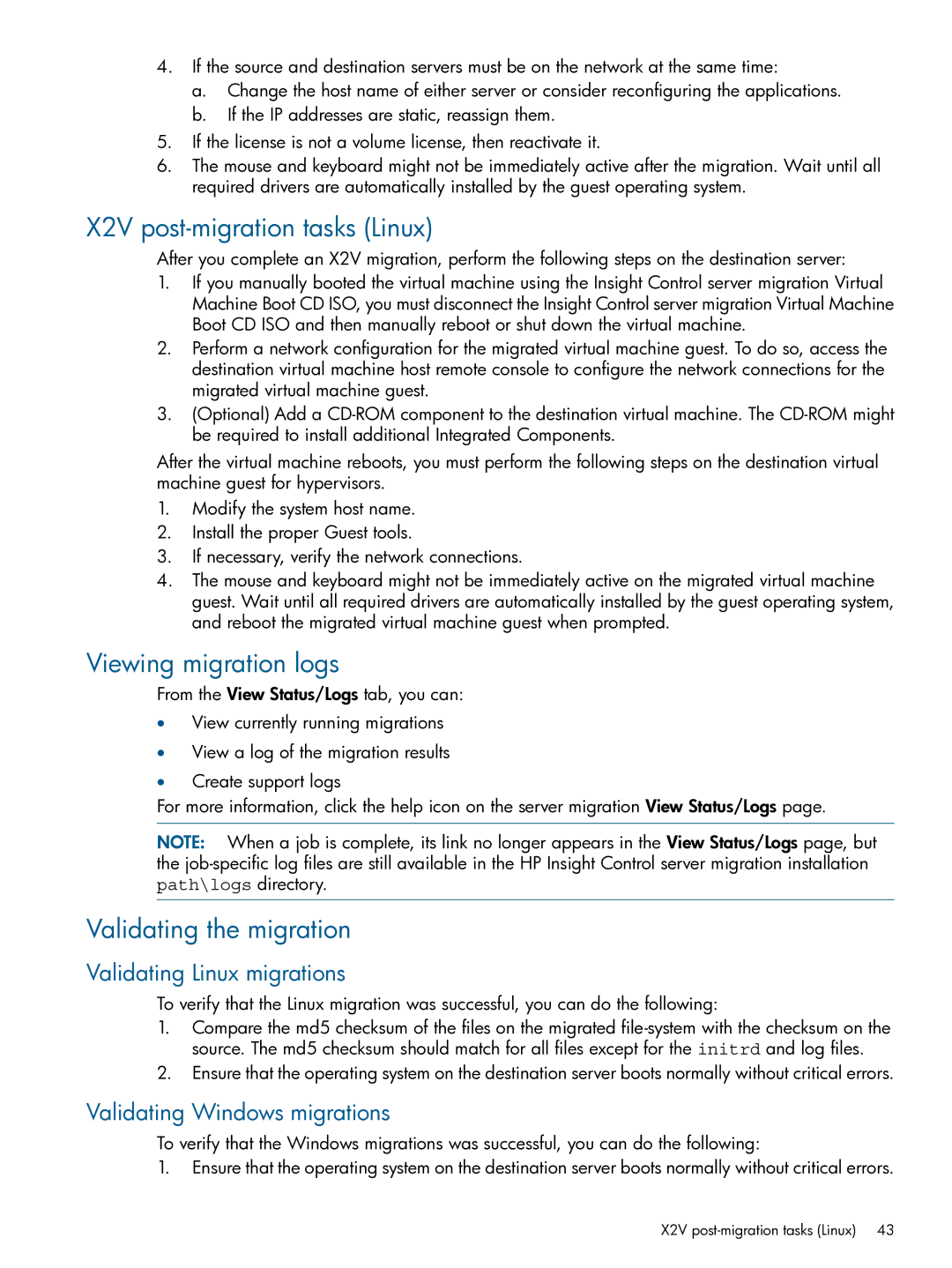4.If the source and destination servers must be on the network at the same time:
a.Change the host name of either server or consider reconfiguring the applications.
b.If the IP addresses are static, reassign them.
5.If the license is not a volume license, then reactivate it.
6.The mouse and keyboard might not be immediately active after the migration. Wait until all required drivers are automatically installed by the guest operating system.
X2V post-migration tasks (Linux)
After you complete an X2V migration, perform the following steps on the destination server:
1.If you manually booted the virtual machine using the Insight Control server migration Virtual Machine Boot CD ISO, you must disconnect the Insight Control server migration Virtual Machine Boot CD ISO and then manually reboot or shut down the virtual machine.
2.Perform a network configuration for the migrated virtual machine guest. To do so, access the destination virtual machine host remote console to configure the network connections for the migrated virtual machine guest.
3.(Optional) Add a
After the virtual machine reboots, you must perform the following steps on the destination virtual machine guest for hypervisors.
1.Modify the system host name.
2.Install the proper Guest tools.
3.If necessary, verify the network connections.
4.The mouse and keyboard might not be immediately active on the migrated virtual machine guest. Wait until all required drivers are automatically installed by the guest operating system, and reboot the migrated virtual machine guest when prompted.
Viewing migration logs
From the View Status/Logs tab, you can:
•View currently running migrations
•View a log of the migration results
•Create support logs
For more information, click the help icon on the server migration View Status/Logs page.
NOTE: When a job is complete, its link no longer appears in the View Status/Logs page, but the
Validating the migration
Validating Linux migrations
To verify that the Linux migration was successful, you can do the following:
1.Compare the md5 checksum of the files on the migrated
2.Ensure that the operating system on the destination server boots normally without critical errors.
Validating Windows migrations
To verify that the Windows migrations was successful, you can do the following:
1.Ensure that the operating system on the destination server boots normally without critical errors.
X2V