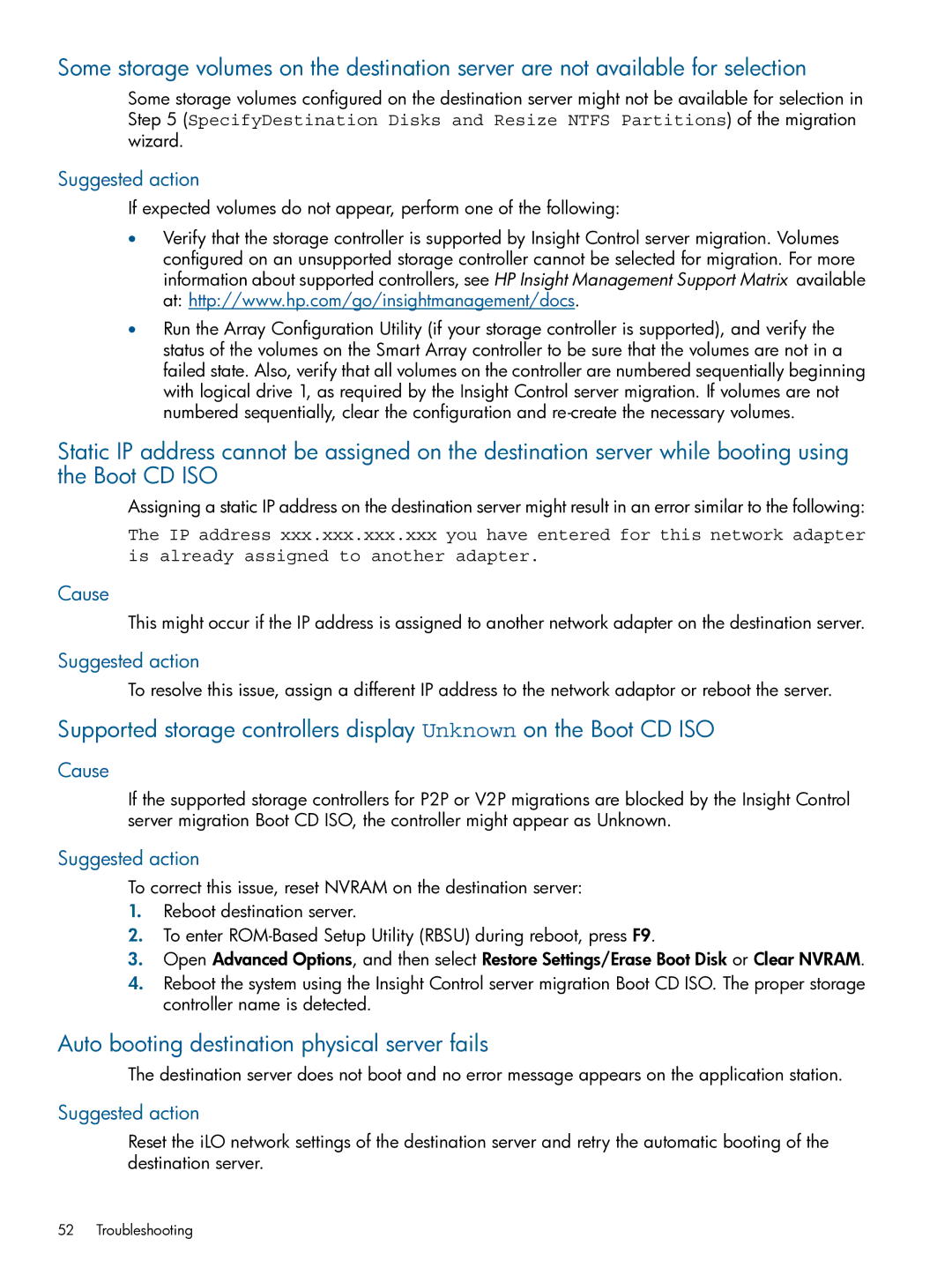Some storage volumes on the destination server are not available for selection
Some storage volumes configured on the destination server might not be available for selection in Step 5 (SpecifyDestination Disks and Resize NTFS Partitions) of the migration wizard.
Suggested action
If expected volumes do not appear, perform one of the following:
•Verify that the storage controller is supported by Insight Control server migration. Volumes configured on an unsupported storage controller cannot be selected for migration. For more information about supported controllers, see HP Insight Management Support Matrix available at: http://www.hp.com/go/insightmanagement/docs.
•Run the Array Configuration Utility (if your storage controller is supported), and verify the status of the volumes on the Smart Array controller to be sure that the volumes are not in a failed state. Also, verify that all volumes on the controller are numbered sequentially beginning with logical drive 1, as required by the Insight Control server migration. If volumes are not numbered sequentially, clear the configuration and
Static IP address cannot be assigned on the destination server while booting using the Boot CD ISO
Assigning a static IP address on the destination server might result in an error similar to the following:
The IP address xxx.xxx.xxx.xxx you have entered for this network adapter is already assigned to another adapter.
Cause
This might occur if the IP address is assigned to another network adapter on the destination server.
Suggested action
To resolve this issue, assign a different IP address to the network adaptor or reboot the server.
Supported storage controllers display Unknown on the Boot CD ISO
Cause
If the supported storage controllers for P2P or V2P migrations are blocked by the Insight Control server migration Boot CD ISO, the controller might appear as Unknown.
Suggested action
To correct this issue, reset NVRAM on the destination server:
1.Reboot destination server.
2.To enter
3.Open Advanced Options, and then select Restore Settings/Erase Boot Disk or Clear NVRAM.
4.Reboot the system using the Insight Control server migration Boot CD ISO. The proper storage controller name is detected.
Auto booting destination physical server fails
The destination server does not boot and no error message appears on the application station.
Suggested action
Reset the iLO network settings of the destination server and retry the automatic booting of the destination server.
52 Troubleshooting