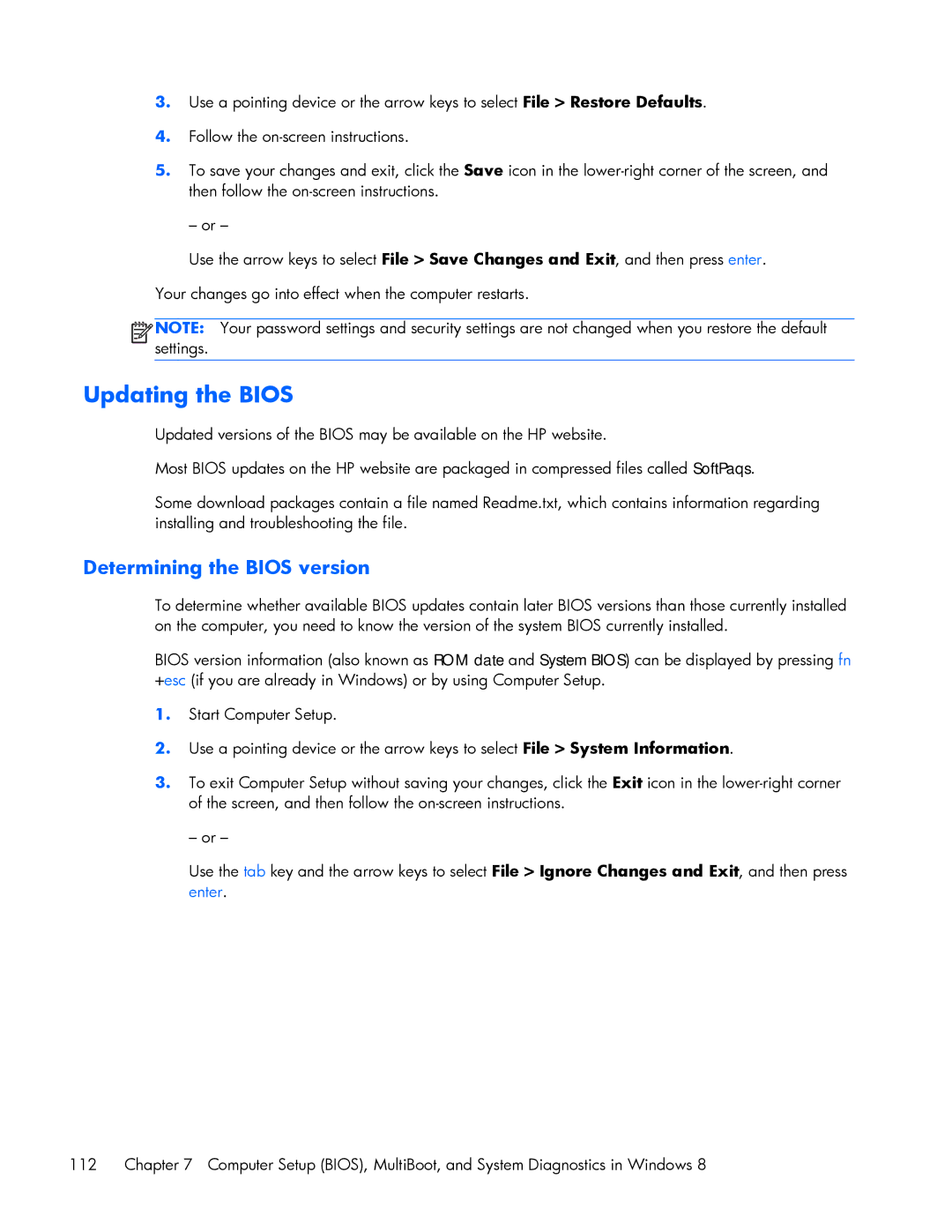3.Use a pointing device or the arrow keys to select File > Restore Defaults.
4.Follow the
5.To save your changes and exit, click the Save icon in the
– or –
Use the arrow keys to select File > Save Changes and Exit, and then press enter.
Your changes go into effect when the computer restarts.
![]()
![]()
![]()
![]() NOTE: Your password settings and security settings are not changed when you restore the default settings.
NOTE: Your password settings and security settings are not changed when you restore the default settings.
Updating the BIOS
Updated versions of the BIOS may be available on the HP website.
Most BIOS updates on the HP website are packaged in compressed files called SoftPaqs.
Some download packages contain a file named Readme.txt, which contains information regarding installing and troubleshooting the file.
Determining the BIOS version
To determine whether available BIOS updates contain later BIOS versions than those currently installed on the computer, you need to know the version of the system BIOS currently installed.
BIOS version information (also known as ROM date and System BIOS) can be displayed by pressing fn +esc (if you are already in Windows) or by using Computer Setup.
1.Start Computer Setup.
2.Use a pointing device or the arrow keys to select File > System Information.
3.To exit Computer Setup without saving your changes, click the Exit icon in the
– or –
Use the tab key and the arrow keys to select File > Ignore Changes and Exit, and then press enter.
112 Chapter 7 Computer Setup (BIOS), MultiBoot, and System Diagnostics in Windows 8