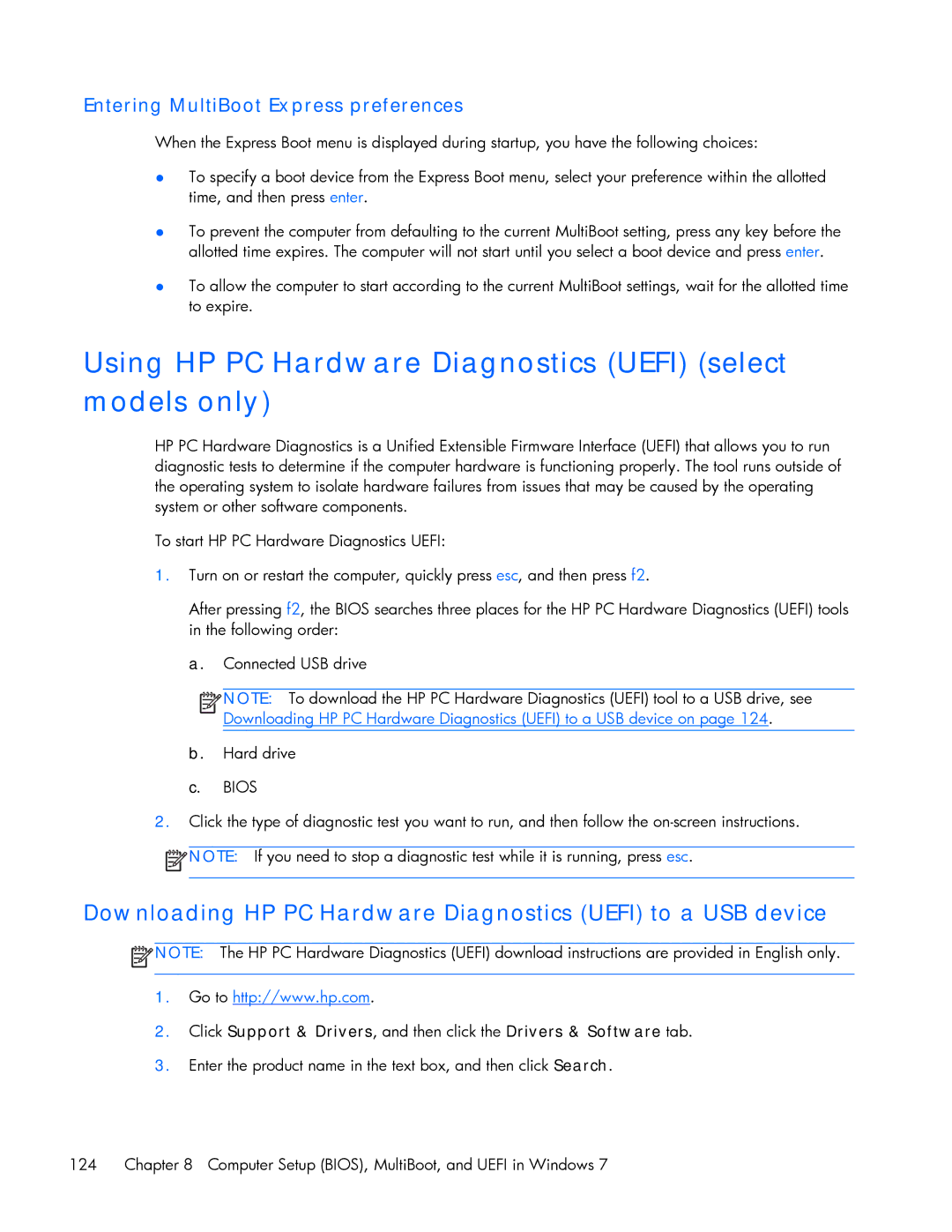Entering MultiBoot Express preferences
When the Express Boot menu is displayed during startup, you have the following choices:
●To specify a boot device from the Express Boot menu, select your preference within the allotted time, and then press enter.
●To prevent the computer from defaulting to the current MultiBoot setting, press any key before the allotted time expires. The computer will not start until you select a boot device and press enter.
●To allow the computer to start according to the current MultiBoot settings, wait for the allotted time to expire.
Using HP PC Hardware Diagnostics (UEFI) (select models only)
HP PC Hardware Diagnostics is a Unified Extensible Firmware Interface (UEFI) that allows you to run diagnostic tests to determine if the computer hardware is functioning properly. The tool runs outside of the operating system to isolate hardware failures from issues that may be caused by the operating system or other software components.
To start HP PC Hardware Diagnostics UEFI:
1.Turn on or restart the computer, quickly press esc, and then press f2.
After pressing f2, the BIOS searches three places for the HP PC Hardware Diagnostics (UEFI) tools in the following order:
a. Connected USB drive
![]()
![]()
![]()
![]() NOTE: To download the HP PC Hardware Diagnostics (UEFI) tool to a USB drive, see Downloading HP PC Hardware Diagnostics (UEFI) to a USB device on page 124.
NOTE: To download the HP PC Hardware Diagnostics (UEFI) tool to a USB drive, see Downloading HP PC Hardware Diagnostics (UEFI) to a USB device on page 124.
b.Hard drive
c.BIOS
2.Click the type of diagnostic test you want to run, and then follow the
![]() NOTE: If you need to stop a diagnostic test while it is running, press esc.
NOTE: If you need to stop a diagnostic test while it is running, press esc.
Downloading HP PC Hardware Diagnostics (UEFI) to a USB device
![]() NOTE: The HP PC Hardware Diagnostics (UEFI) download instructions are provided in English only.
NOTE: The HP PC Hardware Diagnostics (UEFI) download instructions are provided in English only.
1.Go to http://www.hp.com.
2.Click Support & Drivers, and then click the Drivers & Software tab.
3.Enter the product name in the text box, and then click Search.
124 Chapter 8 Computer Setup (BIOS), MultiBoot, and UEFI in Windows 7