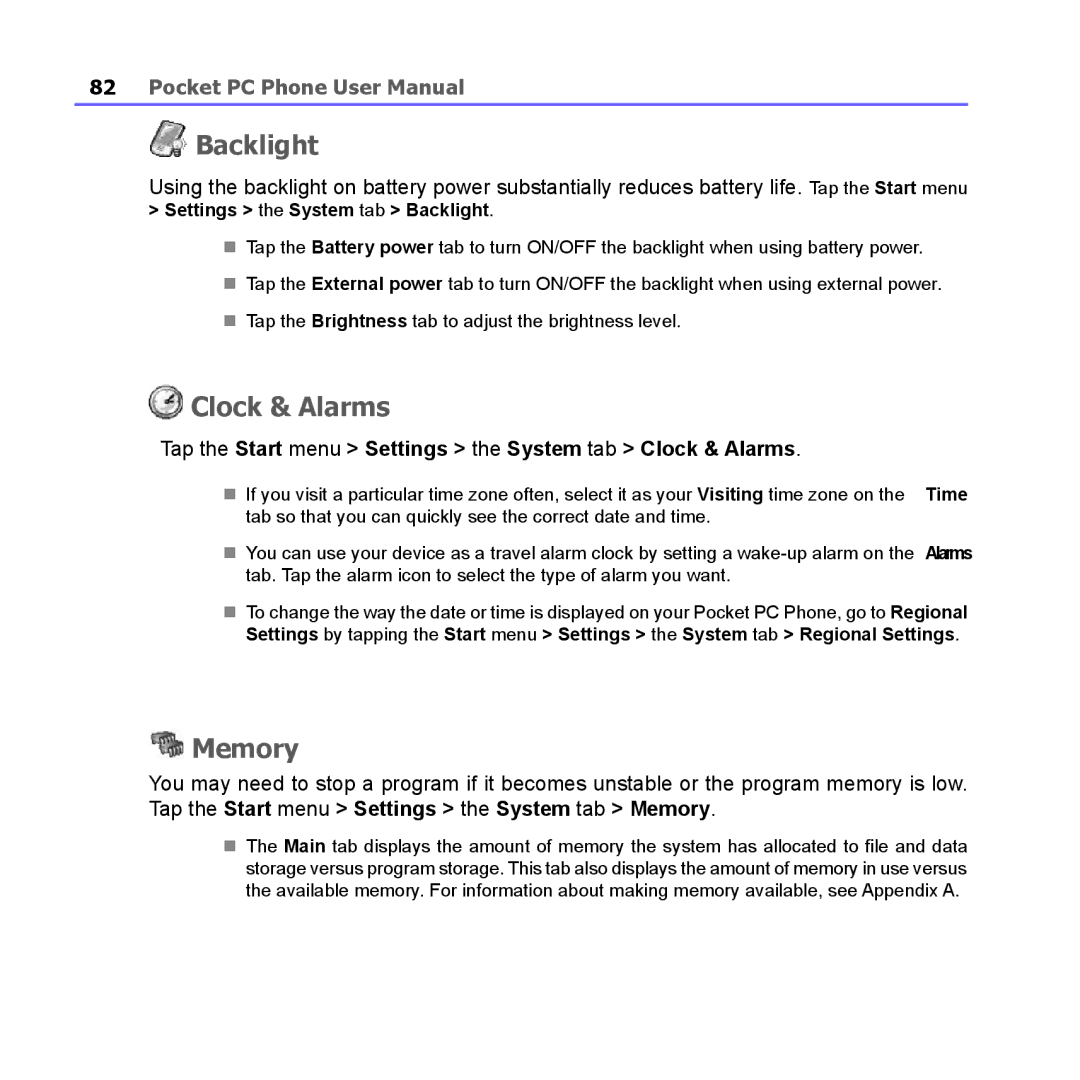Pocket PC Phone
Please Read Before Proceeding
Important Safety Precautions
Electrical Safety
Contents
Device Settings Phone Settings
Synchronizing Information
Calendar 106 Contacts 108 Tasks 111 112
Mail and Text Messages 116 MSN Messenger 121
MMS Messages 121
10.1 About Camera and Album 152 10.2 153 10.3 165
Specifications 194 Index 195
Chapter
Knowing Your Device
Top View, Left-Side View, and Front View
Right-Side View, Back View, and Bottom View
Infrared Port Earphone Plug
Inserting the SIM Card
Side of the SIM card, and then slide it out
Talk-time3 5 hrs
Battery
Data retention
Data retention time 72 hrs
Recharging your device
AC Adapter
Accessories
When the battery is low
USB Cable
Page
Knowing Your Pocket PC
Screen tapping and calibration
Tap the Start menu Settings the System tab Screen
Starting Up
Re-calibrate the screen
Portrait Mode Landscape Mode
Screen Orientation
Today screen
Indicators
Meaning
Notifications
Pop-Up menus
Command bar
Navigation bar
Programs
Icon Description
Entering Information
Caller ID
Using the Input Panel
Using the Soft Keyboard
Using the Letter Recognizer
Switching to Transcriber
Using the Block Recognizer
To punctuate in Transcriber
To learn writing in Transcriber
Using Profiles
Editing and selecting text
Letter Shape Selector supports two profiles Master or Guest
Using T9 to Input Text
Using Phone Pad
Phone Pad
To insert a word in the current application screen
Using the Multi-Tap mode to Input Text
To enter a capital Tap the Shift key To add symbols
To enter a number
Entering Numbers
Select Start Menu Settings Personal Tab Input
Phone Pad Options
Writing on the Screen
Selecting writing
Converting writing into text
Tips for good recognition
Drawing on the Screen
To create a drawing
Recording a Message
To select a drawing
To create a recording
Change recording formats
Finding Information
Tap the Start menu Programs Find
Than 64 KB in Type
Page
Using Your Pocket PC Phone
Phone dialer screen
Tap to select your contact from the Contacts list
Navigation pad and dialing
Entering your PIN
Checking your connection
Turning on the Flight Mode
Adjusting the phone volume
Backspacing and deleting
Making a Call
Making a call from the Dialer
Making a call from Contacts
Making a call from Call History
Making a call from Speed Dial
Tips for using Speed Dial
Checking your Voice Mail
Smart Dialing
Making a call from SIM Manager
How the matching numbers works
Making a call or sending a text message
Smart Dialing Options
Answering an incoming call
Receiving a call
Ending a call
Putting a call on hold
Setting up conference calls
In-Call Options
Swapping between calls
Turning on the speakerphone
Writing a note
Viewing a note
Muting a call
SIM Manager
Contacts Information
Transferring contacts from SIM to Contacts
Saving your own numbers
Call History
Viewing calls details
Deleting individual calls
Photo Contacts
Viewing call duration
Deleting all calls
Creating a new photo contact
To preview and adjust settings
Tap the Start menu Programs Photo Contacts
To assign a photo from the camera
Toolbar Icons
Tap Edit then Assign Photo from Camera
To unassign a photo
To disable the display of photos during incoming calls
To view your contacts by photo
Show Contact Names Only
To manage your groups
Tap Edit Assign Group
Set Default Photos
To select Set Default Photos, tap Tools Set Default Photos
Preview
Assign a Ring tone
To unassign a ring tone
Making an international call
Additional Dialing Information
Making an emergency call
SIM Tool Kit
Locking the keypad
Tap the Start menu Settings Personal Password
Securing Your Pocket PC Phone
Locking your Pocket PC Phone
Locking the SIM card
Synchronizing Information
Using ActiveSync
Installing ActiveSync
Connecting to a PC via a cable or cradle
Connecting to a PC by Infrared
Synchronizing Information
Synchronizing Outlook E-mail
Synchronizing Calendar
Synchronizing Contacts
Synchronizing Tasks
Synchronizing Notes
Bluetooth
Infrared and Bluetooth Connection
Infrared
ActiveSync Errors
Viewing error information
Personalizing Your Pocket PC Phone
Device Settings
Personal tab
System tab
Buttons
Default settings Contacts Calendar Camera Record
Input
Tap the Start menu Settings the Personal tab Password
Password
Tap the Start menu Settings the Personal tab Menus
Menus
Sounds and Notifications
Tap the Start menu Settings the Personal tab Today
Today Changing the background
Customizing the displayed information
About
Backlight
Clock & Alarms
Tap the Start menu Settings the System tab Clock & Alarms
Memory
Tap the Start menu Settings the System tab Permanent Save
Power
Tap the Start menu Settings the System tab Power
Permanent Save
Ring type
2Phone Settings
To restore to FlashROM
Ring tone
Keypad tone
Add ring tone
Network
Services
More
Getting Connected
Connecting to the Internet
About Connections
Tap the Start menu Settings the Connections tab Connections
Connecting to a private network
ISP server phone number User name Password
Tap the Start menu Setting the Connections tab Connections
CSD Line Type
Gprs Settings
Tap the Start menu Settings Connections CSD Line Type
To change a CSD Line type
Pocket Internet Explorer
Browsing the Internet
To setup your network card
Network Cards Settings
To change network card settings
Connecting to a Terminal Server
Terminal Services Client
Navigating within Terminal Services Client
Disconnecting and ending a session
Bluetooth
Disconnecting without ending a session
Terminal Services window, tap Start Shutdown Tap Disconnect
Check Turn on Bluetooth option
Bluetooth modes
To turn on Bluetooth On
Uncheck Turn on Bluetooth option
To make your device discoverable
Check Make this device discoverable to other devices option
To accept a Bond
Tap Start menu Settings Connections tab
To create a Bond
Tap Finish
To delete a Bond
Beaming Information with Bluetooth
To rename a Bond
Tap Delete
Using a Bluetooth Phone as a Modem
Receiving a Bluetooth Beam
Select a modem list, tap Bluetooth Next
Wireless Modem
Tap Start menu Programs then tap Wireless Modem
Settings on your PC
Connecting via USB Port
Tap the Start menu Programs Wireless Modem
Connect via Bluetooth
Page
Using Outlook
Calendar
Create or change an appointment
Send a meeting request
Beam an appointment
Contacts
Set a reminder for an appointment
Use the summary screen
Create or change a contact
View contacts
Tap the Start menu Programs Contacts New
Find a contact
Beam a contact
Change options
Using the summary screen
Tasks
Create or change a task
Set a reminder for a task
Beam a task
Beam a note
Create a note
Send a note by E-mail
File
Page
Messaging Features
Mail and Text Messages
Changing options for an account
Setting up an account
Tap Accounts Accounts
Downloading messages from a server
When finished, tap Accounts Disconnect
Deleting an account
Receiving attachments
Composing and sending a message
Through synchronization
Through a remote IMAP4 E-mail server
From Messaging, tap Accounts Accounts... IMAP4
Managing Messages and Folders
Manage Folders
MSN Messenger
Sign in to MSN Messenger
Signing In and Signing Out
Launching the MMS composer screen
MMS Messages
Creating an MMS Message
To view message folders
Message Boxes
To view message options
Creating a message
To add a picture or video clip
To add text
To add audio clips
Menu commands
Viewing a message
MMS Settings
Preferences tab
Page
Applications
Synchronizing Pocket Word documents
Pocket Word
Document conversion
Pocket Excel
Synchronizing Pocket Excel workbooks
Windows Media Player
Workbook conversion
Play a file on a network
Pictures
About the playlist
Enter a URL in the Location to Open field
Viewing pictures
Transferring pictures
Finding and listing pictures
Tap the Start menu Programs Pictures
Deleting an image
Sorting pictures
Edit pictures
Customizing pictures
To select the time delay between slides
Set pictures as background
To select launch automatically
Sending a fax
Truefax
Tap the Start menu Programs Truefax New
Finishing
Receiving a fax
Tap the Start menu Programs Truefax
Using the Fax Viewer
Customized templates
Layout
Properties
Tap the Start menu Programs Truefax Tool Layout
Fax Options
Installing MIDlets directly from the Internet
MIDlet Manager
Tap the Start menu Programs Truefax Tool Fax
Installing MIDlets from a PC
Tap the Start menu Programs MIDlet Manager Menu Install
Tap the Start menu Programs MIDlet Manager
Running MIDlets
Stopping MIDlets
Tap the Start menu Programs MIDlet Manager Tap Show Running
Changing the display name of your MIDlets
Customizing your display settings
Managing your MIDlets/MIDlet suites
Stopping all MIDlets
System Info
Un-installing MIDlets/MIDlet suites
To assign a group to a MIDlets/MIDlet suite
Network Type
MIDlet Security
Security Description Option
Error Messages
Message Meaning
Page
Using Camera and Album
File formats supported
About Camera and Album
Still-image formats
Simple profile .mp4
Camera
Video formats Motion-JPEG AVI .avi
MMS Video formats 3GPP-H.263 baseline .3gp
Usage of Buttons in Camera Mode
Capture/Action Button
Settings screen
Photo Capture Mode
View of Album mode
Capture Sizes are
Video Capture Mode
Capture Sizes for MPEG-4 video format are
MMS Video Capture Mode
Capture Sizes for H.263 video format are
Picture Theme Capture Mode
Review Screen
Send via MMS
Zooming In/Out
Send via E-Mail
Photo
Picture Theme Capture Format
Camera Settings Screen
Capture Mode
Capture Size
Adjust
Tools Menu
Prefix String
Files, tap Reset counter
Prefix Type
Counter Index
Audio
Recording with
Documents\ folder
Album
Tap the Start menu Programs Album
To make an annotation on your file
To make a text annotation
Assign to Contact
Sending a file via E-mail or MMS
To set audio files as Ringtones
To make an audio annotation
Connect
Default zoom
Options
Animation
Powered on
Adjust Gamma setting controls image brightness/darkness.
Speed
Detailed View Mode
Toolbar Command Bar
Images too big for the screen
Icons on the Toolbar
To set as Today wallpaper
To Reset the Today Screen back to the Default Wallpaper
Tap the Start menu Settings Today icon in the Personal tab
Slide Show mode
View mode
Display, Audio, Delay Time between
To Fast Forward to
Full Screen View Mode
Appendix a
To add programs using ActiveSync
Adding or Removing Programs
To add a program directly from the Internet
Tap the Start menu Settings System Remove Programs
To remove a program
Finding space in storage memory
Managing Memory
To view memory allocation and availability
Move data to a SD storage card
Delete unnecessary files
Move E-mail attachments
Save new items on a storage card
Delete all files and clear the history in Internet Explorer
SD and MMC Cards
Backing up or restoring your system using xBackup
Backing Up Files
To insert a memory card
To perform a soft reset
Resetting Your Pocket PC Phone
Backing up or restoring your system via ActiveSync
To perform a full reset
Appendix B
EN 60950 IEC
Regulatory Agency IDs
European Union Notice
Etsi EN 301
GSM11.10 ANSI/IEEE C.95.1-1992
Etsi EN 300
EN50360, EN50361 for SAR
Important Health and Safety Information
General Precautions
Safety Precautions for Power Supply Unit
SAR Information
Troubleshooting
Operating Problems
Problem
Running out of memory warning message pops up on the screen
Tapping and Writing Problems
ActiveSync Problems
Connection Problems
Unable to use Infrared IR port to transfer information
Make sure that you do not have any other active connections
GSM/GPRS Tri-band Module
System Information
Display
Camera Module
Index
Page
Page
Page
 Backlight
Backlight Clock & Alarms
Clock & Alarms Memory
Memory