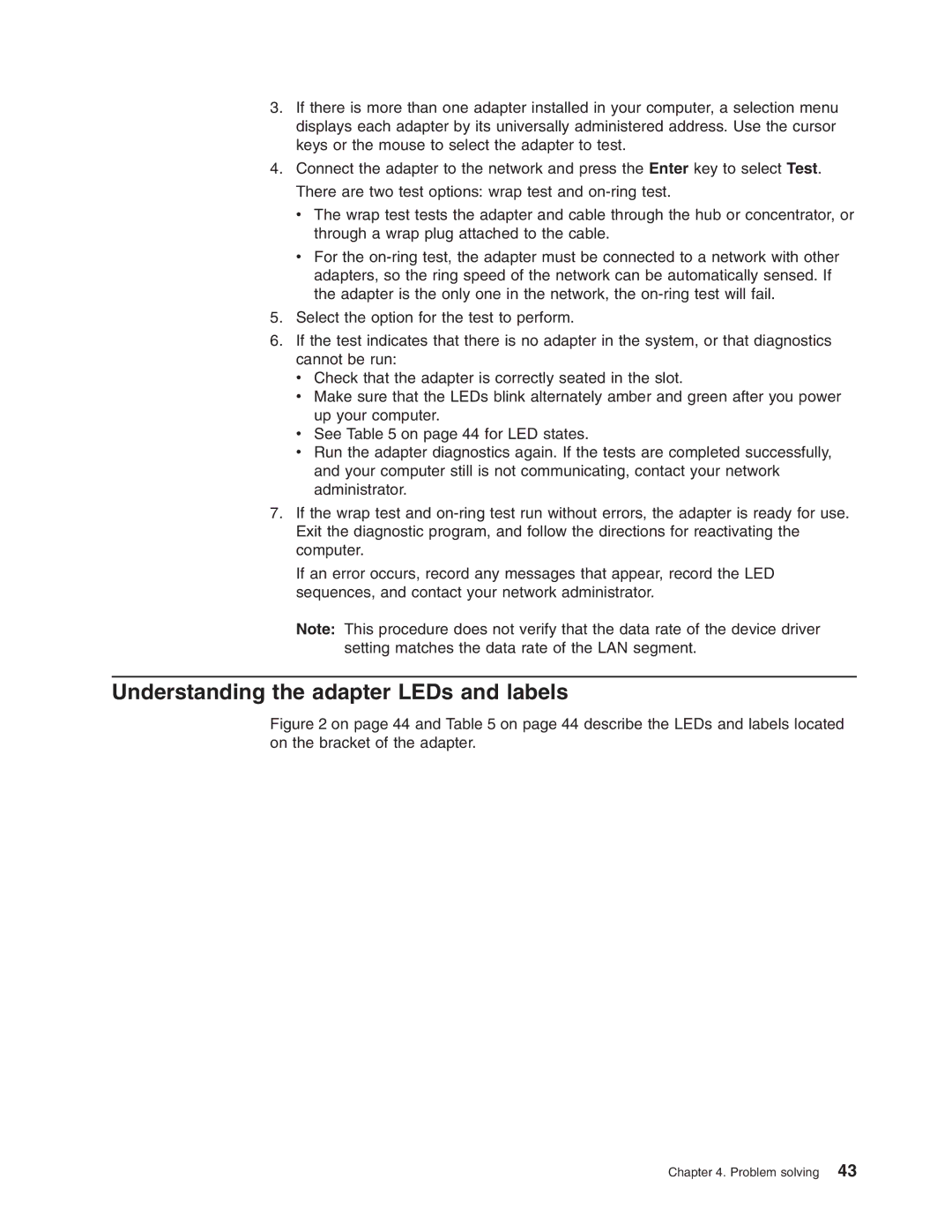3.If there is more than one adapter installed in your computer, a selection menu displays each adapter by its universally administered address. Use the cursor keys or the mouse to select the adapter to test.
4.Connect the adapter to the network and press the Enter key to select Test.
There are two test options: wrap test and
v The wrap test tests the adapter and cable through the hub or concentrator, or through a wrap plug attached to the cable.
vFor the
5.Select the option for the test to perform.
6.If the test indicates that there is no adapter in the system, or that diagnostics cannot be run:
vCheck that the adapter is correctly seated in the slot.
vMake sure that the LEDs blink alternately amber and green after you power up your computer.
vSee Table 5 on page 44 for LED states.
vRun the adapter diagnostics again. If the tests are completed successfully, and your computer still is not communicating, contact your network administrator.
7.If the wrap test and
If an error occurs, record any messages that appear, record the LED sequences, and contact your network administrator.
Note: This procedure does not verify that the data rate of the device driver setting matches the data rate of the LAN segment.
Understanding the adapter LEDs and labels
Figure 2 on page 44 and Table 5 on page 44 describe the LEDs and labels located on the bracket of the adapter.
Chapter 4. Problem solving 43