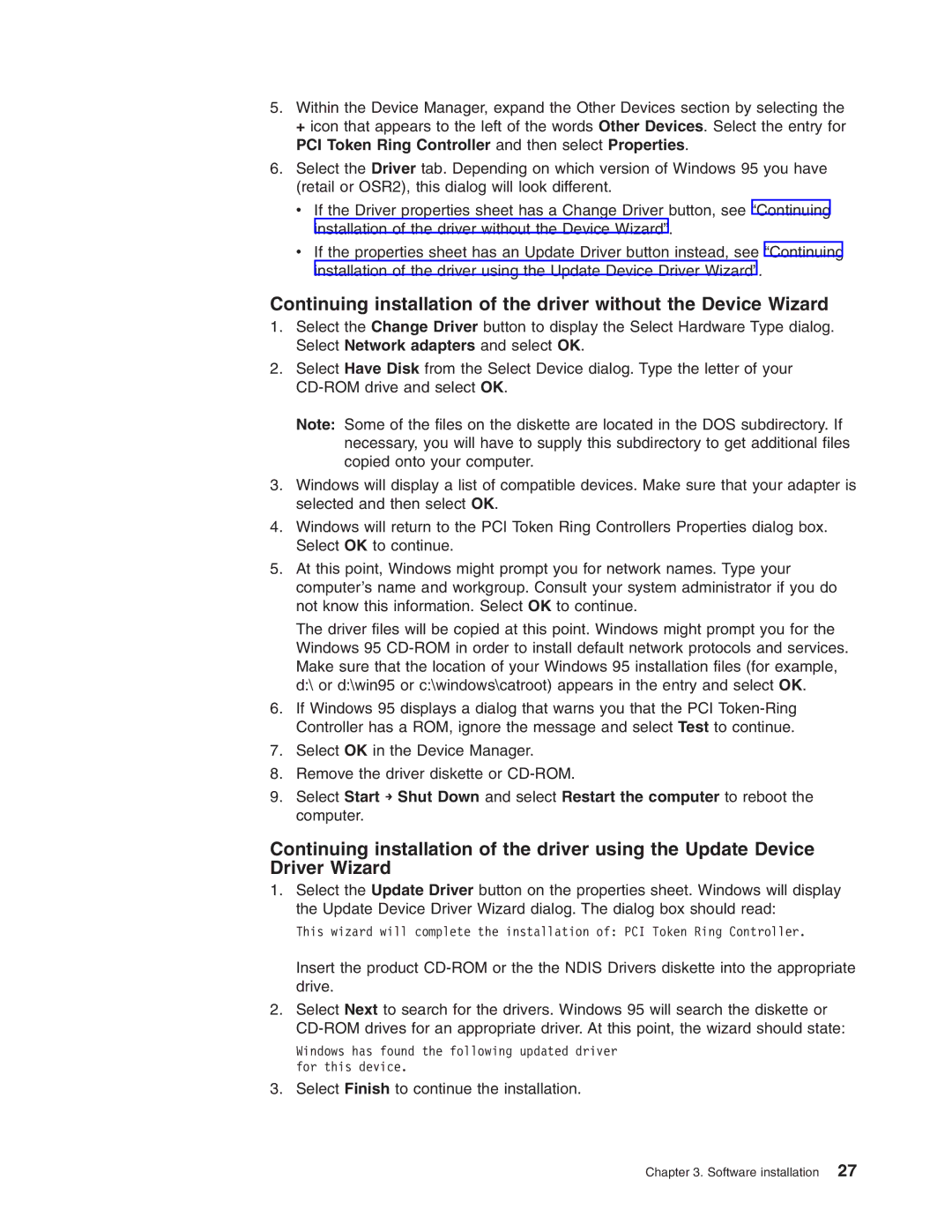5.Within the Device Manager, expand the Other Devices section by selecting the + icon that appears to the left of the words Other Devices. Select the entry for PCI Token Ring Controller and then select Properties.
6.Select the Driver tab. Depending on which version of Windows 95 you have (retail or OSR2), this dialog will look different.
v If the Driver properties sheet has a Change Driver button, see “Continuing installation of the driver without the Device Wizard”.
v If the properties sheet has an Update Driver button instead, see “Continuing installation of the driver using the Update Device Driver Wizard”.
Continuing installation of the driver without the Device Wizard
1.Select the Change Driver button to display the Select Hardware Type dialog. Select Network adapters and select OK.
2.Select Have Disk from the Select Device dialog. Type the letter of your
Note: Some of the files on the diskette are located in the DOS subdirectory. If necessary, you will have to supply this subdirectory to get additional files copied onto your computer.
3.Windows will display a list of compatible devices. Make sure that your adapter is selected and then select OK.
4.Windows will return to the PCI Token Ring Controllers Properties dialog box. Select OK to continue.
5.At this point, Windows might prompt you for network names. Type your computer’s name and workgroup. Consult your system administrator if you do not know this information. Select OK to continue.
The driver files will be copied at this point. Windows might prompt you for the Windows 95
6.If Windows 95 displays a dialog that warns you that the PCI
7.Select OK in the Device Manager.
8.Remove the driver diskette or
9.Select Start → Shut Down and select Restart the computer to reboot the computer.
Continuing installation of the driver using the Update Device Driver Wizard
1.Select the Update Driver button on the properties sheet. Windows will display the Update Device Driver Wizard dialog. The dialog box should read:
This wizard will complete the installation of: PCI Token Ring Controller.
Insert the product
2.Select Next to search for the drivers. Windows 95 will search the diskette or
Windows has found the following updated driver for this device.