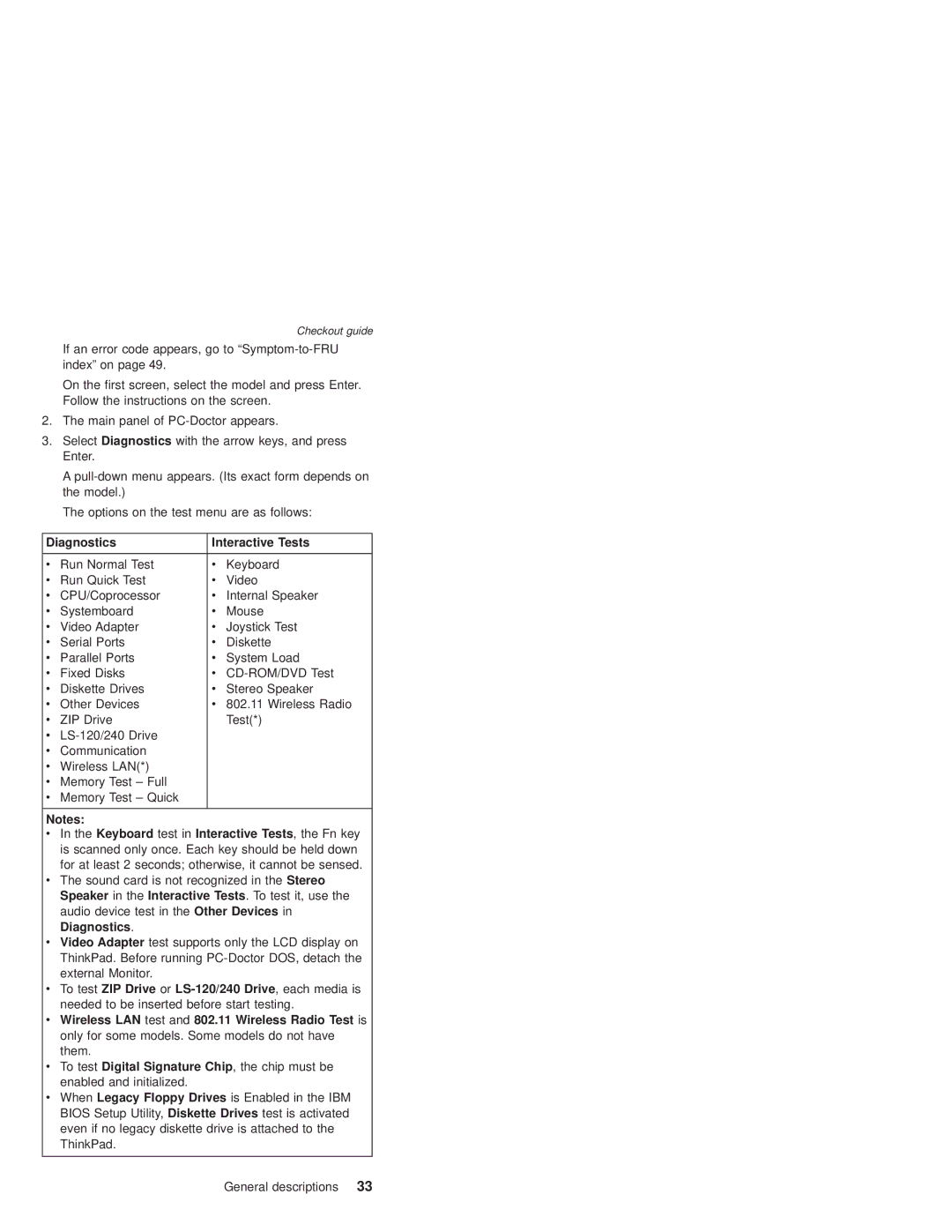Checkout guide
If an error code appears, go to
On the first screen, select the model and press Enter. Follow the instructions on the screen.
2.The main panel of
3.Select Diagnostics with the arrow keys, and press Enter.
A
The options on the test menu are as follows:
Diagnostics | Interactive Tests | ||
v | Run Normal Test | v | Keyboard |
v | Run Quick Test | v | Video |
v | CPU/Coprocessor | v | Internal Speaker |
v | Systemboard | v | Mouse |
v | Video Adapter | v | Joystick Test |
v | Serial Ports | v | Diskette |
v | Parallel Ports | v | System Load |
v | Fixed Disks | v | |
v | Diskette Drives | v | Stereo Speaker |
v | Other Devices | v | 802.11 Wireless Radio |
v | ZIP Drive |
| Test(*) |
v
vCommunication
vWireless LAN(*)
vMemory Test – Full
vMemory Test – Quick
Notes:
vIn the Keyboard test in Interactive Tests, the Fn key is scanned only once. Each key should be held down for at least 2 seconds; otherwise, it cannot be sensed.
vThe sound card is not recognized in the Stereo Speaker in the Interactive Tests. To test it, use the audio device test in the Other Devices in Diagnostics.
vVideo Adapter test supports only the LCD display on ThinkPad. Before running
vTo test ZIP Drive or
vWireless LAN test and 802.11 Wireless Radio Test is only for some models. Some models do not have them.
vTo test Digital Signature Chip, the chip must be enabled and initialized.
vWhen Legacy Floppy Drives is Enabled in the IBM BIOS Setup Utility, Diskette Drives test is activated even if no legacy diskette drive is attached to the ThinkPad.
General descriptions 33