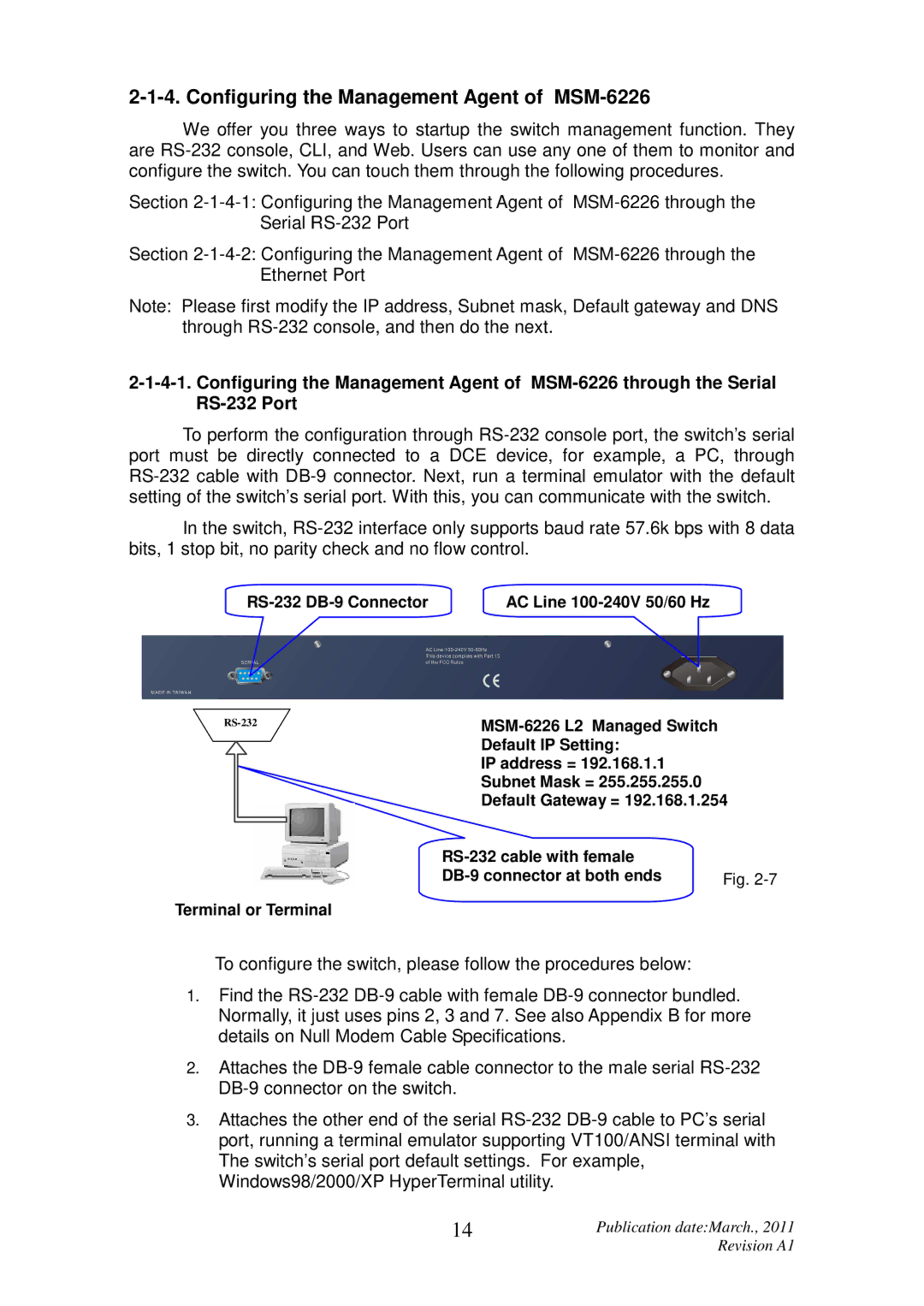2-1-4. Configuring the Management Agent of MSM-6226
We offer you three ways to startup the switch management function. They are RS-232 console, CLI, and Web. Users can use any one of them to monitor and configure the switch. You can touch them through the following procedures.
Section 2-1-4-1: Configuring the Management Agent of MSM-6226 through the Serial RS-232 Port
Section 2-1-4-2: Configuring the Management Agent of MSM-6226 through the Ethernet Port
Note: Please first modify the IP address, Subnet mask, Default gateway and DNS through RS-232 console, and then do the next.
2-1-4-1. Configuring the Management Agent of MSM-6226 through the Serial RS-232 Port
To perform the configuration through RS-232 console port, the switch’s serial port must be directly connected to a DCE device, for example, a PC, through RS-232 cable with DB-9 connector. Next, run a terminal emulator with the default setting of the switch’s serial port. With this, you can communicate with the switch.
In the switch, RS-232 interface only supports baud rate 57.6k bps with 8 data bits, 1 stop bit, no parity check and no flow control.
RS-232 DB-9 Connector | AC Line 100-240V 50/60 Hz |
RS-232
Terminal or Terminal
MSM-6226 L2 Managed Switch
Default IP Setting:
IP address = 192.168.1.1
Subnet Mask = 255.255.255.0
Default Gateway = 192.168.1.254
RS-232 cable with female | |
DB-9 connector at both ends | Fig. 2-7 |
To configure the switch, please follow the procedures below:
1.Find the RS-232 DB-9 cable with female DB-9 connector bundled. Normally, it just uses pins 2, 3 and 7. See also Appendix B for more details on Null Modem Cable Specifications.
2.Attaches the DB-9 female cable connector to the male serial RS-232 DB-9 connector on the switch.
3.Attaches the other end of the serial RS-232 DB-9 cable to PC’s serial port, running a terminal emulator supporting VT100/ANSI terminal with The switch’s serial port default settings. For example, Windows98/2000/XP HyperTerminal utility.
14 | Publication date:March., 2011 |
| Revision A1 |