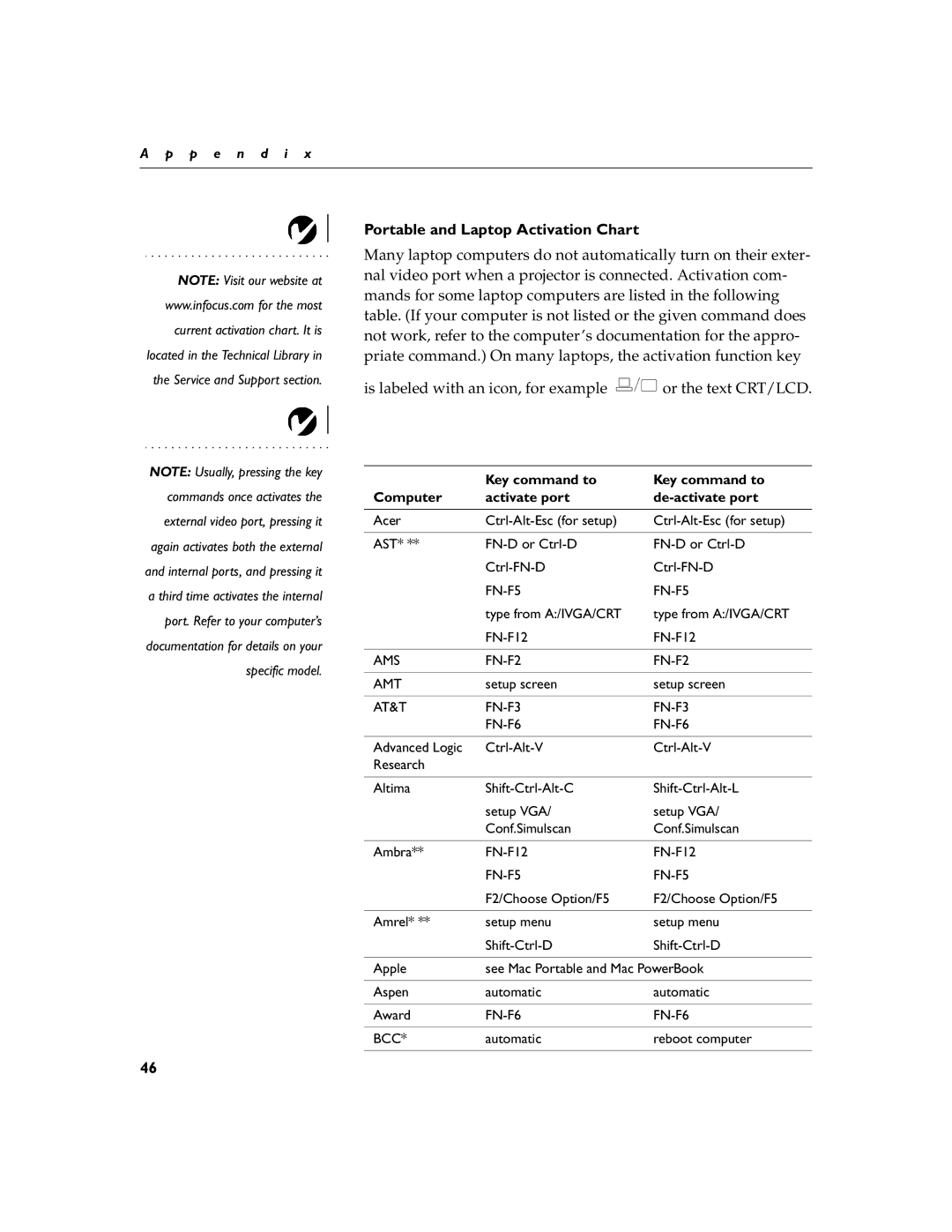A p p e n d i x
NOTE: Visit our website at www.infocus.com for the most current activation chart. It is located in the Technical Library in the Service and Support section.
NOTE: Usually, pressing the key commands once activates the external video port, pressing it again activates both the external and internal ports, and pressing it a third time activates the internal port. Refer to your computer’s documentation for details on your specific model.
Portable and Laptop Activation Chart
Many laptop computers do not automatically turn on their exter- nal video port when a projector is connected. Activation com- mands for some laptop computers are listed in the following table. (If your computer is not listed or the given command does not work, refer to the computer’s documentation for the appro- priate command.) On many laptops, the activation function key
is labeled with an icon, for example ![]() or the text CRT/LCD.
or the text CRT/LCD.
| Key command to | Key command to |
Computer | activate port |
|
|
|
|
Acer | ||
|
|
|
AST* ** | ||
| ||
| ||
| type from A:/IVGA/CRT | type from A:/IVGA/CRT |
| ||
|
|
|
AMS | ||
|
|
|
AMT | setup screen | setup screen |
|
|
|
AT&T |
| |
|
| |
|
|
|
Advanced Logic | ||
Research |
|
|
|
|
|
Altima | ||
| setup VGA/ | setup VGA/ |
| Conf.Simulscan | Conf.Simulscan |
|
|
|
Ambra** | ||
| ||
| F2/Choose Option/F5 | F2/Choose Option/F5 |
|
|
|
Amrel* ** | setup menu | setup menu |
| ||
|
| |
Apple | see Mac Portable and Mac PowerBook | |
|
|
|
Aspen | automatic | automatic |
|
|
|
Award | ||
|
|
|
BCC* | automatic | reboot computer |
|
|
|
46