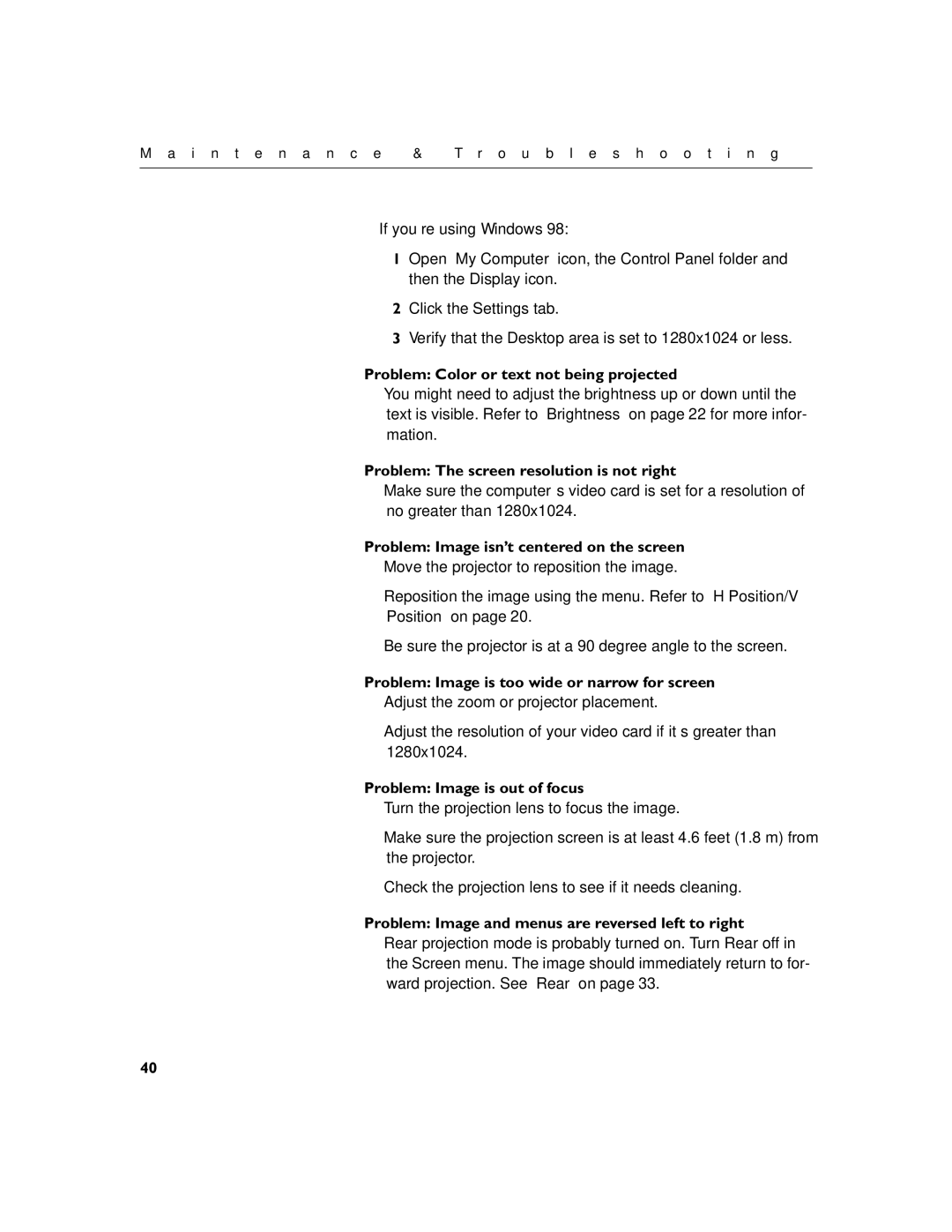M a i n t e n a n c e | & | T r o u b l e s h o o t i n g |
|
|
|
If you’re using Windows 98:
1Open “My Computer” icon, the Control Panel folder and then the Display icon.
2Click the Settings tab.
3Verify that the Desktop area is set to 1280x1024 or less.
Problem: Color or text not being projected
•You might need to adjust the brightness up or down until the text is visible. Refer to “Brightness” on page 22 for more infor- mation.
Problem: The screen resolution is not right
•Make sure the computer’s video card is set for a resolution of no greater than 1280x1024.
Problem: Image isn’t centered on the screen
•Move the projector to reposition the image.
•Reposition the image using the menu. Refer to “H Position/V Position” on page 20.
•Be sure the projector is at a 90 degree angle to the screen.
Problem: Image is too wide or narrow for screen
•Adjust the zoom or projector placement.
•Adjust the resolution of your video card if it’s greater than 1280x1024.
Problem: Image is out of focus
•Turn the projection lens to focus the image.
•Make sure the projection screen is at least 4.6 feet (1.8 m) from the projector.
•Check the projection lens to see if it needs cleaning.
Problem: Image and menus are reversed left to right
•Rear projection mode is probably turned on. Turn Rear off in the Screen menu. The image should immediately return to for- ward projection. See “Rear” on page 33.
40