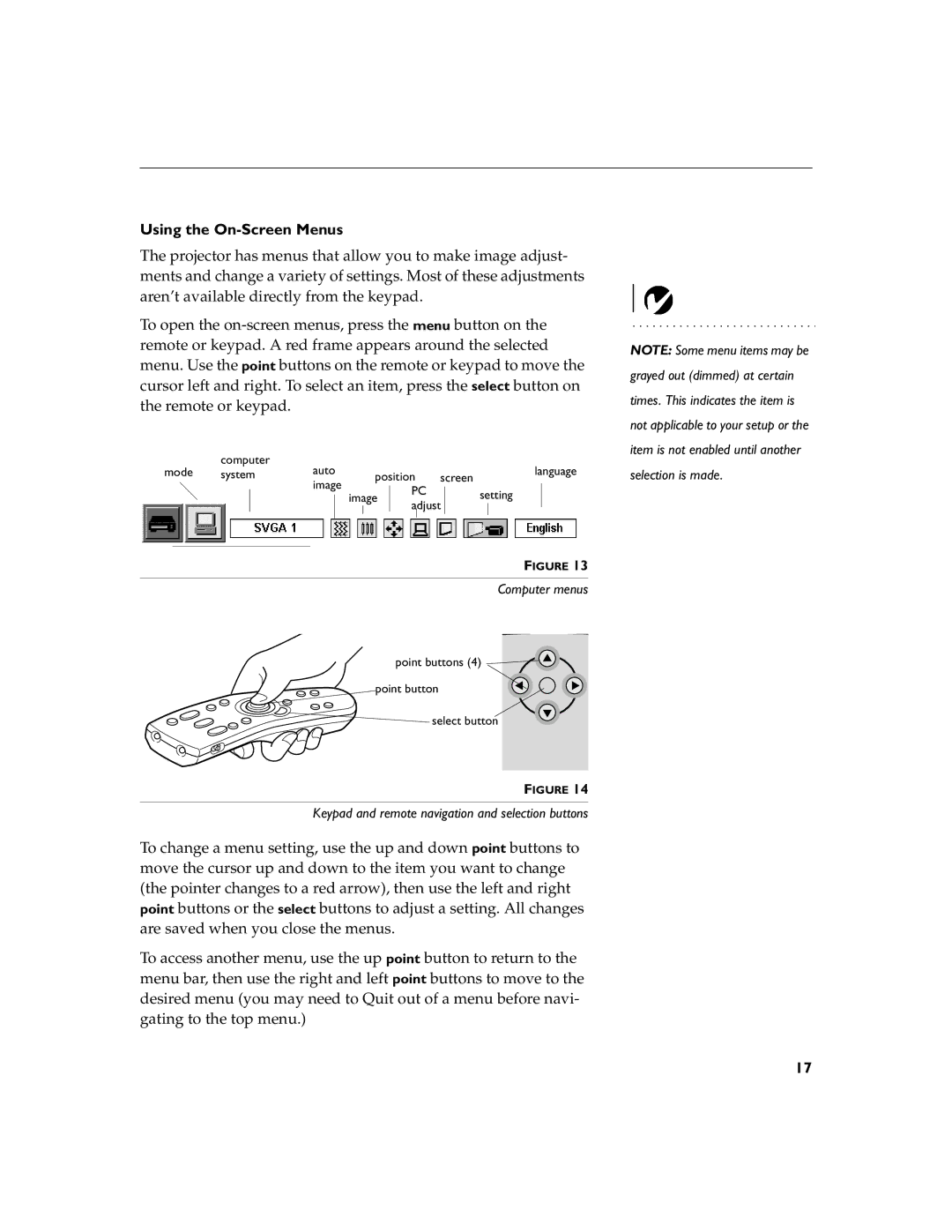Using the On-Screen Menus
The projector has menus that allow you to make image adjust- ments and change a variety of settings. Most of these adjustments aren’t available directly from the keypad.
To open the
mode | computer | auto |
|
|
|
|
|
|
|
| language | |||
system |
| position | screen |
| ||||||||||
image |
|
| ||||||||||||
|
|
| image | PC |
|
| setting |
| ||||||
|
|
|
|
|
|
|
| |||||||
|
|
|
|
|
|
| adjust |
|
| |||||
|
|
|
|
|
|
|
|
|
|
|
|
| ||
|
|
|
|
|
|
|
| FIGURE 13 | ||||||
|
|
|
|
|
|
|
|
|
|
|
|
| ||
Computer menus
point buttons (4) ![]()
![]()
power menu
point button
![]()
![]()
![]()
![]() normalselect buttonm de
normalselect buttonm de
FIGURE 14
Keypad and remote navigation and selection buttons
To change a menu setting, use the up and down point buttons to move the cursor up and down to the item you want to change (the pointer changes to a red arrow), then use the left and right point buttons or the select buttons to adjust a setting. All changes are saved when you close the menus.
To access another menu, use the up point button to return to the menu bar, then use the right and left point buttons to move to the desired menu (you may need to Quit out of a menu before navi- gating to the top menu.)
NOTE: Some menu items may be grayed out (dimmed) at certain times. This indicates the item is not applicable to your setup or the item is not enabled until another selection is made.
17