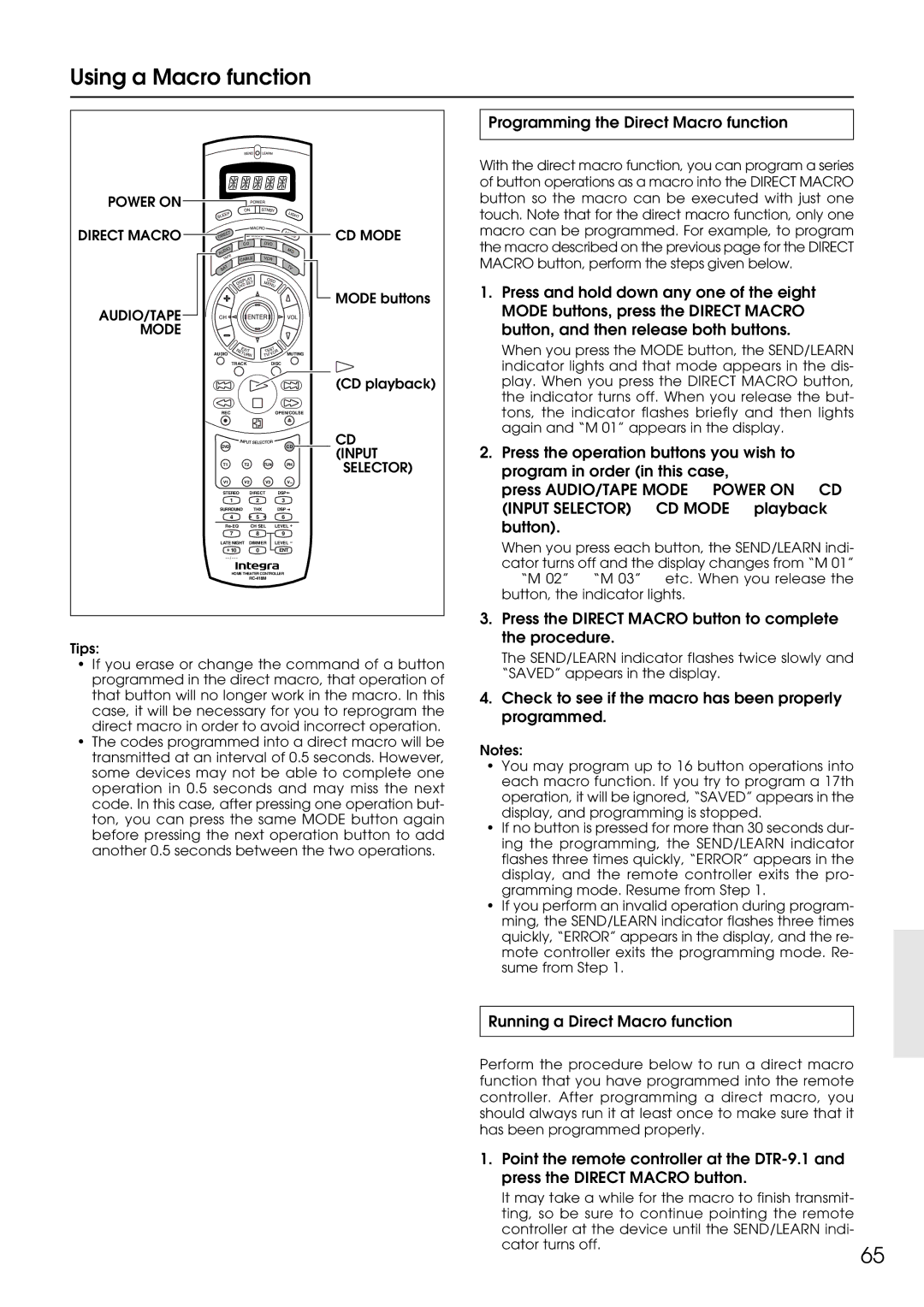DTR-9.1 specifications
The Integra DTR-9.1 is a high-performance 7.1-channel surround sound receiver designed for audiophiles and home theater enthusiasts who demand superior sound quality and advanced features. This model, crafted by the renowned manufacturer Integra, showcases a blend of cutting-edge technology and user-friendly operation, making it a standout choice for home entertainment systems.One of the notable features of the DTR-9.1 is its robust amplification system. Equipped with discrete high-current amplifiers, it delivers a powerful output of 130 watts per channel, ensuring dynamic sound reproduction for movies, music, and gaming. The receiver supports various surround sound formats, including Dolby Digital Plus, Dolby TrueHD, DTS-HD Master Audio, and DTS Neo:6, providing an immersive audio experience that brings your media to life.
The DTR-9.1 incorporates advanced video processing capabilities, including upscaling of standard definition and high definition content to 1080p via HDMI, ensuring that your visuals maintain clarity and detail. With multiple HDMI inputs and outputs, this receiver offers extensive connectivity options, accommodating various devices such as Blu-ray players, gaming consoles, and streaming devices.
Another significant aspect of the Integra DTR-9.1 is its integration of Audyssey technologies, specifically Audyssey MultEQ and Audyssey DynamicEQ. These features enable automatic room calibration, optimizing speaker settings to adapt to the acoustic characteristics of your space. This ensures balanced sound reproduction across all frequencies, providing an enhanced listening environment.
In addition, the DTR-9.1 is equipped with a user-friendly interface and an ergonomic remote control, offering ease of navigation through its features. The on-screen display is intuitive, making it accessible for users to adjust settings and preferences with minimal hassle.
For music enthusiasts, the receiver supports streaming services and includes built-in Bluetooth and Wi-Fi connectivity, allowing for seamless streaming from smartphones or tablets. The DTR-9.1 also features a Zone 2 output, enabling multi-room audio setups, delivering flexibility in how and where to enjoy your favorite tunes.
Overall, the Integra DTR-9.1 combines exceptional sound quality, versatile connectivity, and advanced technologies, making it a top choice for consumers looking to enhance their home audio and video experience. Whether used for thrilling movie nights or casual music listening, this receiver promises to deliver performance and satisfaction for discerning users.