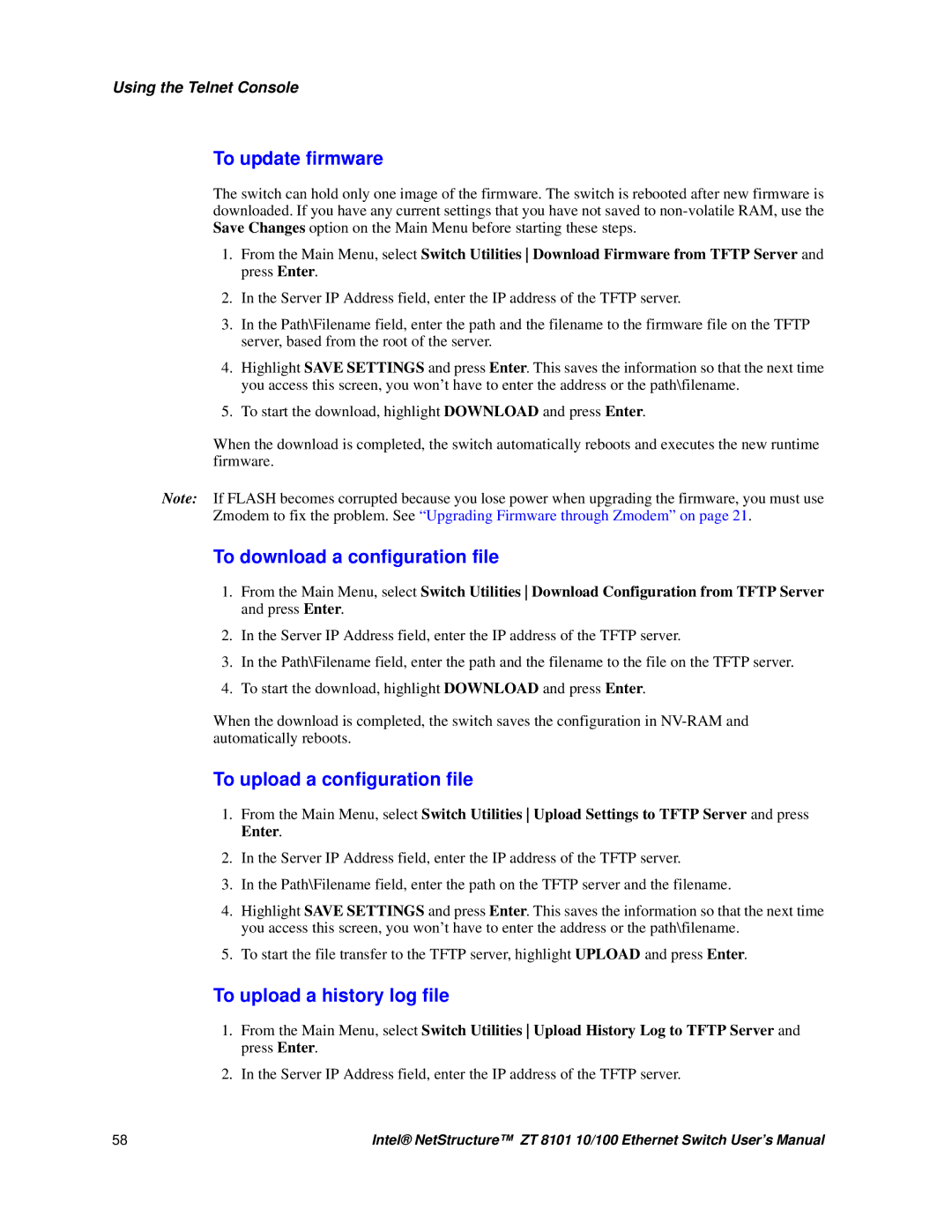ZT 8101 10/100 specifications
The Intel ZT 8101 10/100 is a highly regarded network interface controller designed for efficient data communication in both home and enterprise environments. This versatile chip offers robust support for various networking technologies, making it suitable for a wide range of applications.One of the most significant features of the Intel ZT 8101 is its capability to operate at both 10 Mbps and 100 Mbps, allowing for seamless integration into existing networks. This dual-speed functionality ensures that users can enjoy the benefits of faster data transfer rates while still maintaining compatibility with legacy hardware. The device automatically detects the network speed, facilitating a plug-and-play experience that minimizes user intervention.
The Intel ZT 8101 utilizes advanced features such as full-duplex support, which enables simultaneous data transmission and reception. This capability significantly enhances network efficiency and maximizes throughput, making it ideal for environments with high data traffic. Moreover, the chip employs sophisticated packet processing algorithms to prioritize data, reducing latency and ensuring smoother communication.
In terms of power efficiency, the Intel ZT 8101 is designed to consume minimal power, making it a suitable choice for energy-conscious applications. Its low power consumption allows for more efficient operations, contributing to overall system stability and longevity. Additionally, it incorporates power management features that can dynamically adjust the power usage based on network demand.
Another notable characteristic is the integration of hardware-based flow control, which helps prevent data packet loss during high-utilization periods. This capability is essential for maintaining the integrity of data transmission in busy network environments. The chip’s robust error detection and correction mechanisms further enhance data reliability, minimizing the chances of transmission errors.
The Intel ZT 8101 supports various network standards, including IEEE 802.3 and IEEE 802.3u, ensuring compatibility with a wide range of Ethernet devices. Its flexibility makes it an excellent choice for network upgrades, expansions, or new installations, allowing users to tailor their network infrastructure according to specific needs.
In summary, the Intel ZT 8101 10/100 network interface controller stands out for its dual-speed support, energy efficiency, and advanced networking features. Whether for home users looking to improve their network performance or businesses seeking reliable data communication solutions, the ZT 8101 represents a compelling choice that combines technology, reliability, and efficiency. As network demands continue to evolve, this Intel chip remains a fundamental component in many networking scenarios.