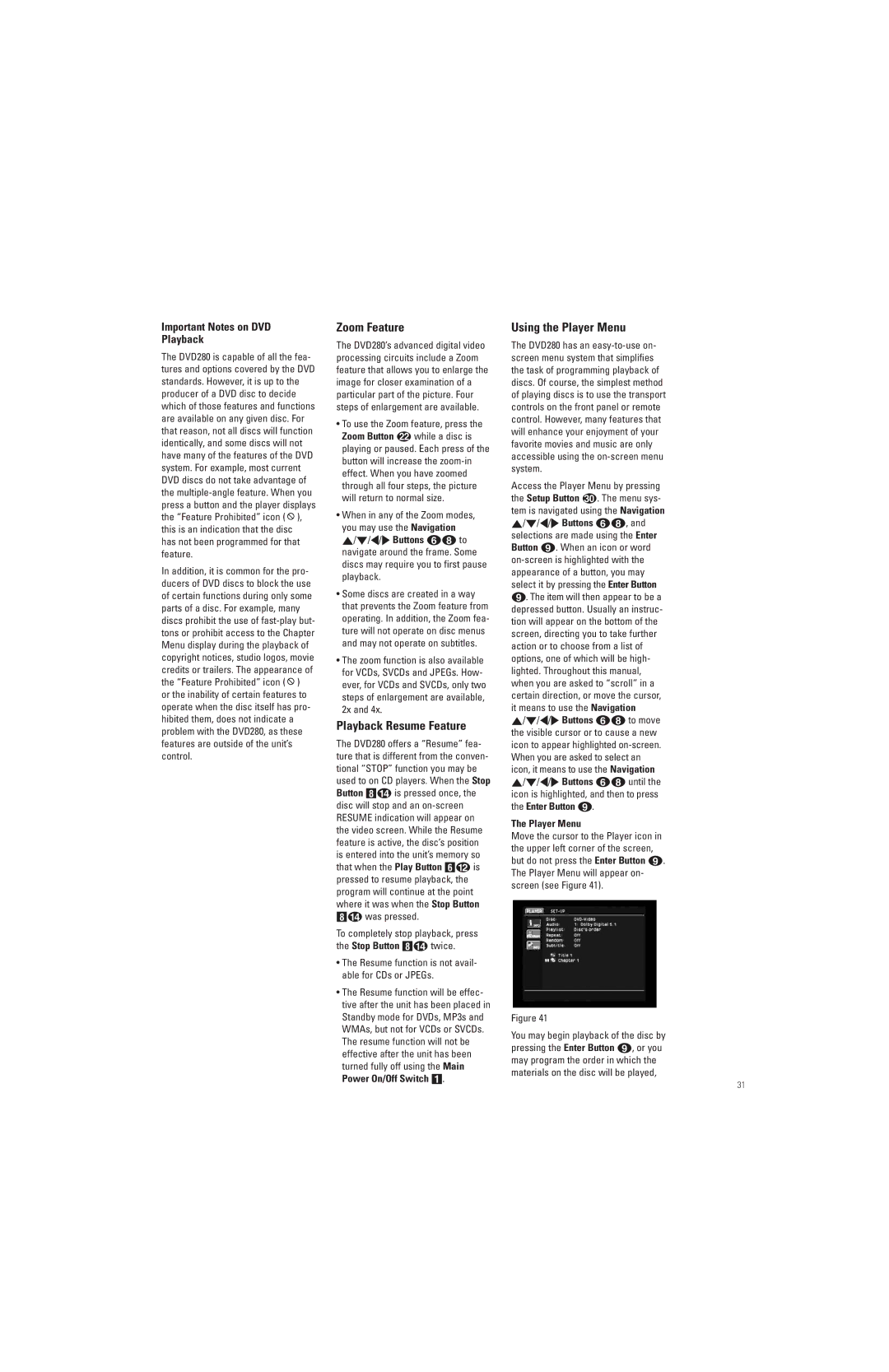Important Notes on DVD
Playback
The DVD280 is capable of all the fea- tures and options covered by the DVD standards. However, it is up to the producer of a DVD disc to decide which of those features and functions are available on any given disc. For that reason, not all discs will function identically, and some discs will not have many of the features of the DVD system. For example, most current DVD discs do not take advantage of the ![]() ), this is an indication that the disc has not been programmed for that feature.
), this is an indication that the disc has not been programmed for that feature.
In addition, it is common for the pro- ducers of DVD discs to block the use of certain functions during only some parts of a disc. For example, many discs prohibit the use of ![]() ) or the inability of certain features to operate when the disc itself has pro- hibited them, does not indicate a problem with the DVD280, as these features are outside of the unit’s control.
) or the inability of certain features to operate when the disc itself has pro- hibited them, does not indicate a problem with the DVD280, as these features are outside of the unit’s control.
Zoom Feature
The DVD280’s advanced digital video processing circuits include a Zoom feature that allows you to enlarge the image for closer examination of a particular part of the picture. Four steps of enlargement are available.
•To use the Zoom feature, press the Zoom Button L while a disc is playing or paused. Each press of the button will increase the
•When in any of the Zoom modes, you may use the Navigation
⁄/¤/‹/› Buttons fh to navigate around the frame. Some discs may require you to first pause playback.
•Some discs are created in a way that prevents the Zoom feature from operating. In addition, the Zoom fea- ture will not operate on disc menus and may not operate on subtitles.
•The zoom function is also available for VCDs, SVCDs and JPEGs. How- ever, for VCDs and SVCDs, only two steps of enlargement are available, 2x and 4x.
Playback Resume Feature
The DVD280 offers a “Resume” fea- ture that is different from the conven- tional “STOP” function you may be used to on CD players. When the Stop Button 7D is pressed once, the disc will stop and an
To completely stop playback, press the Stop Button 7D twice.
•The Resume function is not avail- able for CDs or JPEGs.
•The Resume function will be effec- tive after the unit has been placed in Standby mode for DVDs, MP3s and WMAs, but not for VCDs or SVCDs. The resume function will not be effective after the unit has been turned fully off using the Main Power On/Off Switch 1.
Using the Player Menu
The DVD280 has an
Access the Player Menu by pressing
the Setup Button . The menu sys- tem is navigated using the Navigation ⁄/¤/‹/› Buttons 57, and selections are made using the Enter Button 8. When an icon or word
The Player Menu
Move the cursor to the Player icon in the upper left corner of the screen, but do not press the Enter Button 8. The Player Menu will appear on- screen (see Figure 41).
Figure 41
You may begin playback of the disc by pressing the Enter Button 8, or you may program the order in which the materials on the disc will be played,
31