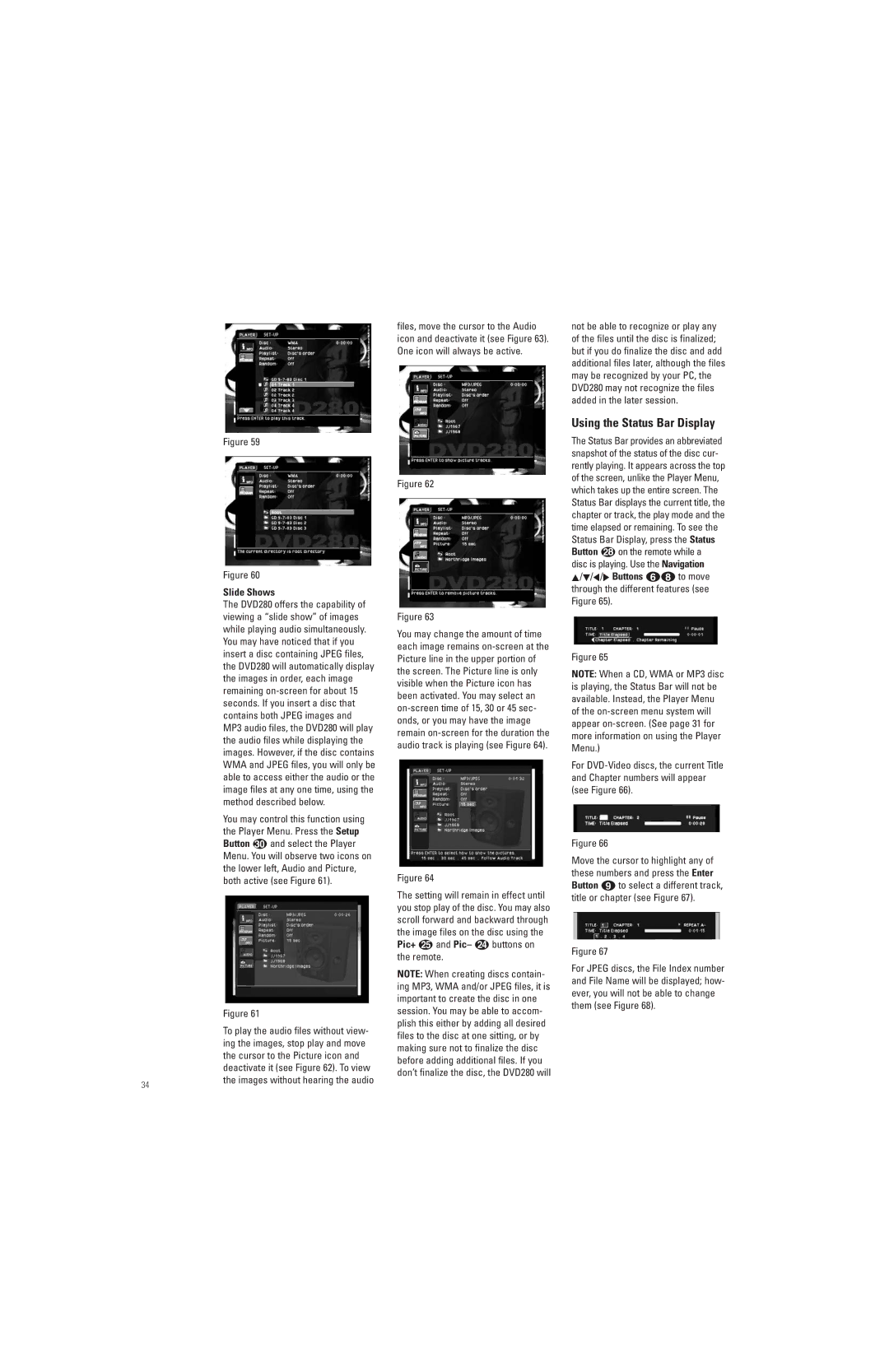Figure 59
Figure 60
Slide Shows
The DVD280 offers the capability of viewing a “slide show” of images while playing audio simultaneously. You may have noticed that if you insert a disc containing JPEG files, the DVD280 will automatically display the images in order, each image remaining
You may control this function using the Player Menu. Press the Setup
Button and select the Player Menu. You will observe two icons on the lower left, Audio and Picture, both active (see Figure 61).
| Figure 61 |
| To play the audio files without view- |
| ing the images, stop play and move |
| the cursor to the Picture icon and |
| deactivate it (see Figure 62). To view |
34 | the images without hearing the audio |
|
files, move the cursor to the Audio icon and deactivate it (see Figure 63). One icon will always be active.
Figure 62
Figure 63
You may change the amount of time each image remains
Figure 64
The setting will remain in effect until you stop play of the disc. You may also scroll forward and backward through the image files on the disc using the Pic+ y and Pic– x buttons on the remote.
NOTE: When creating discs contain- ing MP3, WMA and/or JPEG files, it is important to create the disc in one session. You may be able to accom- plish this either by adding all desired files to the disc at one sitting, or by making sure not to finalize the disc before adding additional files. If you don’t finalize the disc, the DVD280 will
not be able to recognize or play any of the files until the disc is finalized; but if you do finalize the disc and add additional files later, although the files may be recognized by your PC, the DVD280 may not recognize the files added in the later session.
Using the Status Bar Display
The Status Bar provides an abbreviated snapshot of the status of the disc cur- rently playing. It appears across the top of the screen, unlike the Player Menu, which takes up the entire screen. The Status Bar displays the current title, the chapter or track, the play mode and the time elapsed or remaining. To see the Status Bar Display, press the Status
Button on the remote while a disc is playing. Use the Navigation
⁄/¤/‹/› Buttons 57 to move through the different features (see Figure 65).
Figure 65
NOTE: When a CD, WMA or MP3 disc is playing, the Status Bar will not be available. Instead, the Player Menu of the
For
Figure 66
Move the cursor to highlight any of these numbers and press the Enter Button 8 to select a different track, title or chapter (see Figure 67).
Figure 67
For JPEG discs, the File Index number and File Name will be displayed; how- ever, you will not be able to change them (see Figure 68).