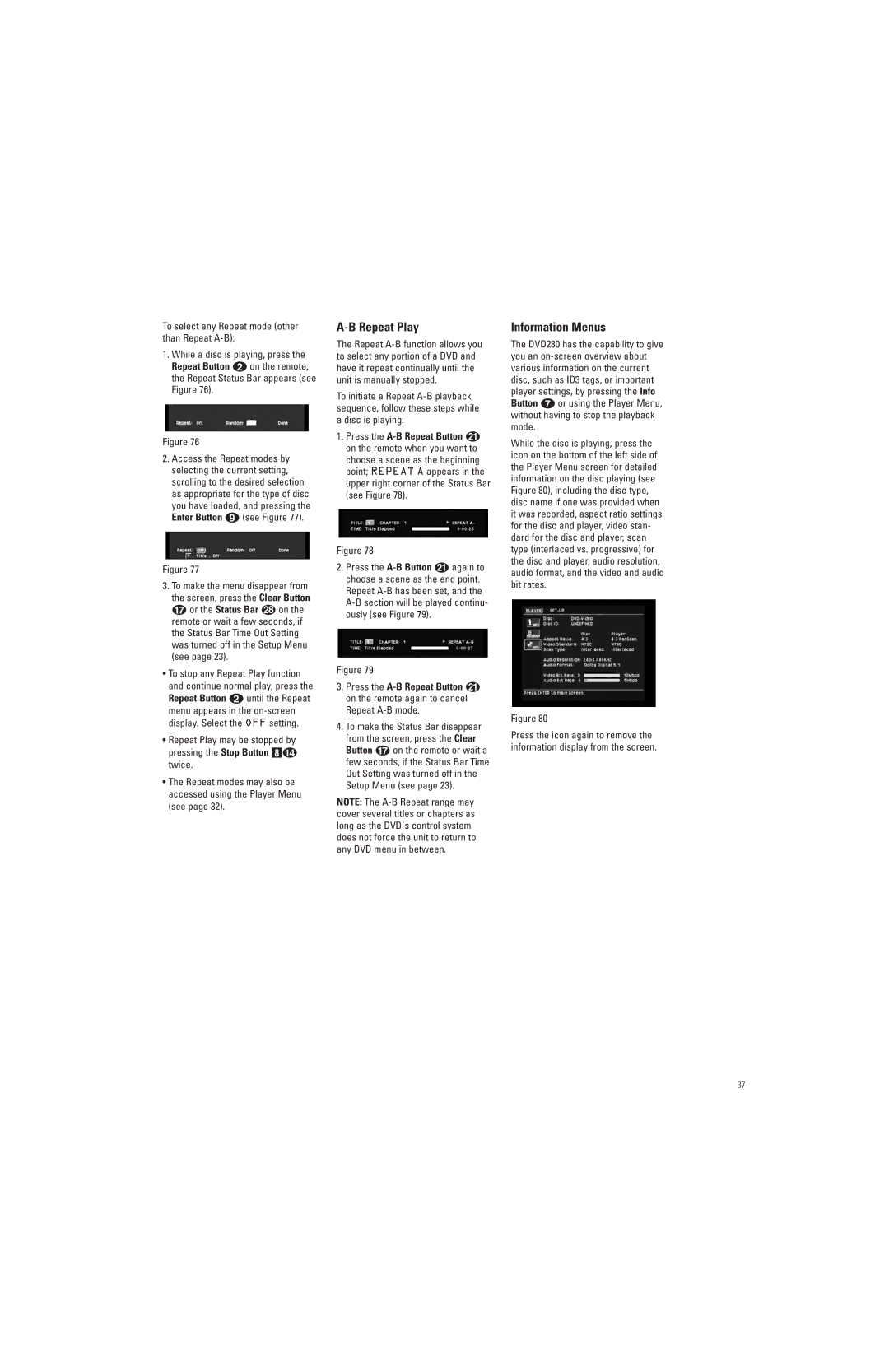To select any Repeat mode (other than Repeat
1.While a disc is playing, press the Repeat Button 1 on the remote; the Repeat Status Bar appears (see Figure 76).
Figure 76
2.Access the Repeat modes by selecting the current setting, scrolling to the desired selection as appropriate for the type of disc you have loaded, and pressing the Enter Button 8 (see Figure 77).
Figure 77
3. To make the menu disappear from the screen, press the Clear Button
G or the Status Bar on the remote or wait a few seconds, if the Status Bar Time Out Setting was turned off in the Setup Menu (see page 23).
•To stop any Repeat Play function and continue normal play, press the Repeat Button 1 until the Repeat menu appears in the
•Repeat Play may be stopped by pressing the Stop Button 7D twice.
•The Repeat modes may also be accessed using the Player Menu (see page 32).
A-B Repeat Play
The Repeat
To initiate a Repeat
1.Press the
Figure 78
2.Press the
Figure 79
3.Press the
4.To make the Status Bar disappear from the screen, press the Clear Button G on the remote or wait a few seconds, if the Status Bar Time Out Setting was turned off in the Setup Menu (see page 23).
NOTE: The
Information Menus
The DVD280 has the capability to give you an
While the disc is playing, press the icon on the bottom of the left side of the Player Menu screen for detailed information on the disc playing (see Figure 80), including the disc type, disc name if one was provided when it was recorded, aspect ratio settings for the disc and player, video stan- dard for the disc and player, scan type (interlaced vs. progressive) for the disc and player, audio resolution, audio format, and the video and audio bit rates.
Figure 80
Press the icon again to remove the information display from the screen.
37