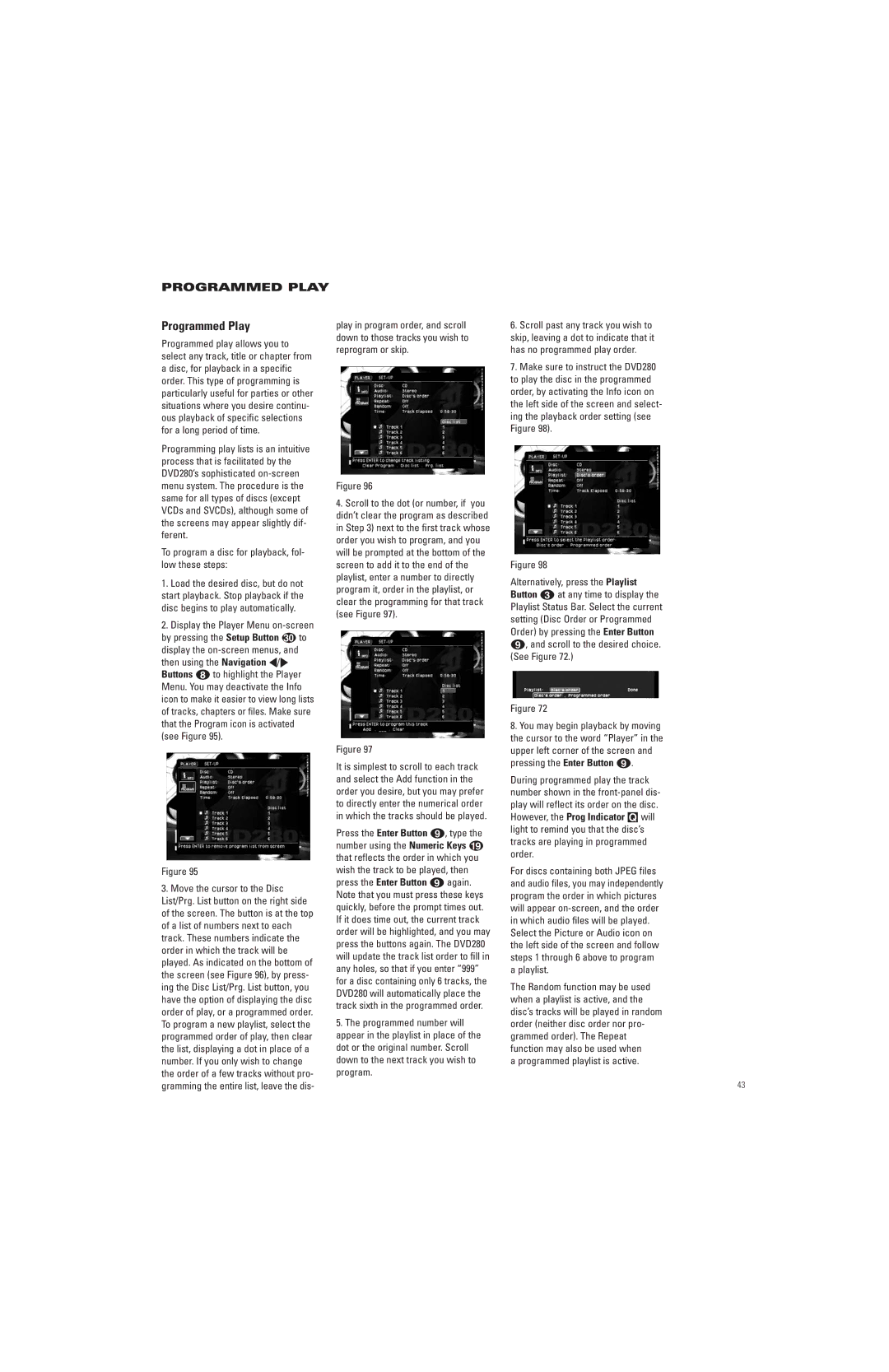PROGRAMMED PLAY
Programmed Play
Programmed play allows you to select any track, title or chapter from a disc, for playback in a specific order. This type of programming is particularly useful for parties or other situations where you desire continu- ous playback of specific selections for a long period of time.
Programming play lists is an intuitive process that is facilitated by the DVD280’s sophisticated
To program a disc for playback, fol- low these steps:
1.Load the desired disc, but do not start playback. Stop playback if the disc begins to play automatically.
2.Display the Player Menu
by pressing the Setup Button | to |
display the |
|
then using the Navigation ‹/› Buttons h to highlight the Player Menu. You may deactivate the Info icon to make it easier to view long lists of tracks, chapters or files. Make sure that the Program icon is activated (see Figure 95).
Figure 95
3.Move the cursor to the Disc List/Prg. List button on the right side of the screen. The button is at the top of a list of numbers next to each track. These numbers indicate the order in which the track will be played. As indicated on the bottom of the screen (see Figure 96), by press- ing the Disc List/Prg. List button, you have the option of displaying the disc order of play, or a programmed order. To program a new playlist, select the programmed order of play, then clear the list, displaying a dot in place of a number. If you only wish to change the order of a few tracks without pro- gramming the entire list, leave the dis-
play in program order, and scroll down to those tracks you wish to reprogram or skip.
Figure 96
4.Scroll to the dot (or number, if you didn’t clear the program as described in Step 3) next to the first track whose order you wish to program, and you will be prompted at the bottom of the screen to add it to the end of the playlist, enter a number to directly program it, order in the playlist, or clear the programming for that track (see Figure 97).
Figure 97
It is simplest to scroll to each track and select the Add function in the order you desire, but you may prefer to directly enter the numerical order in which the tracks should be played.
Press the Enter Button 8, type the number using the Numeric Keys I that reflects the order in which you wish the track to be played, then press the Enter Button 8 again. Note that you must press these keys quickly, before the prompt times out. If it does time out, the current track order will be highlighted, and you may press the buttons again. The DVD280 will update the track list order to fill in any holes, so that if you enter “999” for a disc containing only 6 tracks, the DVD280 will automatically place the track sixth in the programmed order.
5.The programmed number will appear in the playlist in place of the dot or the original number. Scroll down to the next track you wish to program.
6.Scroll past any track you wish to skip, leaving a dot to indicate that it has no programmed play order.
7.Make sure to instruct the DVD280 to play the disc in the programmed order, by activating the Info icon on the left side of the screen and select- ing the playback order setting (see Figure 98).
Figure 98
Alternatively, press the Playlist Button c at any time to display the Playlist Status Bar. Select the current setting (Disc Order or Programmed Order) by pressing the Enter Button 8, and scroll to the desired choice. (See Figure 72.)
Figure 72
8.You may begin playback by moving the cursor to the word “Player” in the upper left corner of the screen and pressing the Enter Button 8.
During programmed play the track number shown in the
For discs containing both JPEG files and audio files, you may independently program the order in which pictures will appear
The Random function may be used when a playlist is active, and the disc’s tracks will be played in random order (neither disc order nor pro- grammed order). The Repeat function may also be used when
a programmed playlist is active.
43