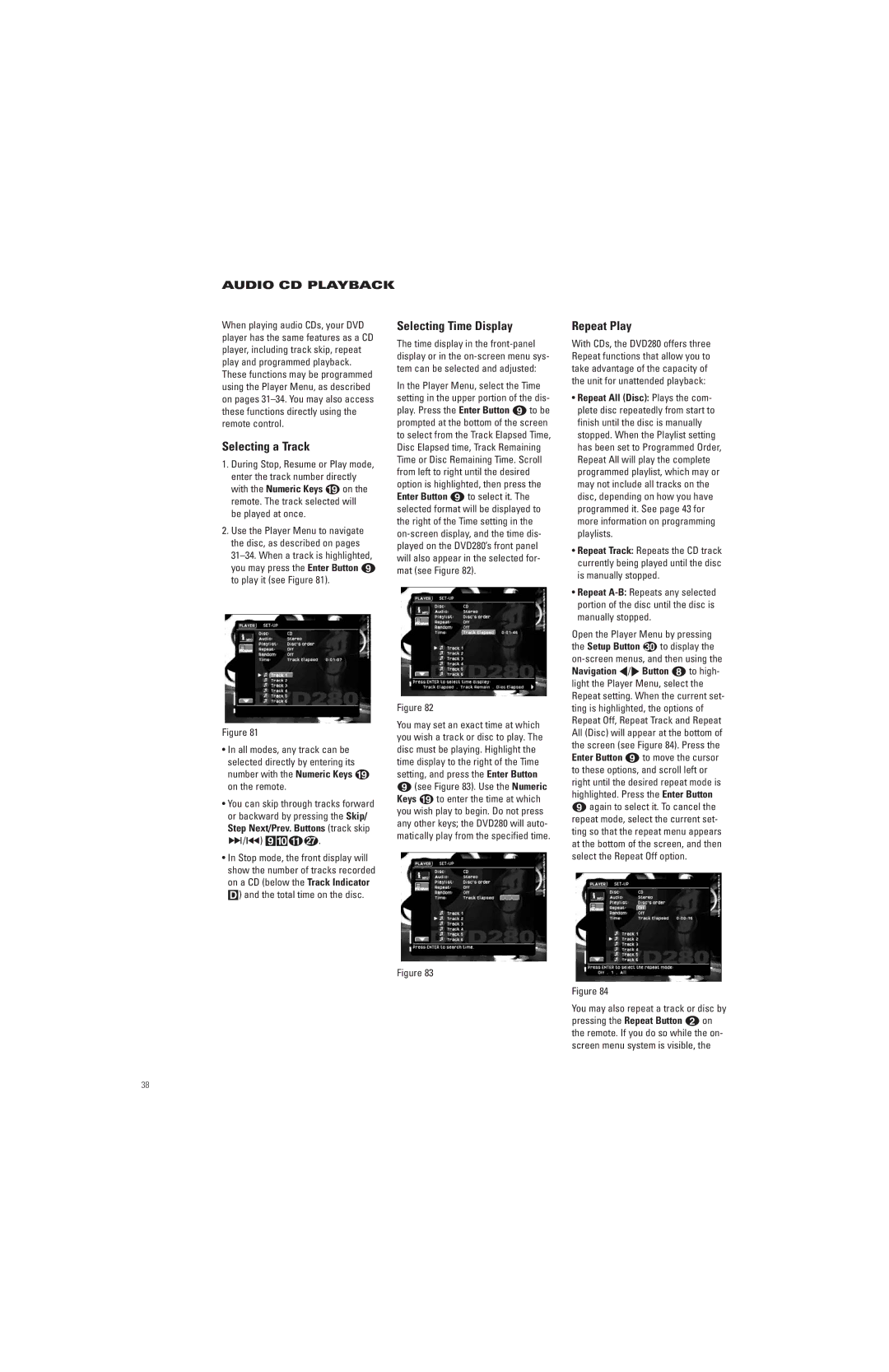AUDIO CD PLAYBACK
When playing audio CDs, your DVD player has the same features as a CD player, including track skip, repeat play and programmed playback. These functions may be programmed using the Player Menu, as described on pages
Selecting a Track
1.During Stop, Resume or Play mode, enter the track number directly with the Numeric Keys I on the remote. The track selected will be played at once.
2.Use the Player Menu to navigate the disc, as described on pages
Selecting Time Display
The time display in the
In the Player Menu, select the Time setting in the upper portion of the dis- play. Press the Enter Button 8 to be prompted at the bottom of the screen to select from the Track Elapsed Time, Disc Elapsed time, Track Remaining Time or Disc Remaining Time. Scroll from left to right until the desired option is highlighted, then press the Enter Button 8 to select it. The selected format will be displayed to the right of the Time setting in the
Figure 82
Repeat Play
With CDs, the DVD280 offers three Repeat functions that allow you to take advantage of the capacity of the unit for unattended playback:
•Repeat All (Disc): Plays the com- plete disc repeatedly from start to finish until the disc is manually stopped. When the Playlist setting has been set to Programmed Order, Repeat All will play the complete programmed playlist, which may or may not include all tracks on the disc, depending on how you have programmed it. See page 43 for more information on programming playlists.
•Repeat Track: Repeats the CD track currently being played until the disc is manually stopped.
•Repeat
Open the Player Menu by pressing
the Setup Button to display the
Figure 81
•In all modes, any track can be selected directly by entering its number with the Numeric Keys I on the remote.
•You can skip through tracks forward or backward by pressing the Skip/ Step Next/Prev. Buttons (track skip
/) 9)AQ.
•In Stop mode, the front display will show the number of tracks recorded on a CD (below the Track Indicator D) and the total time on the disc.
You may set an exact time at which you wish a track or disc to play. The disc must be playing. Highlight the time display to the right of the Time setting, and press the Enter Button
8(see Figure 83). Use the Numeric Keys I to enter the time at which you wish play to begin. Do not press any other keys; the DVD280 will auto- matically play from the specified time.
Figure 83
All (Disc) will appear at the bottom of the screen (see Figure 84). Press the Enter Button 8 to move the cursor to these options, and scroll left or right until the desired repeat mode is highlighted. Press the Enter Button
8again to select it. To cancel the repeat mode, select the current set- ting so that the repeat menu appears at the bottom of the screen, and then select the Repeat Off option.
Figure 84
You may also repeat a track or disc by pressing the Repeat Button b on the remote. If you do so while the on- screen menu system is visible, the
38