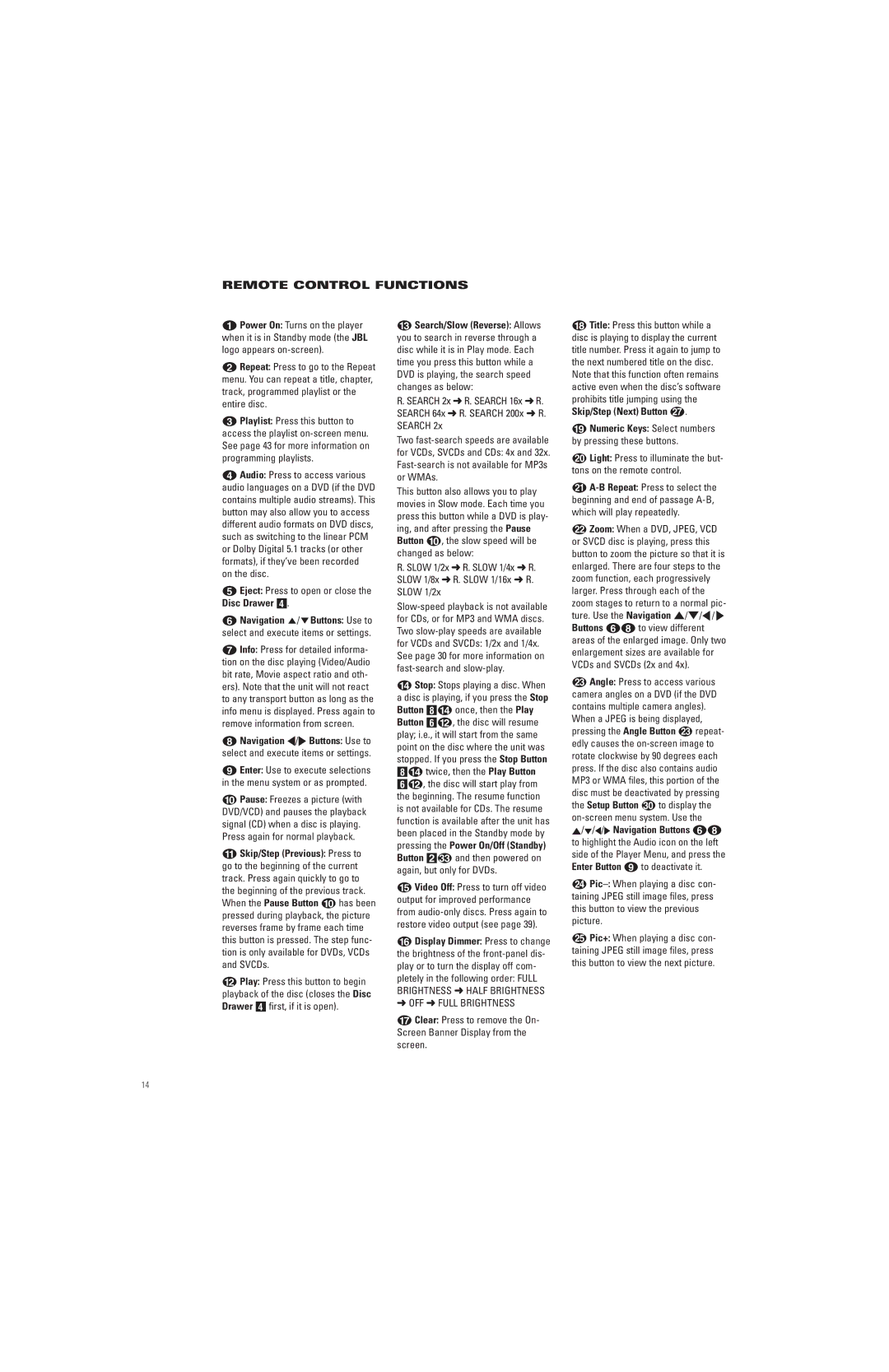REMOTE CONTROL FUNCTIONS
0Power On: Turns on the player when it is in Standby mode (the JBL logo appears
1Repeat: Press to go to the Repeat menu. You can repeat a title, chapter, track, programmed playlist or the entire disc.
2Playlist: Press this button to access the playlist
3Audio: Press to access various audio languages on a DVD (if the DVD contains multiple audio streams). This button may also allow you to access different audio formats on DVD discs, such as switching to the linear PCM or Dolby Digital 5.1 tracks (or other formats), if they’ve been recorded on the disc.
4Eject: Press to open or close the Disc Drawer 3.
5Navigation K/LButtons: Use to select and execute items or settings.
6Info: Press for detailed informa- tion on the disc playing (Video/Audio bit rate, Movie aspect ratio and oth- ers). Note that the unit will not react to any transport button as long as the info menu is displayed. Press again to remove information from screen.
7Navigation ‹/› Buttons: Use to select and execute items or settings.
8Enter: Use to execute selections in the menu system or as prompted.
9Pause: Freezes a picture (with DVD/VCD) and pauses the playback signal (CD) when a disc is playing.
Press again for normal playback.
ASkip/Step (Previous): Press to go to the beginning of the current track. Press again quickly to go to the beginning of the previous track. When the Pause Button 9 has been pressed during playback, the picture reverses frame by frame each time this button is pressed. The step func- tion is only available for DVDs, VCDs and SVCDs.
BPlay: Press this button to begin playback of the disc (closes the Disc Drawer 3 first, if it is open).
CSearch/Slow (Reverse): Allows you to search in reverse through a disc while it is in Play mode. Each time you press this button while a DVD is playing, the search speed changes as below:
R. SEARCH 2x ➜ R. SEARCH 16x ➜ R. SEARCH 64x ➜ R. SEARCH 200x ➜ R. SEARCH 2x
Two
This button also allows you to play movies in Slow mode. Each time you press this button while a DVD is play- ing, and after pressing the Pause Button 9, the slow speed will be changed as below:
R. SLOW 1/2x ➜ R. SLOW 1/4x ➜ R. SLOW 1/8x ➜ R. SLOW 1/16x ➜ R. SLOW 1/2x
DStop: Stops playing a disc. When a disc is playing, if you press the Stop Button 7D once, then the Play Button 5B, the disc will resume play; i.e., it will start from the same point on the disc where the unit was stopped. If you press the Stop Button 7D twice, then the Play Button
5B, the disc will start play from the beginning. The resume function is not available for CDs. The resume function is available after the unit has been placed in the Standby mode by pressing the Power On/Off (Standby) Button 2 and then powered on again, but only for DVDs.
EVideo Off: Press to turn off video output for improved performance from
FDisplay Dimmer: Press to change the brightness of the
GClear: Press to remove the On- Screen Banner Display from the screen.
HTitle: Press this button while a disc is playing to display the current title number. Press it again to jump to the next numbered title on the disc. Note that this function often remains active even when the disc’s software prohibits title jumping using the Skip/Step (Next) Button Q.
INumeric Keys: Select numbers by pressing these buttons.
JLight: Press to illuminate the but- tons on the remote control.
K
LZoom: When a DVD, JPEG, VCD or SVCD disc is playing, press this button to zoom the picture so that it is enlarged. There are four steps to the zoom function, each progressively larger. Press through each of the zoom stages to return to a normal pic- ture. Use the Navigation ⁄/¤/‹ / › Buttons 57 to view different areas of the enlarged image. Only two enlargement sizes are available for VCDs and SVCDs (2x and 4x).
MAngle: Press to access various camera angles on a DVD (if the DVD contains multiple camera angles).
When a JPEG is being displayed, pressing the Angle Button w repeat- edly causes the
the Setup Button to display the
N
OPic+: When playing a disc con- taining JPEG still image files, press this button to view the next picture.
14