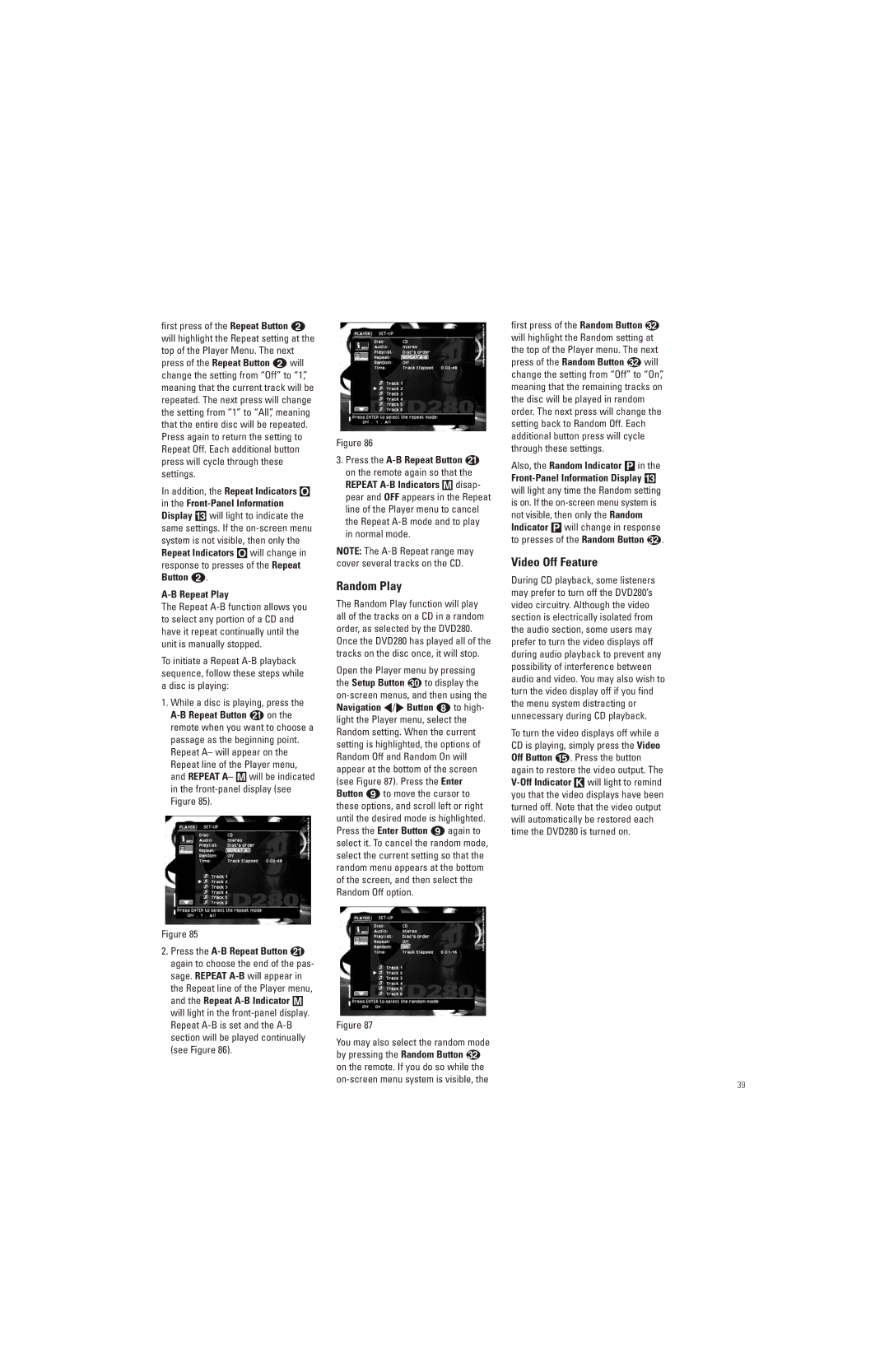first press of the Repeat Button b will highlight the Repeat setting at the top of the Player Menu. The next press of the Repeat Button b will change the setting from “Off” to “1”, meaning that the current track will be repeated. The next press will change the setting from “1” to “All”, meaning that the entire disc will be repeated. Press again to return the setting to Repeat Off. Each additional button press will cycle through these settings.
In addition, the Repeat Indicators O in the
A-B Repeat Play
The Repeat
To initiate a Repeat
1.While a disc is playing, press the
Figure 85
2.Press the
Figure 86
3.Press the
NOTE: The
Random Play
The Random Play function will play all of the tracks on a CD in a random order, as selected by the DVD280. Once the DVD280 has played all of the tracks on the disc once, it will stop.
Open the Player menu by pressing
the Setup Button to display the
Figure 87
You may also select the random mode by pressing the Random Button
on the remote. If you do so while the
first press of the Random Button will highlight the Random setting at the top of the Player menu. The next
press of the Random Button will change the setting from “Off” to “On”, meaning that the remaining tracks on the disc will be played in random order. The next press will change the setting back to Random Off. Each additional button press will cycle through these settings.
Also, the Random Indicator P in the |
|
| |
will light any time the Random setting |
|
is on. If the |
|
not visible, then only the Random |
|
Indicator P will change in response |
|
to presses of the Random Button | . |
Video Off Feature
During CD playback, some listeners may prefer to turn off the DVD280’s video circuitry. Although the video section is electrically isolated from the audio section, some users may prefer to turn the video displays off during audio playback to prevent any possibility of interference between audio and video. You may also wish to turn the video display off if you find the menu system distracting or unnecessary during CD playback.
To turn the video displays off while a CD is playing, simply press the Video Off Button E. Press the button again to restore the video output. The
39