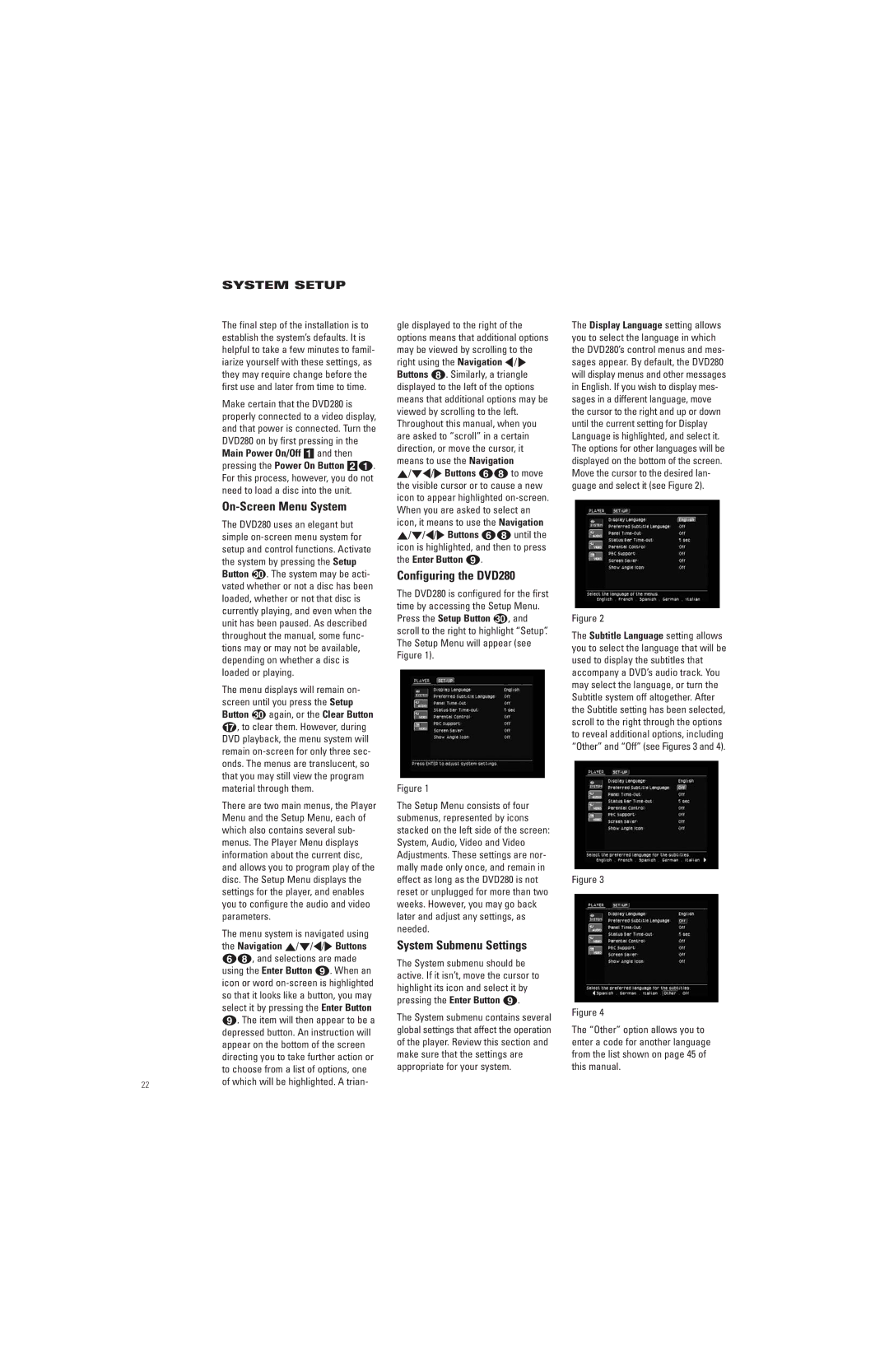SYSTEM SETUP
The final step of the installation is to establish the system’s defaults. It is helpful to take a few minutes to famil- iarize yourself with these settings, as they may require change before the first use and later from time to time.
Make certain that the DVD280 is properly connected to a video display, and that power is connected. Turn the DVD280 on by first pressing in the Main Power On/Off 1 and then pressing the Power On Button 2a. For this process, however, you do not need to load a disc into the unit.
On-Screen Menu System
The DVD280 uses an elegant but simple
Button . The system may be acti- vated whether or not a disc has been loaded, whether or not that disc is currently playing, and even when the unit has been paused. As described throughout the manual, some func- tions may or may not be available, depending on whether a disc is loaded or playing.
The menu displays will remain on- screen until you press the Setup
Button again, or the Clear Button
| q, to clear them. However, during |
| DVD playback, the menu system will |
| remain |
| onds. The menus are translucent, so |
| that you may still view the program |
| material through them. |
| There are two main menus, the Player |
| Menu and the Setup Menu, each of |
| which also contains several sub- |
| menus. The Player Menu displays |
| information about the current disc, |
| and allows you to program play of the |
| disc. The Setup Menu displays the |
| settings for the player, and enables |
| you to configure the audio and video |
| parameters. |
| The menu system is navigated using |
| the Navigation ⁄/¤/‹/› Buttons |
| fh, and selections are made |
| using the Enter Button 8. When an |
| icon or word |
| so that it looks like a button, you may |
| select it by pressing the Enter Button |
| 8. The item will then appear to be a |
| depressed button. An instruction will |
| appear on the bottom of the screen |
| directing you to take further action or |
| to choose from a list of options, one |
22 | of which will be highlighted. A trian- |
|
gle displayed to the right of the options means that additional options may be viewed by scrolling to the right using the Navigation ‹/ › Buttons h. Similarly, a triangle displayed to the left of the options means that additional options may be viewed by scrolling to the left. Throughout this manual, when you are asked to “scroll” in a certain direction, or move the cursor, it means to use the Navigation ⁄/¤‹/› Buttons fh to move the visible cursor or to cause a new icon to appear highlighted
Configuring the DVD280
The DVD280 is configured for the first time by accessing the Setup Menu.
Press the Setup Button , and scroll to the right to highlight “Setup”. The Setup Menu will appear (see Figure 1).
Figure 1
The Setup Menu consists of four submenus, represented by icons stacked on the left side of the screen: System, Audio, Video and Video Adjustments. These settings are nor- mally made only once, and remain in effect as long as the DVD280 is not reset or unplugged for more than two weeks. However, you may go back later and adjust any settings, as needed.
System Submenu Settings
The System submenu should be active. If it isn’t, move the cursor to highlight its icon and select it by pressing the Enter Button 8.
The System submenu contains several global settings that affect the operation of the player. Review this section and make sure that the settings are appropriate for your system.
The Display Language setting allows you to select the language in which the DVD280’s control menus and mes- sages appear. By default, the DVD280 will display menus and other messages in English. If you wish to display mes- sages in a different language, move the cursor to the right and up or down until the current setting for Display Language is highlighted, and select it. The options for other languages will be displayed on the bottom of the screen. Move the cursor to the desired lan- guage and select it (see Figure 2).
Figure 2
The Subtitle Language setting allows you to select the language that will be used to display the subtitles that accompany a DVD’s audio track. You may select the language, or turn the Subtitle system off altogether. After the Subtitle setting has been selected, scroll to the right through the options to reveal additional options, including “Other” and “Off” (see Figures 3 and 4).
Figure 3
Figure 4
The “Other” option allows you to enter a code for another language from the list shown on page 45 of this manual.