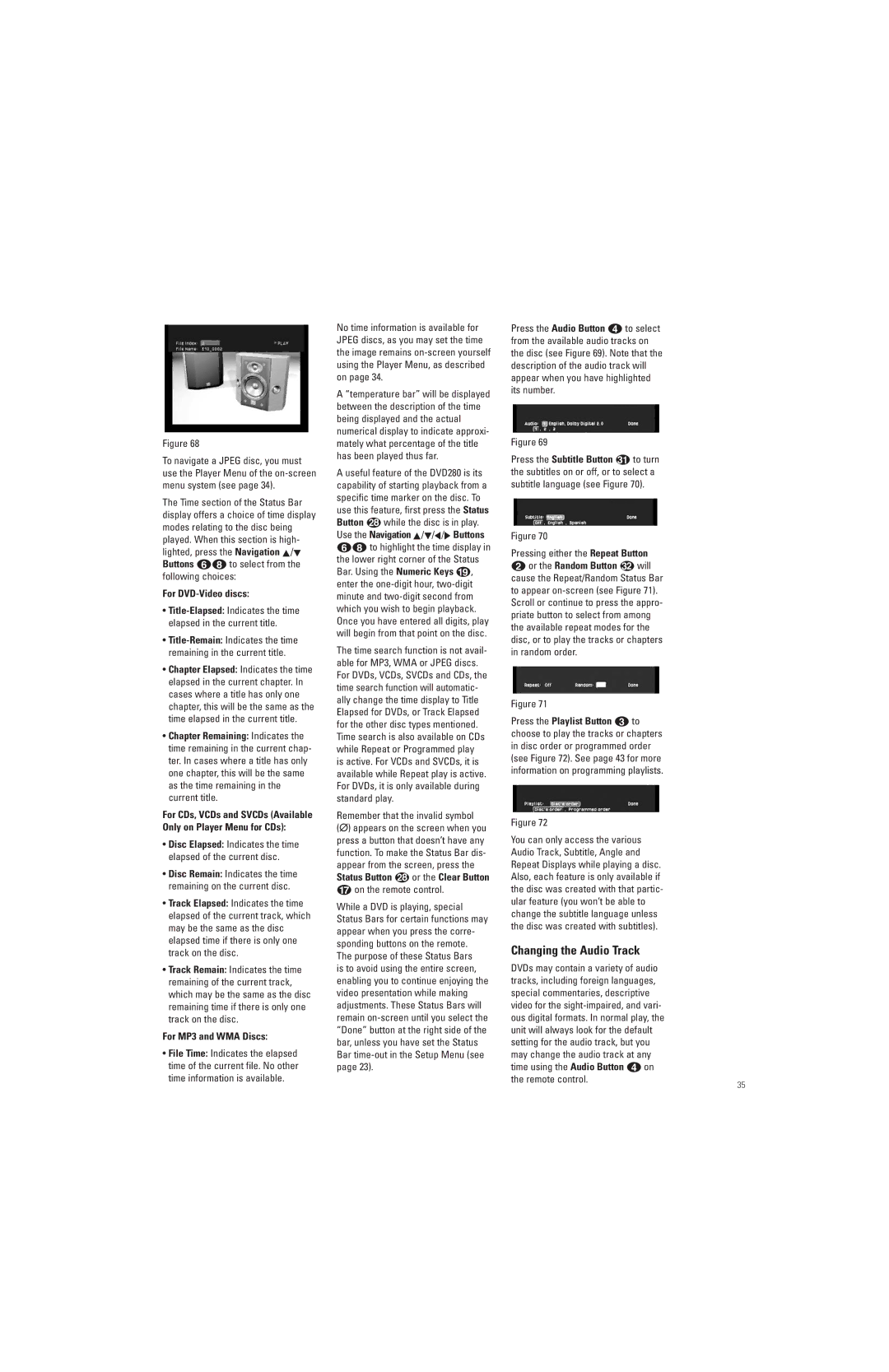Figure 68
To navigate a JPEG disc, you must use the Player Menu of the
The Time section of the Status Bar display offers a choice of time display modes relating to the disc being played. When this section is high- lighted, press the Navigation ⁄/¤ Buttons 57 to select from the following choices:
For DVD-Video discs:
•
•
•Chapter Elapsed: Indicates the time elapsed in the current chapter. In cases where a title has only one chapter, this will be the same as the time elapsed in the current title.
•Chapter Remaining: Indicates the time remaining in the current chap- ter. In cases where a title has only one chapter, this will be the same as the time remaining in the current title.
For CDs, VCDs and SVCDs (Available Only on Player Menu for CDs):
•Disc Elapsed: Indicates the time elapsed of the current disc.
•Disc Remain: Indicates the time remaining on the current disc.
•Track Elapsed: Indicates the time elapsed of the current track, which may be the same as the disc elapsed time if there is only one track on the disc.
•Track Remain: Indicates the time remaining of the current track, which may be the same as the disc remaining time if there is only one track on the disc.
For MP3 and WMA Discs:
•File Time: Indicates the elapsed time of the current file. No other time information is available.
No time information is available for JPEG discs, as you may set the time the image remains
A “temperature bar” will be displayed between the description of the time being displayed and the actual numerical display to indicate approxi- mately what percentage of the title has been played thus far.
A useful feature of the DVD280 is its capability of starting playback from a specific time marker on the disc. To use this feature, first press the Status
Button while the disc is in play. Use the Navigation ⁄/¤/‹/› Buttons
57to highlight the time display in the lower right corner of the Status Bar. Using the Numeric Keys s, enter the
The time search function is not avail- able for MP3, WMA or JPEG discs. For DVDs, VCDs, SVCDs and CDs, the time search function will automatic- ally change the time display to Title Elapsed for DVDs, or Track Elapsed for the other disc types mentioned. Time search is also available on CDs while Repeat or Programmed play is active. For VCDs and SVCDs, it is available while Repeat play is active. For DVDs, it is only available during standard play.
Remember that the invalid symbol
(Ø) appears on the screen when you press a button that doesn’t have any function. To make the Status Bar dis- appear from the screen, press the
Status Button or the Clear Button
Gon the remote control.
While a DVD is playing, special Status Bars for certain functions may appear when you press the corre- sponding buttons on the remote.
The purpose of these Status Bars is to avoid using the entire screen, enabling you to continue enjoying the video presentation while making adjustments. These Status Bars will remain
Press the Audio Button d to select from the available audio tracks on the disc (see Figure 69). Note that the description of the audio track will appear when you have highlighted its number.
Figure 69 |
|
Press the Subtitle Button | to turn |
the subtitles on or off, or to select a subtitle language (see Figure 70).
Figure 70
Pressing either the Repeat Button
b or the Random Button will cause the Repeat/Random Status Bar to appear
Figure 71
Press the Playlist Button c to choose to play the tracks or chapters in disc order or programmed order (see Figure 72). See page 43 for more information on programming playlists.
Figure 72
You can only access the various Audio Track, Subtitle, Angle and Repeat Displays while playing a disc. Also, each feature is only available if the disc was created with that partic- ular feature (you won’t be able to change the subtitle language unless the disc was created with subtitles).
Changing the Audio Track
DVDs may contain a variety of audio tracks, including foreign languages, special commentaries, descriptive video for the
35