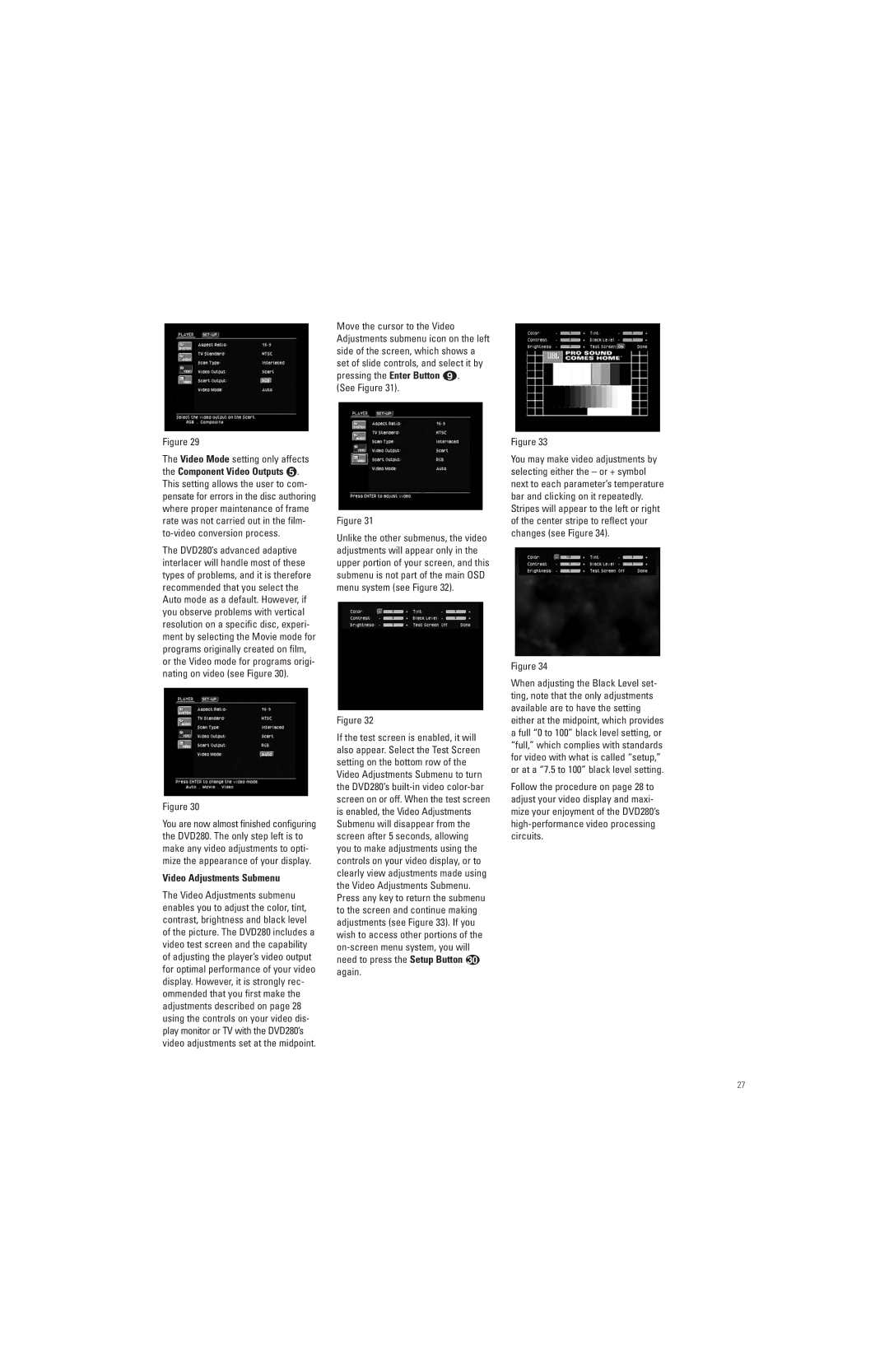Move the cursor to the Video Adjustments submenu icon on the left side of the screen, which shows a set of slide controls, and select it by pressing the Enter Button i.
(See Figure 31).
Figure 29
The Video Mode setting only affects the Component Video Outputs ∞. This setting allows the user to com- pensate for errors in the disc authoring where proper maintenance of frame rate was not carried out in the film-
The DVD280’s advanced adaptive interlacer will handle most of these types of problems, and it is therefore recommended that you select the Auto mode as a default. However, if you observe problems with vertical resolution on a specific disc, experi- ment by selecting the Movie mode for programs originally created on film, or the Video mode for programs origi- nating on video (see Figure 30).
Figure 30
You are now almost finished configuring the DVD280. The only step left is to make any video adjustments to opti- mize the appearance of your display.
Video Adjustments Submenu
The Video Adjustments submenu enables you to adjust the color, tint, contrast, brightness and black level of the picture. The DVD280 includes a video test screen and the capability of adjusting the player’s video output for optimal performance of your video display. However, it is strongly rec- ommended that you first make the adjustments described on page 28 using the controls on your video dis- play monitor or TV with the DVD280’s video adjustments set at the midpoint.
Figure 31
Unlike the other submenus, the video adjustments will appear only in the upper portion of your screen, and this submenu is not part of the main OSD menu system (see Figure 32).
Figure 32
If the test screen is enabled, it will also appear. Select the Test Screen setting on the bottom row of the Video Adjustments Submenu to turn the DVD280’s
Figure 33
You may make video adjustments by selecting either the – or + symbol next to each parameter’s temperature bar and clicking on it repeatedly. Stripes will appear to the left or right of the center stripe to reflect your changes (see Figure 34).
Figure 34
When adjusting the Black Level set- ting, note that the only adjustments available are to have the setting either at the midpoint, which provides a full “0 to 100” black level setting, or “full,” which complies with standards for video with what is called “setup,” or at a “7.5 to 100” black level setting.
Follow the procedure on page 28 to adjust your video display and maxi- mize your enjoyment of the DVD280’s
27