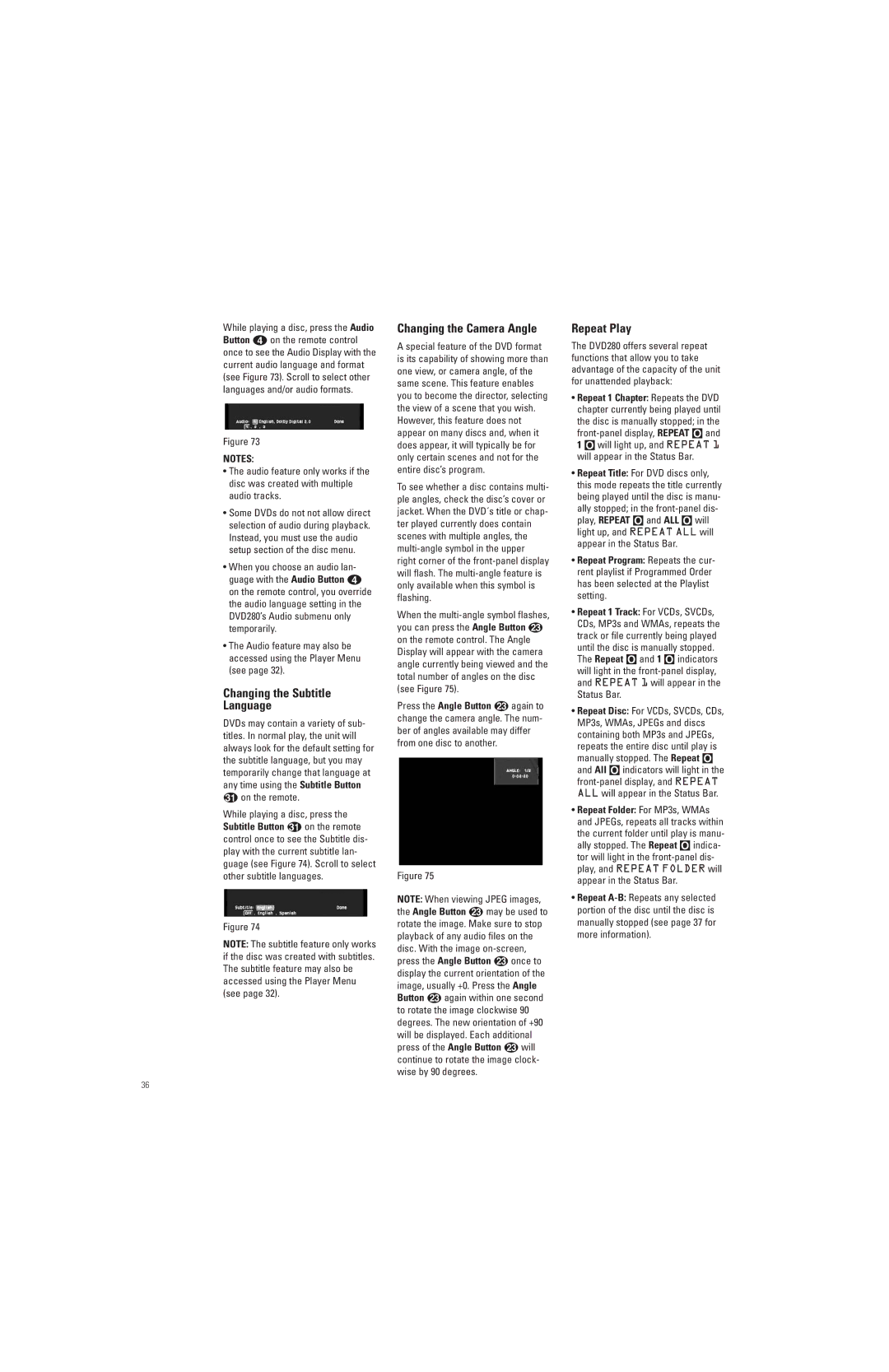While playing a disc, press the Audio Button 3 on the remote control once to see the Audio Display with the current audio language and format (see Figure 73). Scroll to select other languages and/or audio formats.
Figure 73
NOTES:
•The audio feature only works if the disc was created with multiple audio tracks.
•Some DVDs do not not allow direct selection of audio during playback. Instead, you must use the audio setup section of the disc menu.
•When you choose an audio lan- guage with the Audio Button 3 on the remote control, you override the audio language setting in the DVD280’s Audio submenu only temporarily.
•The Audio feature may also be accessed using the Player Menu (see page 32).
Changing the Subtitle
Language
DVDs may contain a variety of sub- titles. In normal play, the unit will always look for the default setting for the subtitle language, but you may temporarily change that language at any time using the Subtitle Button
on the remote.
While playing a disc, press the
Subtitle Button on the remote control once to see the Subtitle dis- play with the current subtitle lan- guage (see Figure 74). Scroll to select other subtitle languages.
Figure 74
NOTE: The subtitle feature only works if the disc was created with subtitles. The subtitle feature may also be accessed using the Player Menu (see page 32).
Changing the Camera Angle
A special feature of the DVD format is its capability of showing more than one view, or camera angle, of the same scene. This feature enables you to become the director, selecting the view of a scene that you wish. However, this feature does not appear on many discs and, when it does appear, it will typically be for only certain scenes and not for the entire disc’s program.
To see whether a disc contains multi- ple angles, check the disc’s cover or jacket. When the DVD´s title or chap- ter played currently does contain scenes with multiple angles, the
When the
Press the Angle Button M again to change the camera angle. The num- ber of angles available may differ from one disc to another.
Figure 75
NOTE: When viewing JPEG images, the Angle Button w may be used to rotate the image. Make sure to stop playback of any audio files on the disc. With the image
Repeat Play
The DVD280 offers several repeat functions that allow you to take advantage of the capacity of the unit for unattended playback:
•Repeat 1 Chapter: Repeats the DVD chapter currently being played until the disc is manually stopped; in the
•Repeat Title: For DVD discs only, this mode repeats the title currently being played until the disc is manu- ally stopped; in the
•Repeat Program: Repeats the cur- rent playlist if Programmed Order has been selected at the Playlist setting.
•Repeat 1 Track: For VCDs, SVCDs, CDs, MP3s and WMAs, repeats the track or file currently being played until the disc is manually stopped. The Repeat O and 1 O indicators will light in the
•Repeat Disc: For VCDs, SVCDs, CDs, MP3s, WMAs, JPEGs and discs containing both MP3s and JPEGs, repeats the entire disc until play is manually stopped. The Repeat O and All O indicators will light in the
•Repeat Folder: For MP3s, WMAs and JPEGs, repeats all tracks within the current folder until play is manu- ally stopped. The Repeat O indica- tor will light in the
•Repeat
36