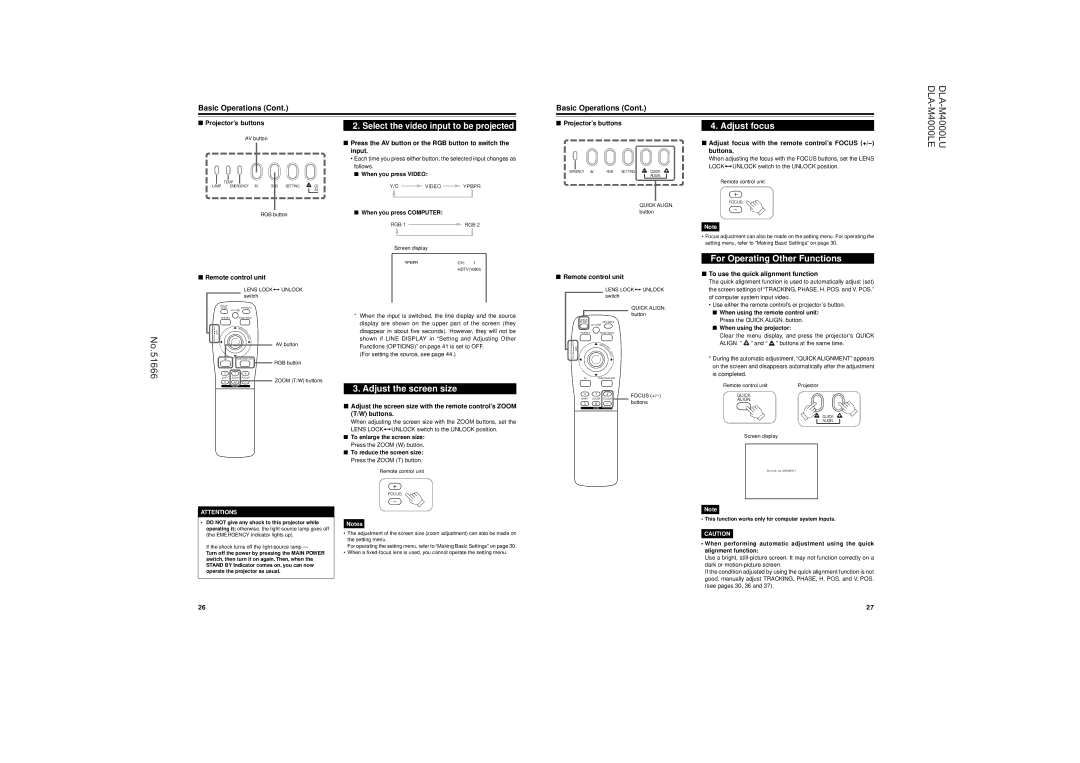No.51666
Basic Operations (Cont.)
■Projector’s buttons
AV button
| TEMP |
| SETTING | QU |
LAMP | EMERGENCY AV | RGB | ||
|
|
|
| AL |
RGB button
■Remote control unit
|
| LENS LOCKÔ UNLOCK | |
|
| switch |
|
QUICK |
|
|
|
ALIGN. | AV HIDE | OPERATE |
|
|
|
| |
PRESET | PAGE BACK |
| |
LENS LOCK | M | N |
|
|
| EN |
|
|
| U/ |
|
UNLOCK |
| E |
|
| T |
| |
|
| E |
|
|
| R |
|
|
|
| AV button |
AV | RGB/COMPUTER | RGB button | |
|
|
| |
U | T | + |
|
SHIFT | ZOOM | FOCUS | ZOOM (T/W) buttons |
D | W | – | |
LENS
ATTENTIONS
•DO NOT give any shock to this projector while operating it; otherwise, the
If the shock turns off the light-source lamp —
Turn off the power by pressing the MAIN POWER switch, then turn it on again. Then, when the STAND BY indicator comes on, you can now operate the projector as usual.
2.Select the video input to be projected
■Press the AV button or the RGB button to switch the input.
•Each time you press either button, the selected input changes as follows.
■ When you press VIDEO:
Y/C ![]() VIDEO
VIDEO ![]() YPBPR
YPBPR
■When you press COMPUTER:
RGB 1  RGB 2
RGB 2
Screen display
YPBPRCH: 1
HDTV(1080i)
*When the input is switched, the line display and the source display are shown on the upper part of the screen (they disappear in about five seconds). However, they will not be shown if LINE DISPLAY in “Setting and Adjusting Other Functions (OPTIONS)” on page 41 is set to OFF.
(For setting the source, see page 44.)
3.Adjust the screen size
■Adjust the screen size with the remote control’s ZOOM (T/W) buttons.
When adjusting the screen size with the ZOOM buttons, set the LENS LOCKÔUNLOCK switch to the UNLOCK position.
■To enlarge the screen size: Press the ZOOM (W) button.
■To reduce the screen size: Press the ZOOM (T) button.
Remote control unit
+
FOCUS
–
Notes
•The adjustment of the screen size (zoom adjustment) can also be made on the setting menu.
For operating the setting menu, refer to “Making Basic Settings” on page 30.
•When a
Basic Operations (Cont.)
■Projector’s buttons
MERGENCY AV | RGB | SETTING | QUICK |
|
|
| ALIGN. |
QUICK ALIGN. button
■Remote control unit
|
| LENS LOCKÔ UNLOCK | ||
|
| switch |
| |
|
|
| QUICK ALIGN. | |
|
|
| button | |
QUICK |
|
|
| |
ALIGN. | AV HIDE | OPERATE |
| |
|
|
| ||
PRESET | PAGE BACK |
| ||
LENS LOCK | M | N |
| |
|
| EN |
| |
|
| U/ |
| |
UNLOCK |
| E |
| |
| T |
| ||
|
| E |
| |
|
| R |
| |
AV | RGB/COMPUTER |
| ||
U | T | + | FOCUS | |
SHIFT | ZOOM | FOCUS | ||
buttons | ||||
D | W | – | ||
LENS
4.Adjust focus
■Adjust focus with the remote control’s FOCUS (+/–) buttons.
When adjusting the focus with the FOCUS buttons, set the LENS LOCKÔUNLOCK switch to the UNLOCK position.
Remote control unit
+
FOCUS
–
Note
•Focus adjustment can also be made on the setting menu. For operating the setting menu, refer to “Making Basic Settings” on page 30.
For Operating Other Functions
■To use the quick alignment function
The quick alignment function is used to automatically adjust (set) the screen settings of “TRACKING, PHASE, H. POS. and V. POS.” of computer system input video.
•Use either the remote control’s or projector’s button.
■When using the remote control unit: Press the QUICK ALIGN. button.
■When using the projector:
Clear the menu display, and press the projector’s QUICK ALIGN. “![]() ” and “
” and “ ![]() ” buttons at the same time.
” buttons at the same time.
*During the automatic adjustment, “QUICK ALIGNMENT” appears on the screen and disappears automatically after the adjustment is completed.
Remote control unit | Projector |
QUICK
ALIGN.
QUICK
ALIGN.
Screen display
Q U I C K A L I G N M E N T
Note
• This function works only for computer system inputs.
CAUTION
•When performing automatic adjustment using the quick alignment function:
Use a bright,
If the condition adjusted by using the quick alignment function is not good, manually adjust TRACKING, PHASE, H. POS. and V. POS. (see pages 30, 36 and 37).
26 | 27 |