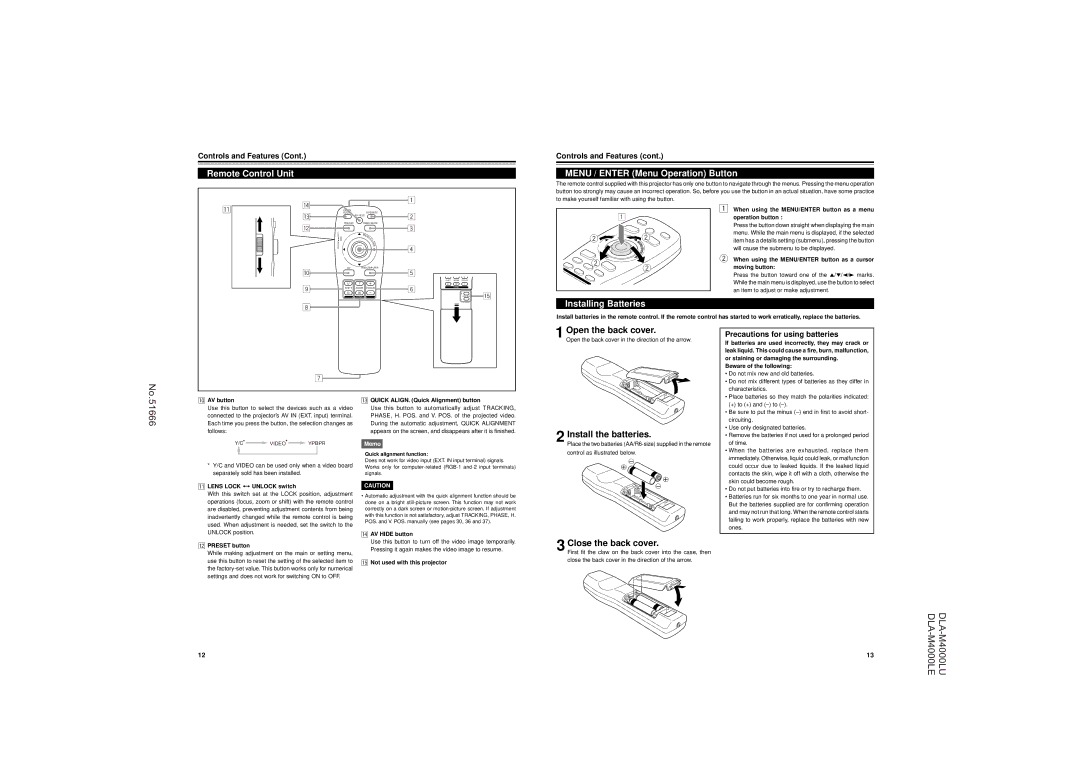Controls and Features (Cont.)
Remote Control Unit
Controls and Features (cont.)
MENU / ENTER (Menu Operation) Button
The remote control supplied with this projector has only one button to navigate through the menus. Pressing the menu operation button too strongly may cause an incorrect operation. So, before you use the button in an actual situation, have some practice to make yourself familiar with using the button.
q | r |
|
|
|
|
|
|
|
|
| QUICK |
| OPERATE |
|
|
|
|
| |
e | ALIGN. | AV HIDE | 2 |
|
|
|
| ||
|
|
|
|
|
|
| |||
|
|
|
|
|
|
|
| ||
|
| PRESET | PAGE BACK |
| QUICK |
| OPERATE |
| |
| w |
|
|
| 3 | ALIGN. |
|
| |
|
|
|
|
| AV HIDE |
| |||
|
|
|
|
|
|
|
| ||
| LOCK UNLOCK |
| M |
|
| PRESET |
| PAGE BACK |
|
| LENS | EN |
|
|
|
|
| ||
|
|
|
|
|
|
| |||
|
| U/ |
|
|
|
|
| ||
|
| E |
| LENS LOCK UNLOCK |
|
|
| ||
|
| N |
| ME |
| ||||
|
| T |
|
| |||||
|
| E |
|
| NU/ |
| |||
|
| R |
|
| E |
| |||
|
| 4 |
| N |
| ||||
|
|
| T |
| |||||
|
|
|
| E |
| ||||
|
|
|
| R |
| ||||
|
|
|
|
|
| ||||
|
| AV | RGB/COMPUTER |
| AV | RGB/COMPUTER |
| ||
| p | 5 |
|
|
|
| |||
|
|
|
| U | T | + |
| ||
|
|
|
|
|
|
| |||
|
|
|
| + |
| SHIFT | ZOOM | FOCUS |
|
| 9 | U | T | 6 | D | W | – |
| |
| SHIFT | ZOOM | FOCUS |
| LENS |
|
| ||
|
|
|
|
| |||||
| D | W | – |
|
| + | t | ||
|
|
|
|
| |||||
|
|
| LENS |
|
|
|
| VOLUME | |
|
|
|
|
|
|
| – | ||
1
2![]()
![]()
![]() 2
2
![]()
![]() 2
2![]() 2
2
1When using the MENU/ENTER button as a menu operation button :
Press the button down straight when displaying the main menu. While the main menu is displayed, if the selected item has a details setting (submenu), pressing the button will cause the submenu to be displayed.
2When using the MENU/ENTER button as a cursor moving button:
Press the button toward one of the 5/∞/2/3 marks. While the main menu is displayed, use the button to select an item to adjust or make adjustment.
8 |
Installing Batteries
Install batteries in the remote control. If the remote control has started to work erratically, replace the batteries.
No.
7 |
p AV button | e QUICK ALIGN. (Quick Alignment) button |
1
Open the back cover.
Open the back cover in the direction of the arrow.
Precautions for using batteries
If batteries are used incorrectly, they may crack or leak liquid. This could cause a fire, burn, malfunction, or staining or damaging the surrounding.
Beware of the following:
• Do not mix new and old batteries. |
• Do not mix different types of batteries as they differ in |
characteristics. |
• Place batteries so they match the polarities indicated: |
(+) to (+) and |
51666
Use this button to select the devices such as a video connected to the projector’s AV IN (EXT. input) terminal. Each time you press the button, the selection changes as follows:
Y/C*![]() VIDEO*
VIDEO* ![]() YPBPR
YPBPR
*Y/C and VIDEO can be used only when a video board separately sold has been installed.
qLENS LOCK Ô UNLOCK switch
With this switch set at the LOCK position, adjustment operations (focus, zoom or shift) with the remote control are disabled, preventing adjustment contents from being inadvertently changed while the remote control is being used. When adjustment is needed, set the switch to the UNLOCK position.
Use this button to automatically adjust TRACKING, PHASE, H. POS. and V. POS. of the projected video. During the automatic adjustment, QUICK ALIGNMENT appears on the screen, and disappears after it is finished.
Memo
Quick alignment function:
Does not work for video input (EXT. IN input terminal) signals. Works only for
CAUTION
•Automatic adjustment with the quick alignment function should be done on a bright
r AV HIDE button |
2
Install the batteries.
Place the two batteries
control as illustrated below.
·
ª
ª
·
• Be sure to put the minus |
circuiting. |
• Use only designated batteries. |
• Remove the batteries if not used for a prolonged period |
of time. |
• When the batteries are exhausted, replace them |
immediately. Otherwise, liquid could leak, or malfunction |
could occur due to leaked liquids. If the leaked liquid |
contacts the skin, wipe it off with a cloth, otherwise the |
skin could become rough. |
• Do not put batteries into fire or try to recharge them. |
• Batteries run for six months to one year in normal use. |
But the batteries supplied are for confirming operation |
and may not run that long. When the remote control starts |
failing to work properly, replace the batteries with new |
ones. |
wPRESET button
While making adjustment on the main or setting menu, use this button to reset the setting of the selected item to the
Use this button to turn off the video image temporarily. |
Pressing it again makes the video image to resume. |
tNot used with this projector
3 Close the back cover.
First fit the claw on the back cover into the case, then close the back cover in the direction of the arrow.
12 | 13 |