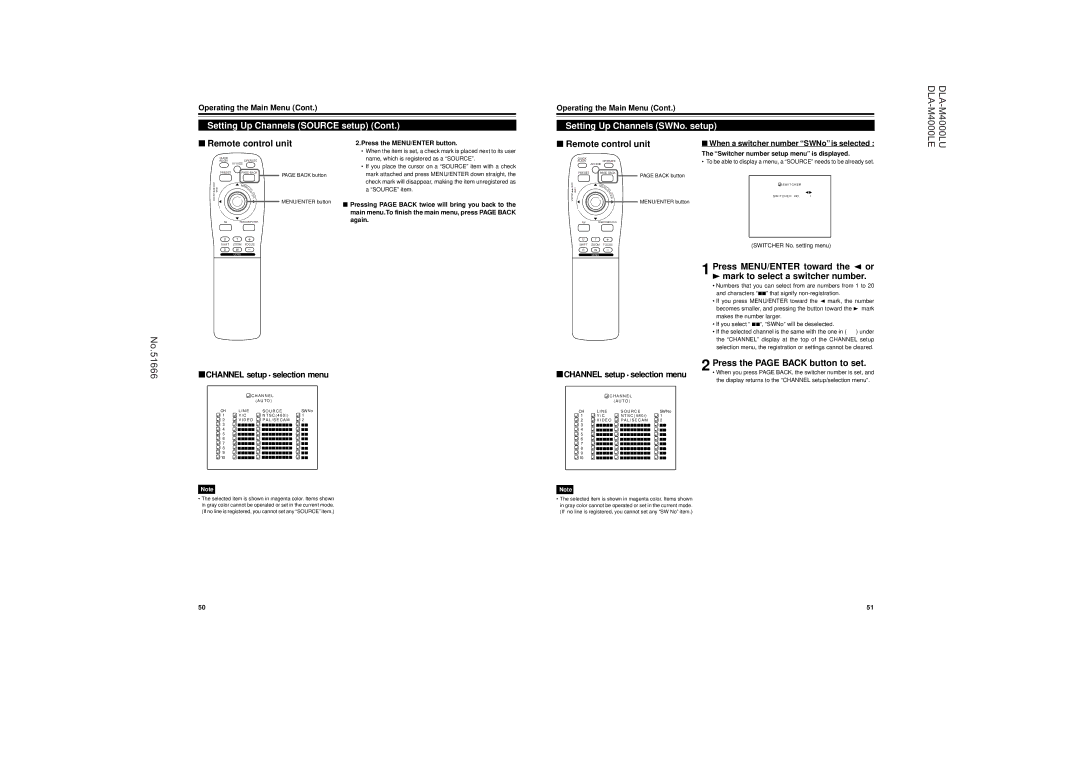Operating the Main Menu (Cont.)
Setting Up Channels (SOURCE setup) (Cont.)
Operating the Main Menu (Cont.)
Setting Up Channels (SWNo. setup)
■Remote control unit
QUICK |
| |
ALIGN. | OPERATE | |
| AV HIDE | |
PRESET | PAGE BACK | |
| PAGE BACK button | |
LENS LOCK | M | |
EN | ||
U/ | ||
E | ||
N | ||
UNLOCK | T | |
E | ||
R | ||
MENU/ENTER button | ||
|
2.Press the MENU/ENTER button.
• When the item is set, a check mark is placed next to its user |
name, which is registered as a “SOURCE”. |
• If you place the cursor on a “SOURCE” item with a check |
mark attached and press MENU/ENTER down straight, the |
check mark will disappear, making the item unregistered as |
a “SOURCE” item. |
■ Pressing PAGE BACK twice will bring you back to the |
main menu.To finish the main menu, press PAGE BACK |
again. |
■Remote control unit
QUICK |
|
ALIGN. | OPERATE |
| AV HIDE |
PRESET | PAGE BACK |
LENS LOCK | PAGE BACK button |
N | |
| M |
| EN |
| U/ |
UNLOCK | E |
T | |
| E |
| R |
| MENU/ENTER button |
■When a switcher number “SWNo” is selected :
The “Switcher number setup menu” is displayed.
• To be able to display a menu, a “SOURCE” needs to be already set.
![]() S W I T C H E R
S W I T C H E R
S W I T C H E R NO. 1
AV | RGB/COMPUTER |
AV RGB/COMPUTER
U T +
SHIFT ZOOM FOCUS
D W –
LENS
No. |
U T +
SHIFT ZOOM FOCUS
D W –
LENS
(SWITCHER No. setting menu)
1 Press MENU/ENTER toward the 2 or
3mark to select a switcher number.
•Numbers that you can select from are numbers from 1 to 20 and characters “77” that signify
•If you press MENU/ENTER toward the 2 mark, the number becomes smaller, and pressing the button toward the 3 mark makes the number larger.
•If you select “ 77”, “SWNo” will be deselected.
• If the selected channel is the same with the one in ( ) under the “CHANNEL” display at the top of the CHANNEL setup selection menu, the registration or settings cannot be cleared.
51666 | ■CHANNEL setup •selection menu | |||
|
| C H A N N E L |
| |
|
|
| ( A U T O ) |
|
| CH | L I N E | S O U R C E | SWNo |
| 1 | Y / C | N T S C ( 4 8 0 i ) | 1 |
| 2 | V I D E O P A L / S E C A M | 2 | |
| 3 | 77777 | 777777777 | 77 |
| 4 | 77777 | 777777777 | 77 |
| 5 | 77777 | 777777777 | 77 |
| 6 | 77777 | 777777777 | 77 |
| 7 | 77777 | 777777777 | 77 |
| 8 | 77777 | 777777777 | 77 |
| 9 | 77777 | 777777777 | 77 |
| 10 | 77777 | 777777777 | 77 |
|
|
|
| 2 Press the PAGE BACK button to set. | |
■CHANNEL setup •selection menu | • When you press PAGE BACK, the switcher number is set, and | ||||
the display returns to the “CHANNEL setup/selection menu”. | |||||
|
|
|
| ||
| C H A N N E L |
|
| ||
|
| ( A U T O ) |
|
| |
CH | L I N E | S O U R C E | SWNo |
| |
1 | Y / C | N T S C ( 4 8 0 i ) | 1 |
| |
2 | V I D E O P A L / S E C A M | 2 |
| ||
3 | 77777 | 777777777 | 77 |
| |
4 | 77777 | 777777777 | 77 |
| |
5 | 77777 | 777777777 | 77 |
| |
6 | 77777 | 777777777 | 77 |
| |
7 | 77777 | 777777777 | 77 |
| |
8 | 77777 | 777777777 | 77 |
| |
9 | 77777 | 777777777 | 77 |
| |
10 | 77777 | 777777777 | 77 |
| |
Note |
| Note |
|
• The selected item is shown in magenta color. Items shown | • The selected item is shown in magenta color. Items shown | ||
in gray color cannot be operated or set in the current mode. | in gray color cannot be operated or set in the current mode. | ||
(If no line is registered, you cannot set any “SOURCE” item.) | (If no line is registered, you cannot set any “SW No” item.) | ||
50 | 51 |